Welcome aboard to WhaTap!
WhaTap Monitoring provides unified monitoring features for various platforms. It collects data from numerous sources to help you understand your own systems and improve them.
-
Users can integrate various data together with WhaTap. Using the WhaTap agents and tools, you can collect data and build your own digital ecosystem with a single UI.
-
Users can analyze data together with WhaTap. Based on the collected data, you can use the custom dashboard, various charts, or a powerful query language to find root causes of failures and optimize your system.
-
Users can quickly respond to system failures together with WhaTap. It can detect signs of failures in advance and notify users before the failures occur.
Guide to WhaTap Docs
WhaTap Docs can help you efficiently use WhaTap Monitoring. It provides various usages and recommendations, from step-by-step agent installation to settings for the dashboard, Flex board (custom dashboard), performance metrics, and notifications.
You can check the technical documentation structure, including shortcuts to Product and detailed searches on the Docs Home screen.

-
If you select the WhaTap Docs icon, the Docs Home screen appears.
-
Through the fixed top menu, you can freely move between product guide documents, management documents, open API statements and FAQs, and learning documents within WhaTap Docs.
-
WhaTap Docs supports multilingual guidance. Select a desired language from the language option above.
-
If you select the icon, the black-background theme is applied to the WhaTap Docs page.
-
If you select the icon, the bright-background theme is applied to the WhaTap Docs page. The default theme is the black background.
-
Through the Search (
) button on the right of the top menu, you can search for the desired data on the WhaTap Docs page.
-
Enter a keyword in the input field and then press the Enter key on the desired page with the arrow keys to go to the target page.
-
After checking the input field, press the ESC key. The input field is closed.
-
-
Text of the service screen UI is displayed in blue.
e.g. Home > Select Project > Dashboard > Application dashboard
-
The path and file name are displayed in green.
e.g. /usr/whatap/php/whatap.ini
-
The types of comments used in WhaTap Docs are as follows.
NoteIt guides you to the notes related to the service and the functions within WhaTap Docs.
TipIn addition to the functions, general notes are provided.
CautionIt guides you to the notes that requre attention.
DangerIt guides you to the notes regarding the property damage.
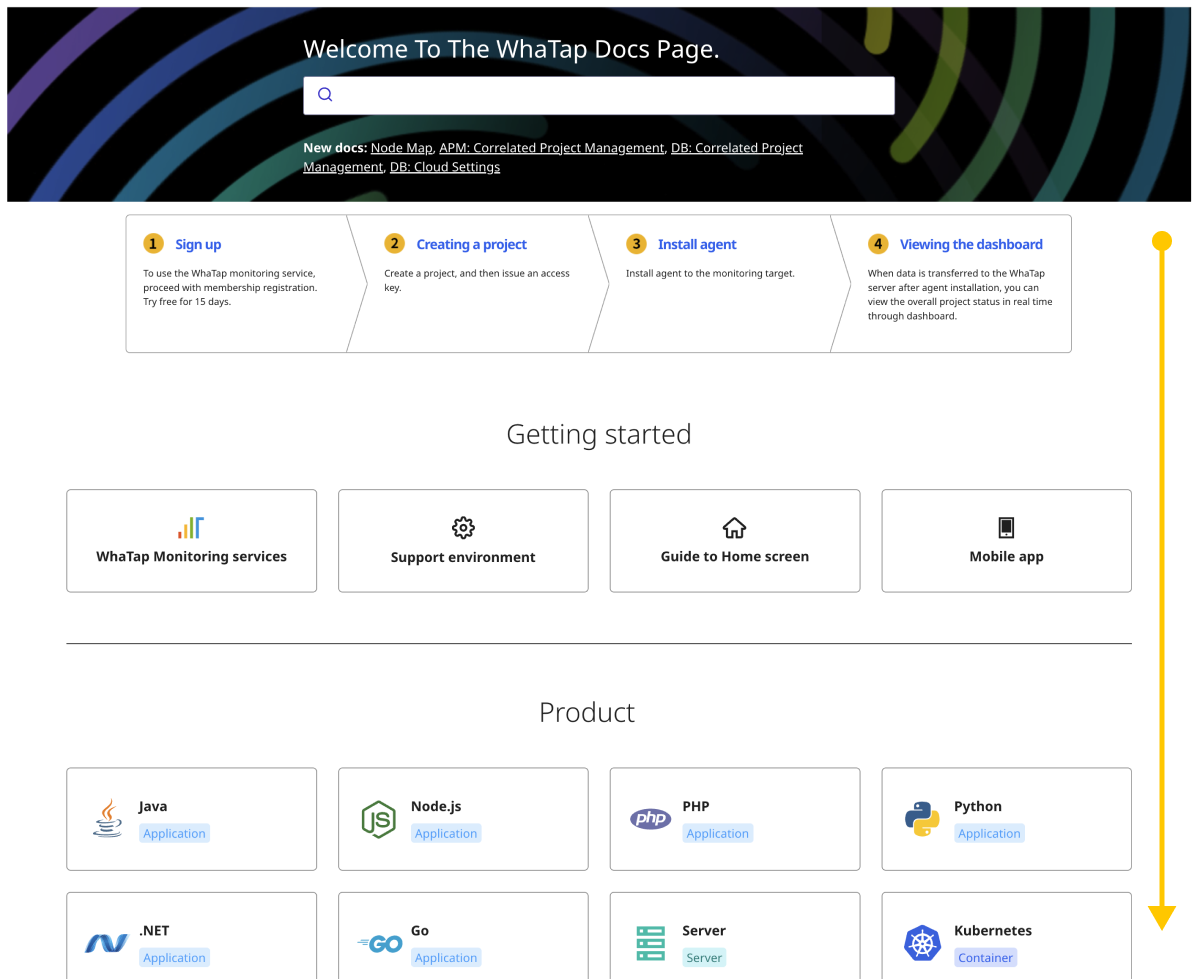
Detailed Search
You can use the detailed search feature from the technical documentation home screen. When you enter text in the search bar, the list of related search results appears. Press Enter to display the Detailed Search screen. Detailed Search filters search results by product category to help you easily find the desired information.
You can see the recommended documents and new documents from WhaTap Docs at the bottom of the search bar.
Getting started
The following introduces the WhaTap monitoring service and guides you to the service flow to help you experience the platform and understand features.
Quick Guide
For users who are new to the WhaTap monitoring service, an overview is provided to the service usage flow step by step, from membership registration to project creation, agent installation, and dashboard viewing. When you select a desired topic, the corresponding guide appears in the Quick guide document.
Before starting
-
For more information about WhaTap Monitoring services, see WhaTap Monitoring Service Guide.
-
In the Support Environment document, you can see an overview of the support environments for each WhaTap monitoring service product.
-
If you use WhaTap Monitoring for the first time, see Quick Guide.
-
For more information on how to use the WhaTap Monitoring Service mobile app, see the Mobile App document.
-
The Home screen (UI) guide document guides you on how to use the initial screen of the service.
Product
The Product menu provides shortcuts to the integrated guide for the product selected by the user, from installation to setup and usage instructions.
-
Check the support environment before installing agents.
-
For installation of the WhaTap monitoring service, see the agent installation document.
-
Read the installation checklist and see Troubleshooting Guide if you encounter any issues during installation.
-
Read agent setup options and management tips from update to deletion.
-
Learn how to set Dashboard, Flex board, Report, and Alert.
You can check the documents for each product from the Product shortcut in the Docs Home screen or from the Product document shortcut menu at the fixed top.
Management
Management guides you to the payment policy and management methods for service accounts, projects, groups, and such.
-
Check the security-enhanced WhaTap multi-factor authentication method.
-
Learn about the hierarchical structure and management of projects, which are the monitoring units in WhaTap Monitoring.
-
Learn how to manage maintenance plans of the WhaTap monitoring service.
-
Once the 15-day free trial period has expired, check your payment information and see the method to switch to a paid service.
What's New
New features
The [New features] (blog) menu provides a timeline-based service overview and quarterly guidance to the WhaTap monitoring service. In case of service overview, you can see new features at a glance by timeline and they are constantly updated. In case of the quarterly guidance, it provides a quarterly summary of new features and notable changes for each WhaTap product, as well as an overview of services and agents.
For quarterly guidance, only Korean guidance is now available.
Release Notes
Release Notes provides information about new features, improvements, and important security patches. For user convenience, service release notes and agent-specific release notes are provided separately.
Reference
The Reference document menu introduces the following key materials:
-
Open API: Guide on how to use the Open API for the monitoring service
-
License: Guide to open source licenses and related libraries used by WhaTap
-
Software Proxy: Guide on how to install and configure the WhaTap software proxy
-
FAQ: Frequently asked questions and solutions while using the service
The [FAQ] document is to be updated continuously.
Learning
The [Learning] document menu provides dashboard analysis and use case guides that complement the basic guide documents to help you efficiently use the WhaTap monitoring service, as well as an MXQL Guide and a Glossary on key concepts and terms. The related contents are to be updated continuously.
Please send your feedback such as questions or requests to docs@whatap.io for additional content on the WhaTap Docs.