Tablespace Size
Home > Select Project > Stat/Report > Tablespace Size
This menu allows you to monitor and manage the usage status of the database tablespace. This menu provides a visual overview of the total size and usage of the tablespace, and allows you to check the detailed usage history.
-
You can visually check the changes in tablespace size and usage over time.
-
It provides the details on the total size, used amount, and used percentage for each tablespace.
By monitoring the usage of tablespaces in real time, you can check the used amount and manage its appropriate capacity. Trace the tablespaces and segments with high usage and then take measures for capacity management and performance optimization. You can also detect and respond to excessive tablespace usage in advance.
Basic screen guide
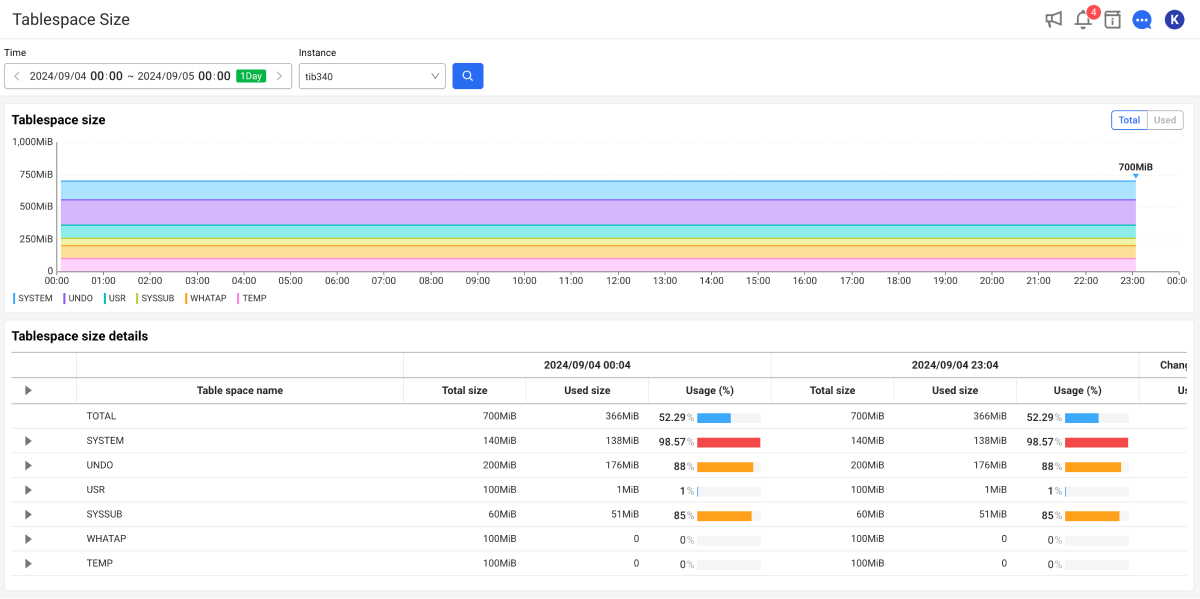
-
In Time, set the period to be analyzed.
-
In Instance, select an instance of the database to be analyzed.
-
Select
.
-
The search period can be set up to 3 weeks. If you search for more than 3 days, the graph displays the daily average.
-
For more information on how to use the Time option, see the following.
Checking the changes in tablespace size
In the Tablespace size section, you can visually see the overall size and usage of the tablespaces over time.

Each color represents an individual tablespace. To see data for a specific period on the chart, hover your mouse over the chart and move it. A pop-up appears with detailed information for the period.
Tablespace size details
The Tablespace size details section provides information details for each tablespace.
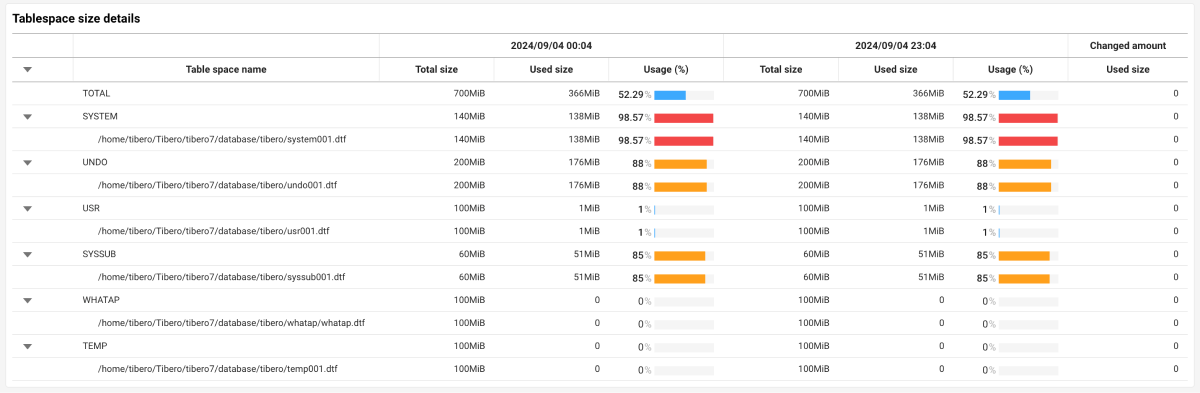
You can check the changes in usage for each tablespace by comparing the time of the first query with the current time. To check the details of a tablespace, select the button next to the tablespace name.
-
Total size: It is the total size of tablespace.
-
Used size: It is the size currently in use.
-
Usage (%): It is the usage ratio compared to the total size.
-
Changed amount: It is the change in usage at the current time compared to the first viewed time.