Adding the process group
What is the process group?
A process group is a group of multiple processes that perform the same operation in a single instance. Use the process groups to monitor or receive notifications for each group rather than individual processes.
You can see at a glance the resource usages for each divided process in Process Group. There is no need to calculate the resource usages for individual processes.
You can set to receive notifications when the usage sum of resources for the process group exceeds a specific threshold. For more information about the notification settings, see the following.
Adding the process group
The project Edit or Alert settings role is required. For more information about the roles, see the following.
-
Go to Home > Select Project > Server List > Server Detail and then click Group by in the process list.
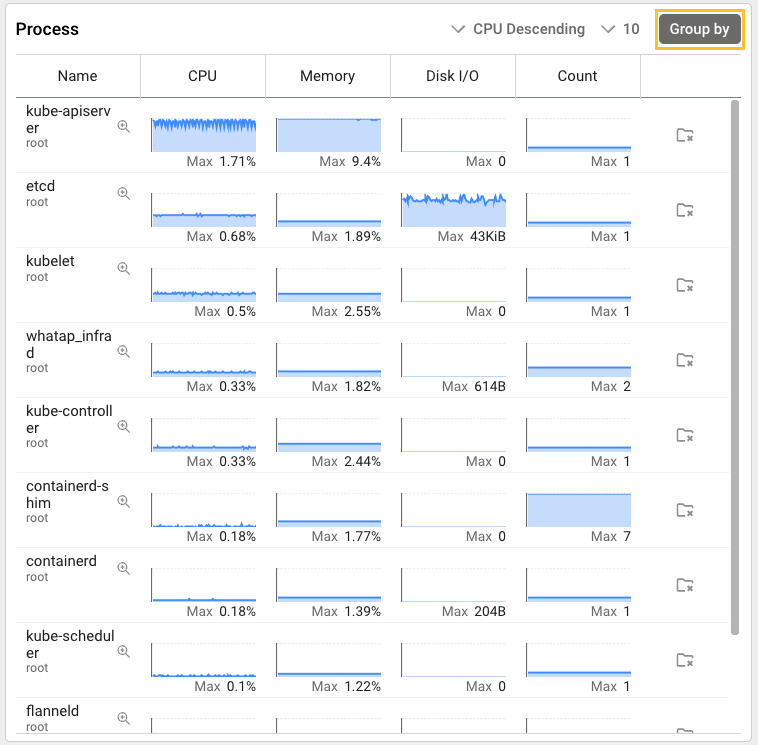
-
If the process group setting window appears, in Pattern, enter the process name pattern to be included in the group including asterisks (*) before and after.
e.g. whatap → *whatap*
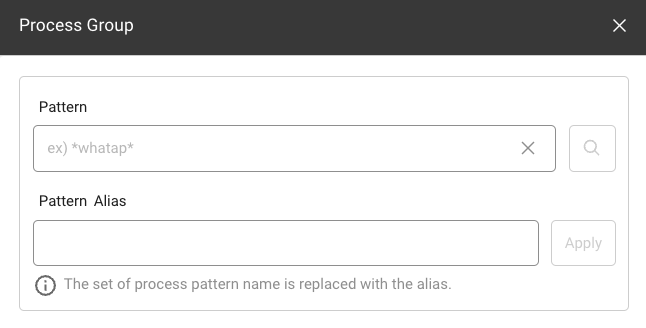
After entry, select
on the right. You can view the list of processes that corresponds to the pattern. The process name is based on the process name displayed on the screen.
-
Enter the process group name in Pattern Alias and then select Apply on the right. Once the grouping has been set, grouping is performed for all servers of the set project.
Process group example
-
** Application of process grouping**
The following screen displays an example where *tomcat* is entered in Pattern, and test_group is set in Pattern Alias.
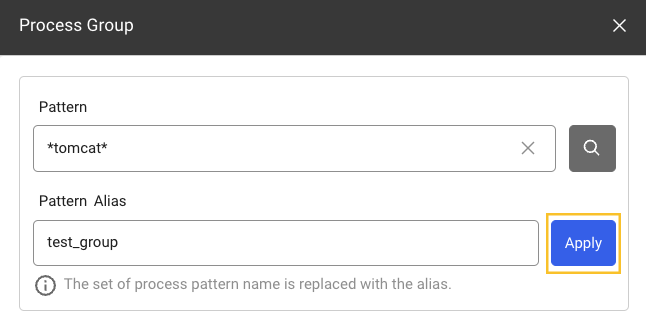
-
Process list before process grouping
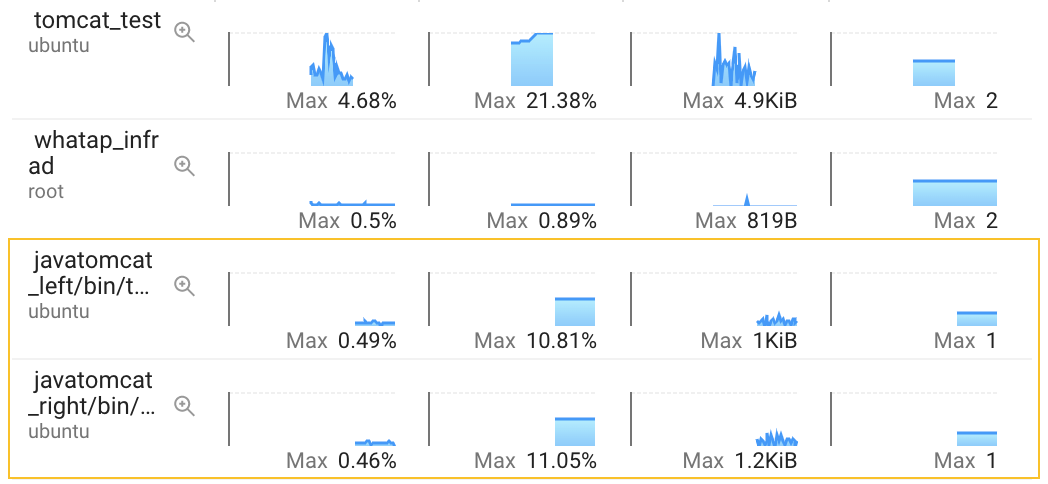
The following lists the processes to be grouped by Pattern.
- e.g. javatomcat_left/bin/test.jarcom.virtual.App
- e.g. javatomcat_right/bin/test.jarcom.virtual.App
-
Checking the process group registration
You can check that a new process group, test_group has been registered in the process list as follows.

-
After applying the grouping, you can check the sum of the data corresponding to each process in the process group.
-
Check the data for each process to see the data before grouping.