Script Manager
Home > Select Project > Laboratory > Script Manager
If you save a SQL script in the agent installation path, you can load the script from the WhaTab monitoring service screen and display the execution results in real time.
-
You can load and execute SQL scripts directly within the monitoring tool. This allows you to query data quickly and efficiently without any additional settings or external tools.
-
You can save specific SQL scripts in advance and use them repeatedly, which is useful while continuously monitoring or analyzing data. This helps build automated processes by reducing manual tasks.
Before starting
To run SQL scripts in the Script Manager menu, keep the following steps to save the SQL scripts to the agent installation path.
-
Go to the scripts folder under the agent installation path.
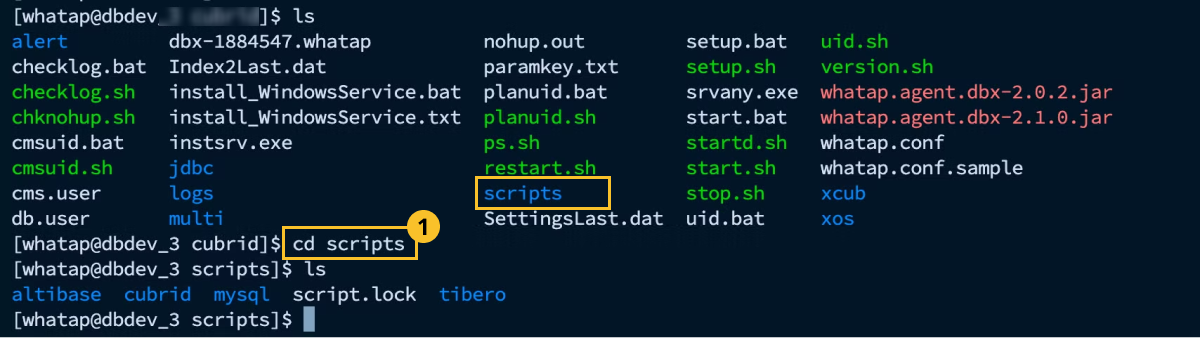
-
Go into the database type folder. If there is no desired folder, create it.

-
Write an SQL script. At this time, the account that runs the SQL scripts is the one used by the agent.

The account that executes the SQL script has been specified in the whatap.conf file or used in the uid.sh file.
Running an SQL script
Select a database monitoring product project from the WhaTap Monitoring Service's Home screen. Go to Laboratory > Script Manager.
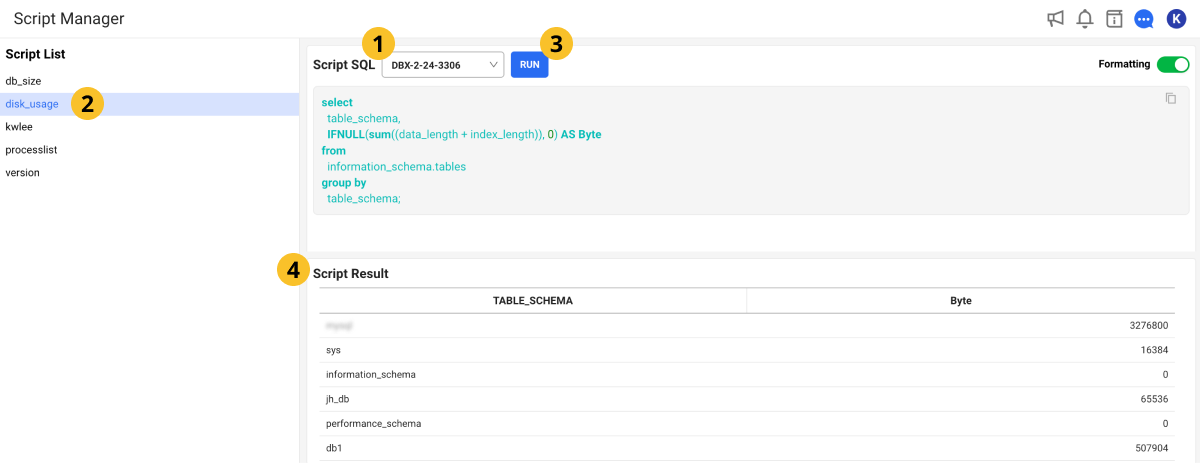
-
In the Script SQL section, select an agent to run the SQL scripts.
-
Select a script to run in Script list on the left of the screen.
-
In the Script SQL section, check the SQL statement of the selected script, and then select RUN.
-
In the Script Result section, check the result of the query.
Because SQL scripts are loaded for each agent installation path, each agent can load different script files.