Correlated project management
Home > Select Project > Management > Correlated Project Management
If you have created a database monitoring (DPM) project and an application monitoring (APM) project, you can relate the two projects for monitoring the data collected from DPM in the APM project.
You can check the details of the transaction in real time through active transactions of the application linked to the active session in the database. This integrated monitoring allows you to analyze the interactions between applications and databases in detail and diagnose and resolve performance bottlenecks in real time.
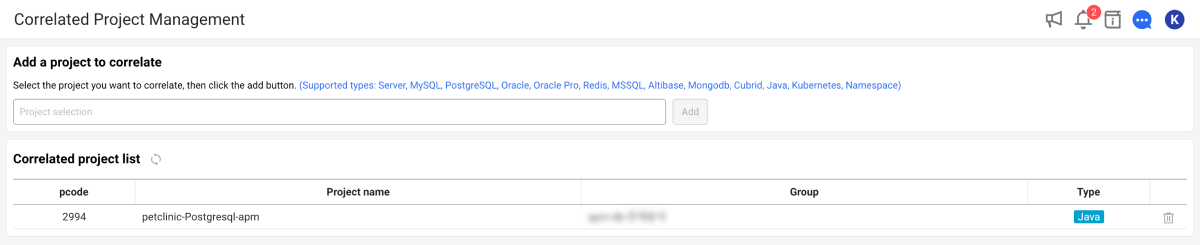
The Correlated Project Management feature allows you to go beyond product-/equipment-centric monitoring and view monitoring data across multiple projects. This is useful for analyzing how different system components such as applications and databases, interact together. In particular, when performance degradation occurs, you can quickly determine whether it is a hardware problem or an individual application problem, which can significantly reduce the troubleshooting time. Through Correlated Project Management, you can comprehensively analyze performance data at the user system level and obtain more visible insights.
Notes before you begin
-
Currently, only the Java platform is supported. The supported platforms are to be expanded through upcoming updates.
-
The Correlated DB session feature requires Java agent 2.2.33 or later.
-
For more information on how to link a database project to the application project, see the following.
Adding any linked project
-
Go to Management > Correlated Project Management.
-
In the Add a project to correlate section, select the Project selection input field.
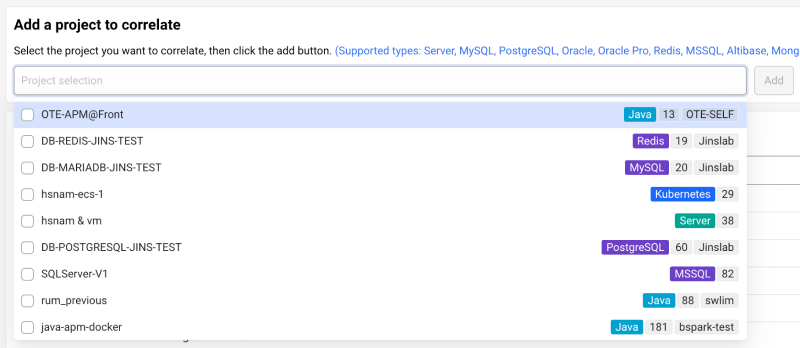
-
If you see a list of projects, select a project to link to. You can also enter a string to search for matching projects.
-
Select one or more projects and then select Add that is active.
The selected project is added in Correlated project list.
You need the Edit role on the project to add a linked project. If you have the Edit role, the Add button is enabled in the Correlated Project Management menu.
Checking any linked project
It provides real-time details about active transactions in applications associated to active sessions in the database. Users can check specific metrics such as transaction ID, thread ID, client IP, and CPU usage time, along with basic information such as transaction URL and database connection information, DB type, HTTP method, and execution time. Additionally, you can monitor the SQL query execution time, number of SQL calls, DB connection time, and such, which allows you to comprehensively analyze the system performance.
In particular, it provides the call stack information and SQL queries through stack traces, helping you trace and resolve detailed causes when problems occur. This allows you to perform in-depth analysis of interactions between applications and databases, and to quickly diagnose performance bottlenecks.
Tracing active transactions
Go to Dashboard > Monitoring a Database Instance. The link analysis feature can be checked only in real-time query status.
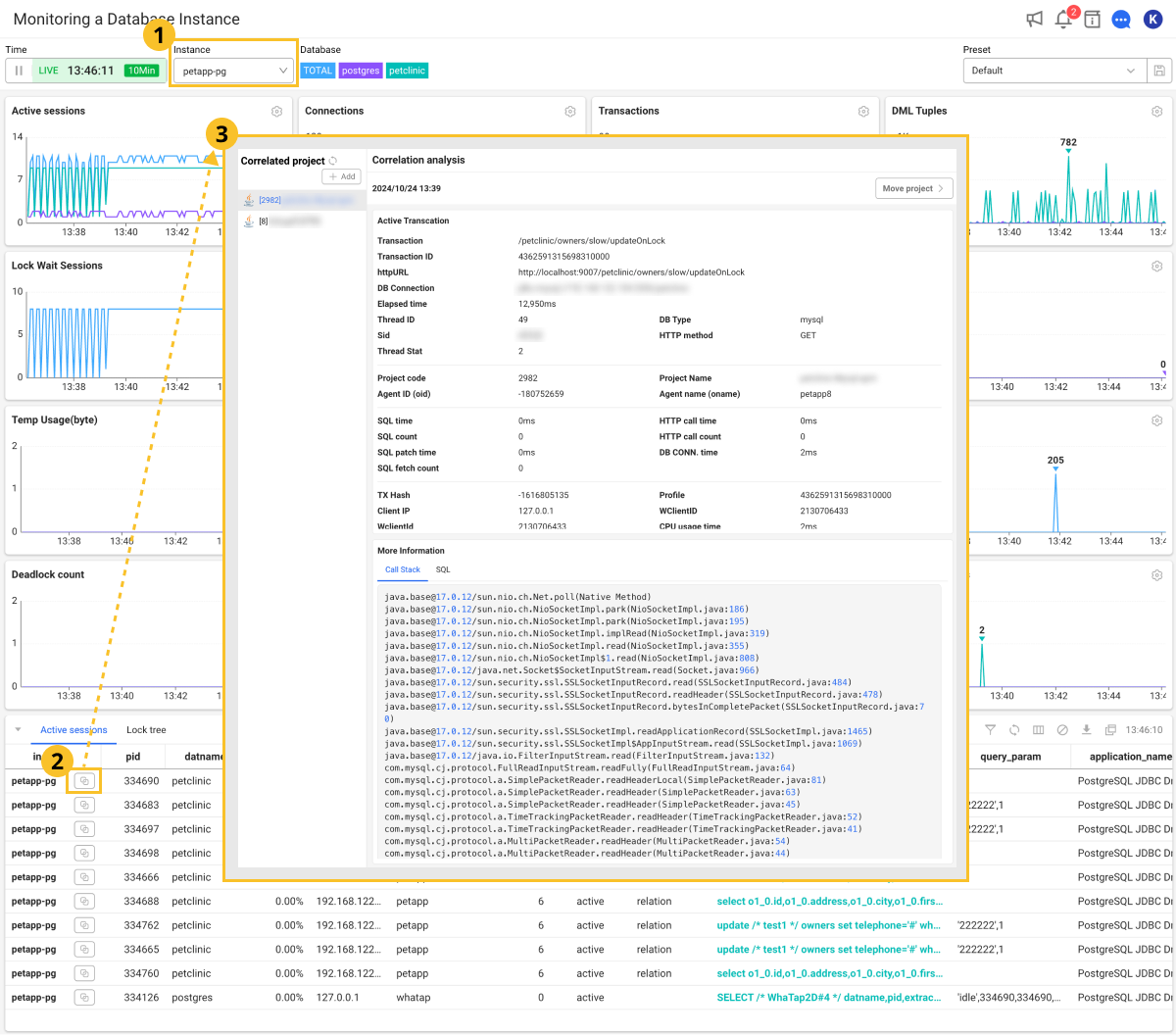
-
Select an instance (agent) for query in the Instance option.
-
In the Active sessions table list, select
for the active session to correlate.
-
The Correlation analysis window appears, which provides transaction information associated with the selected active session.
Select the desired project from the Correlated project list to check the linked analysis information.
-
You can go to the Application Dashboard menu for that project by selecting Move project on the upper right of the screen.
-
If there is no transaction associated with the selected active session, the screen displays No data.
Correlation analysis Screen guidance
The Correlation analysis window displays information details for active transactions, as well as the call stack and SQL statements.
Active Transaction
You can check information details of the linked active transactions.
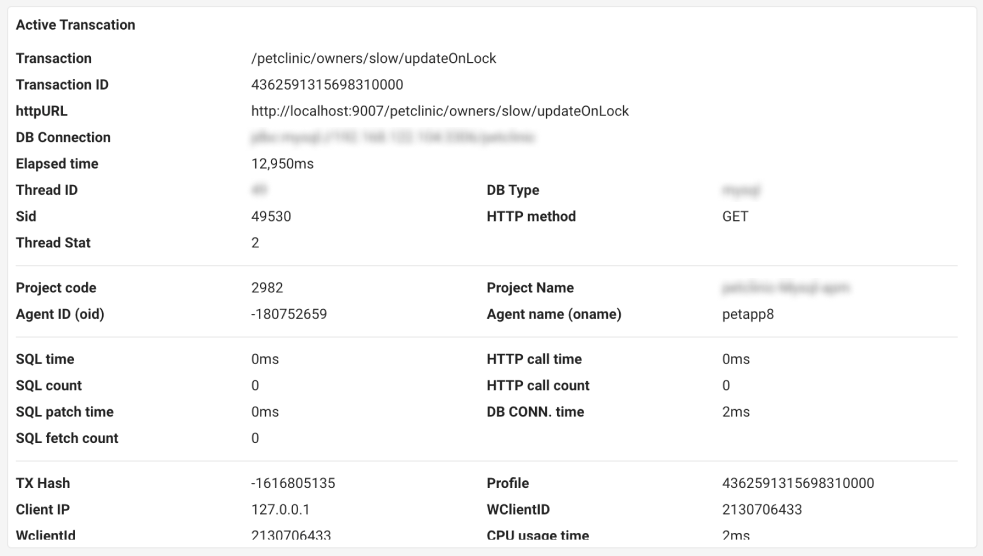
-
DB Connection: Database connection URL.
-
Thread ID: Unique identifier of the thread used to process the transaction.
-
Sid: ID of the selected active session.
NoteSid is the same value as the PID entry in the Active sessions table. It is also equivalent to the SID entry in the SQL information of the APM project.
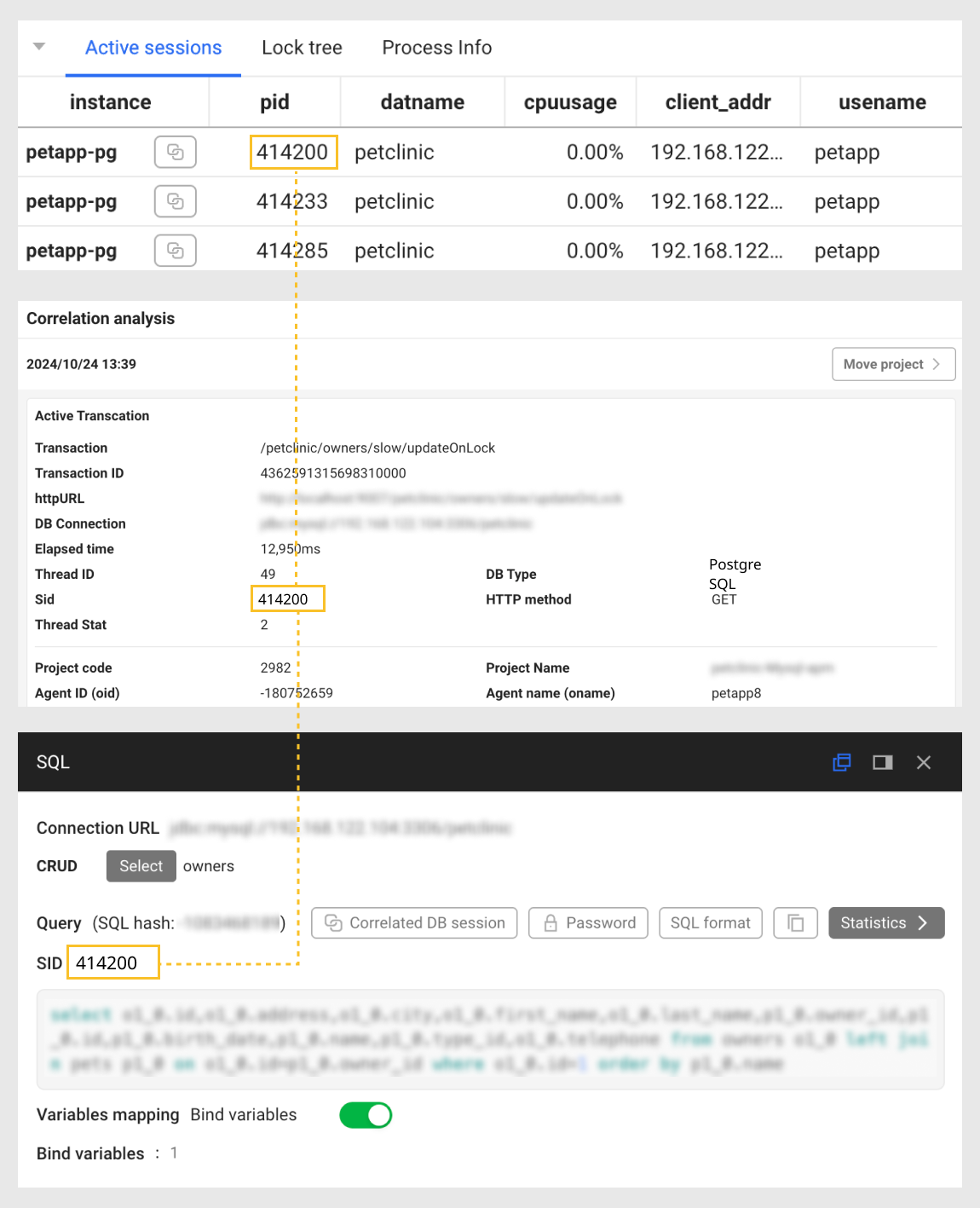
-
Thread Stat: Current status of the thread.
-
DB Type*: Type of the linked database platform.
For more information about others, see the following.
Call Stack
It provides information to trace the order of methods or function calls.
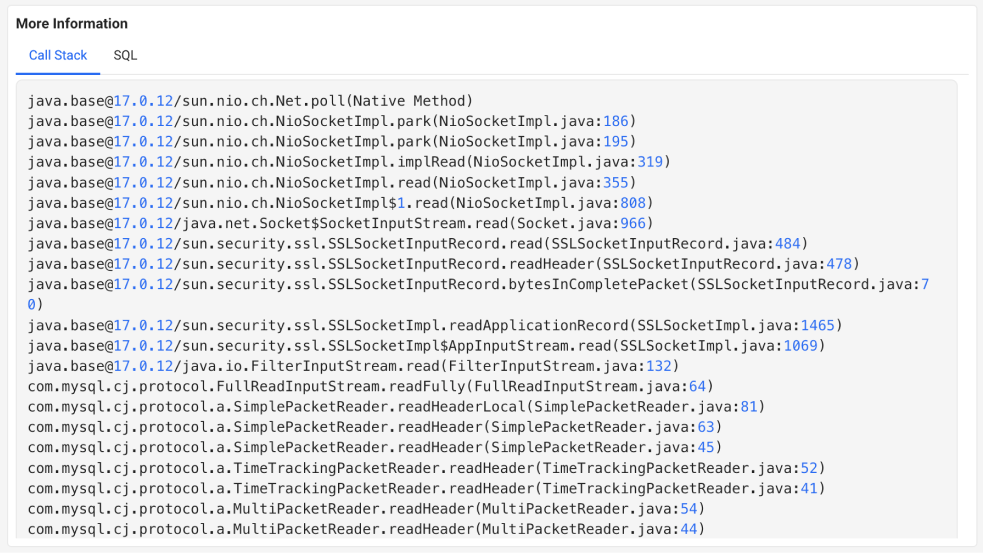
SQL
SQL query executed via the linked active transactions.
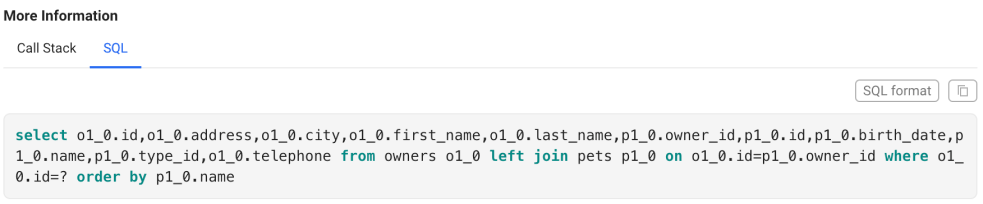
Removing any linked project
-
Go to Management > Correlated Project Management.
-
To delete a project to unlink from the Correlated project list section, select
on the utmost right of the list.
-
When the confirmation message appears, select Delete.
The deleted project is excluded from the Correlated project list section.