Basic usage
Learn about the basic operations in Topology.
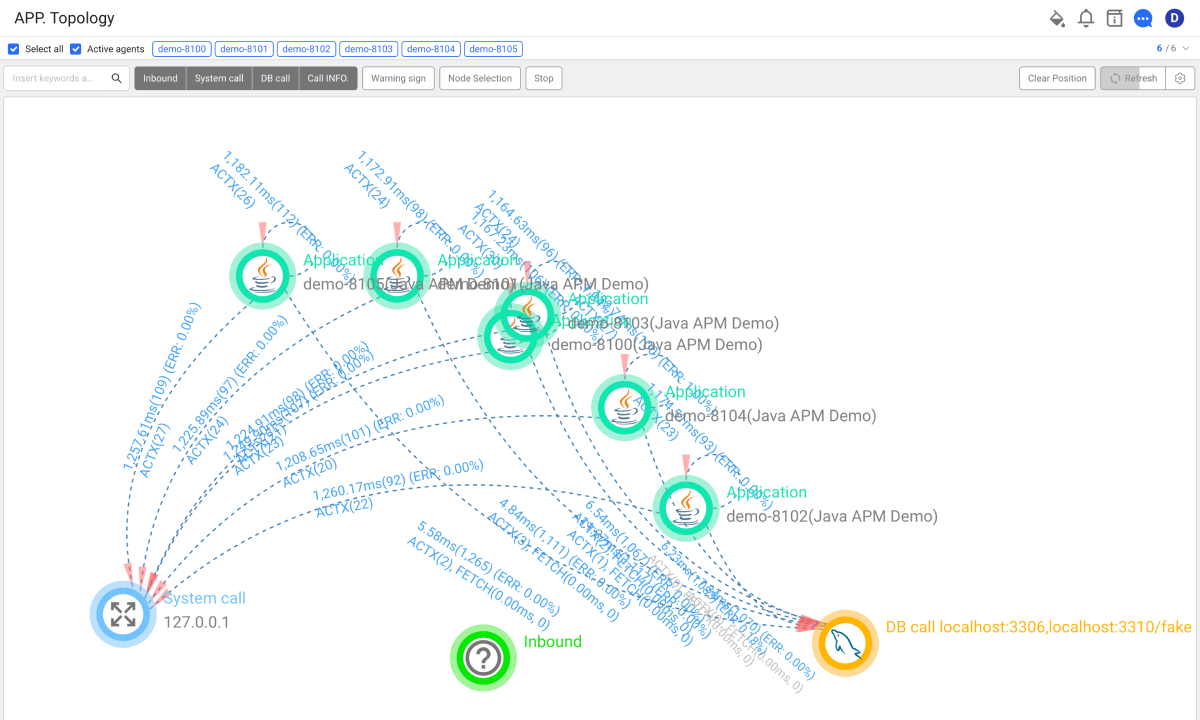
The topology screen provide the following basic functions for user convenience.
-
Auto refresh: It automatically updates changes to the topology every 30 seconds by default.
NoteTo change the update cycle, on the upper right of the screen, select
and then enter the desired time. You can set it from 5 seconds to 5 minutes. You can update with the latest information by refreshing your browser.
-
Zoom In/Out: The topology can be zoomed in or out with the mouse wheel. If the number of nodes is high, the topology can be expressed anywhere in between. The zoom-in/out level depends on its internal setting.
-
Node dragging: You can dock a node to the desired position by left-clicking and dragging the node.
-
Clicking the project node
-
If you click a node in Dashboard > APP. Topology, the Application Topology (Instance Topology) screen appears.
-
If you click a node in Home > Integrated APP. Topology, the topology information of the project is obtained and it is reflected on the current topology.
-
-
Highlight filtering: You can filter and highlight the nodes and their adjacent links.