Anomaly detection alert
Home > Select Project > Alert > Event Configuration > Select Anomaly detection tab
Anomaly detection is a set of behaviors that look for unexpected patterns in data such as anomaly, outlier, and abnormal. Based on the metrics data, you can set alerts to be sent when the rising and falling patterns are not as usual.
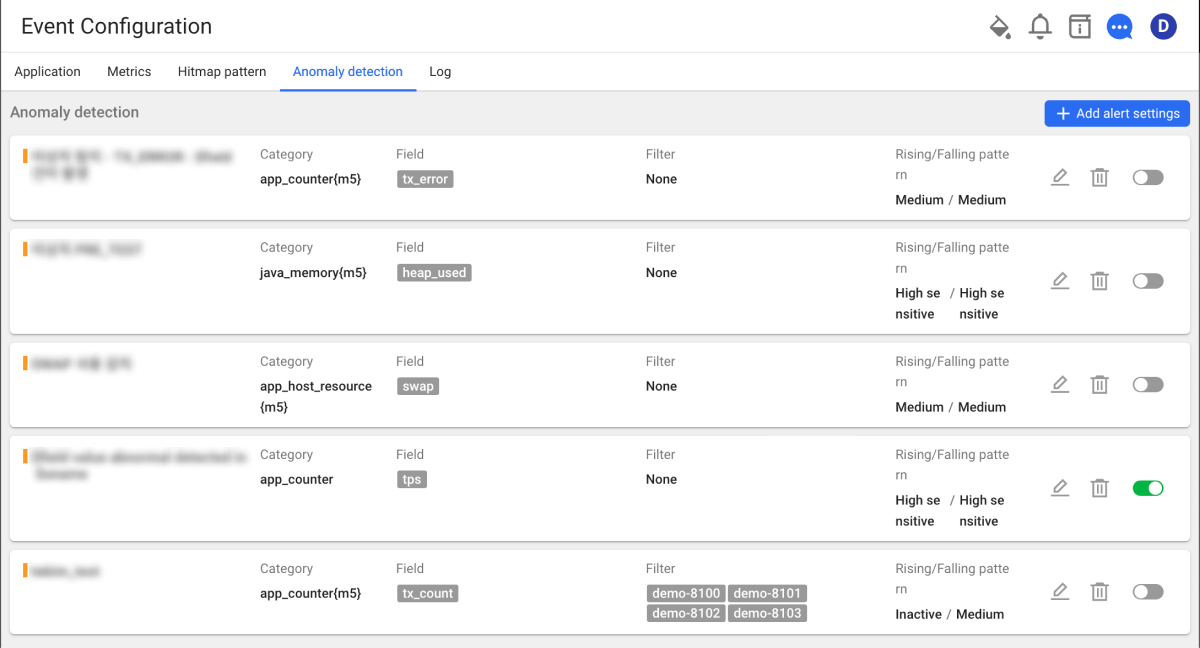
Creating the anomaly detection event
By selecting Add alert settings, you can perform the settings for the Anomaly detection event. After all settings are finished, select Save. By selecting the toggle button on the right of Anomaly detection, you can select the activation.
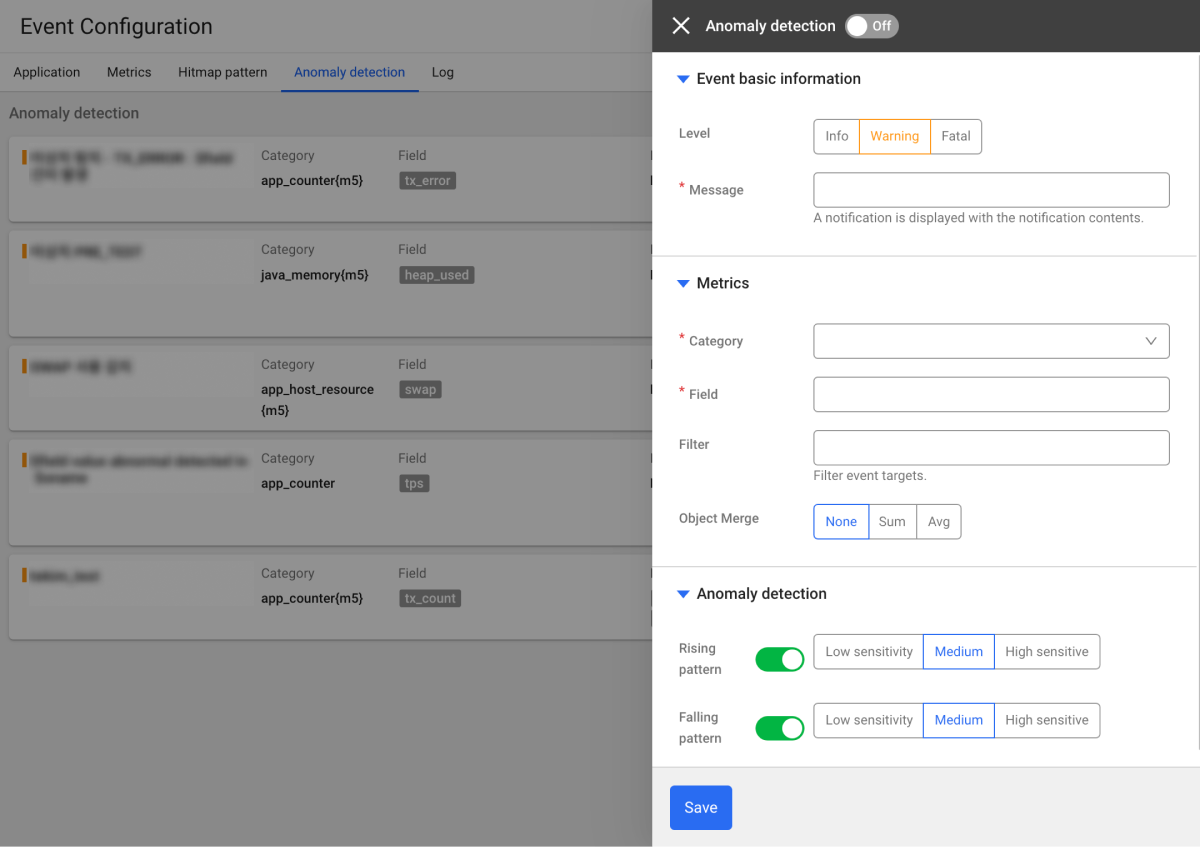
Event basic information
Enter the basic data for the anomaly detection event.
-
Level: Select a level among Info, Warning, and Fatal.
-
Message: Enter the alert message displayed upon occurrence. You can apply a variable to the message by entering
${Tag}or${Field}. The key to enter for the variable must be a value contained in the selected metrics data, Category.
Metrics
Select an event occurrence target.
-
Category: The unit to identify the metrics data. It is a mandatory value for setting the metrics events.
-
Field: Select a field to use as an event generation condition. You can select multiple items.
-
Filter: Select an event condition target. You can select multiple items.
Anomaly detection
You can select the severity of Rising pattern or Falling pattern. This function can be enabled or disabled by selecting the toggle buttons for each item.
Modifying the anomaly detection event
-
In Alert > Event Configuration, select the Anomaly detection tab.
-
In the Anomaly detection list, select
on the right of the item to modify.
-
If the Anomaly detection window appears, modify the desired items and then select Save.
Deleting the anomaly detection event
In Alert > Event Configuration, select the Anomaly detection tab. Select on the right of the item to delete. When the confirmation message appears, select Delete.