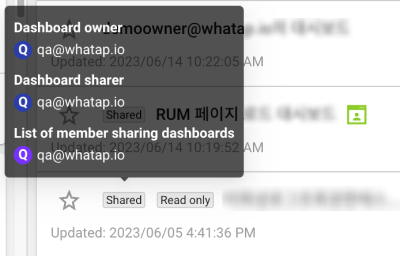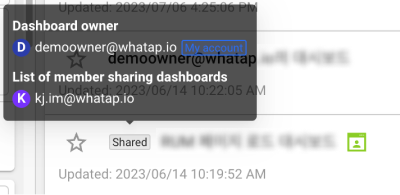Sharing the Flex board
In Integrated Flex Board, you can share a created dashboard with other members or copy it for reuse.
Differences between sharing and copying
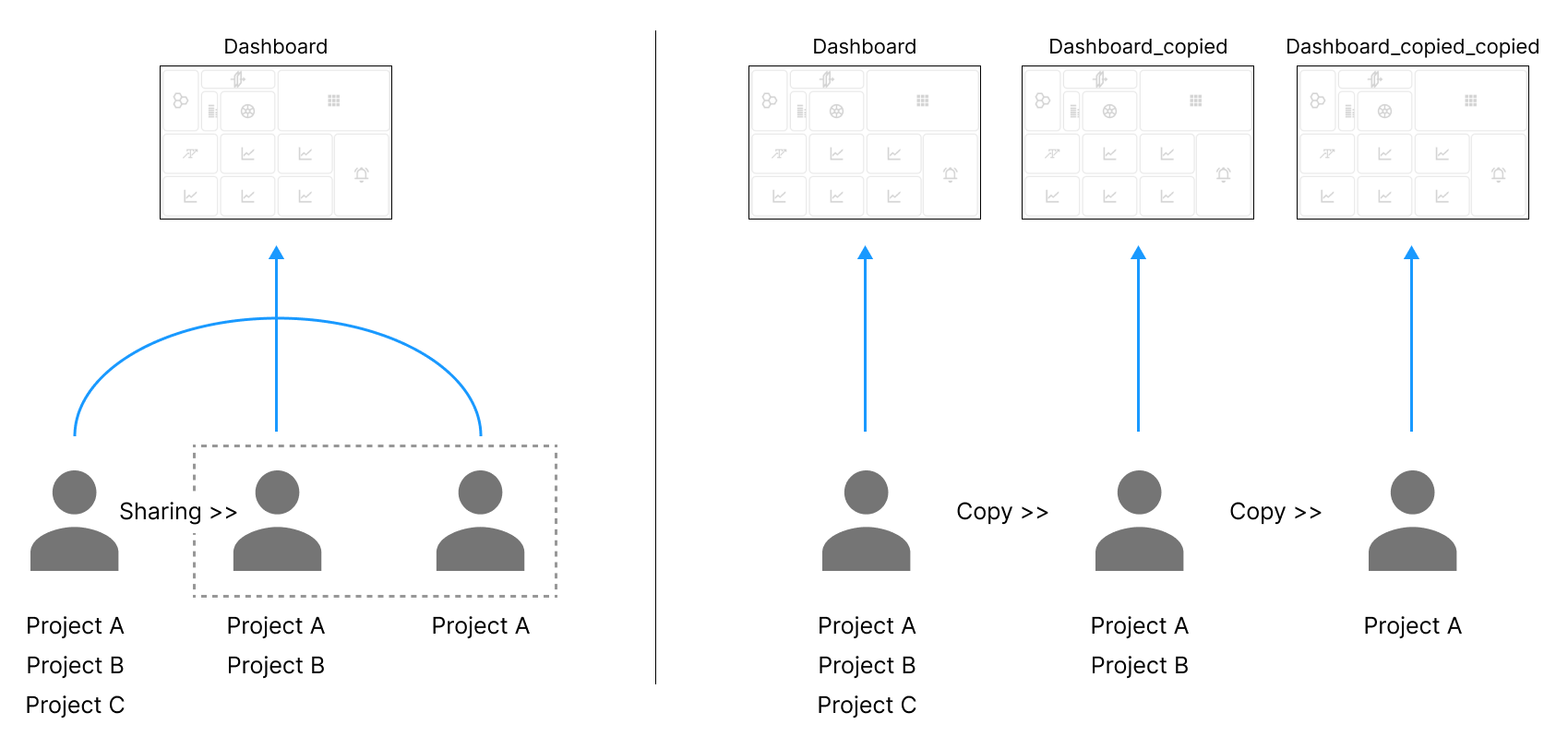
-
If you share a dashboard, all shared members can see the dashboard.
-
If you copy a dashboard to another member or yourself, you can see the separate copied dashboard.
-
Members who have a shared or copied dashboard with Read only mode cannot edit the dashboard, but can edit a dashboard shared or copied with Edit Mode
-
The shared members for the dashboard with Read only can share the dashboard as read-only and can copy it.
-
You can share any dashboard with the members invited to one or more projects that are included in the dashboard. Check that the members to be shared or copied belong to the project.

Dashboard sharing and copying features are updated
In the past, the members to be shared or copied had to have the Edit role, but since Service 2.3.0 release, as long as they belong to the project regardless of role, they can copy or share a dashboard. However, among the projects in the shared dashboard, the data cannot be viewed because they do not have the Analysis view role. For more information about member roles, see the following.
Sharing the Flex board
You can see the same dashboard by sharing the created Flex board with other users. This allows users to share a project. If you have modified the shared dashboard, the other users can see the same dashboard.
This feature can be used only in Integrated Flex Board. It cannot be used in the Flex board menu of the project.
-
Select
of the dashboard you want to share from Dashboard list in Integrated Flex Board.

-
If the Sharing a dashboard window appears, select
Account.

-
Select a member to share the dashboard.
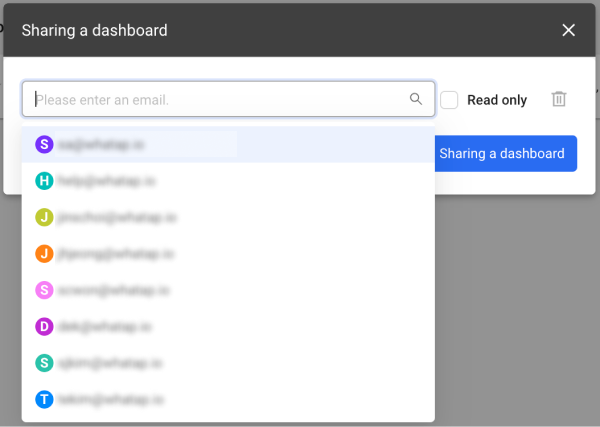
-
To add more members for sharing, select
Account. You can add any member.
-
You can share any dashboard with the members invited to one or more projects that are included in the dashboard. Check that the members to be shared or copied belong to the project.
-
-
Select Sharing a dashboard.
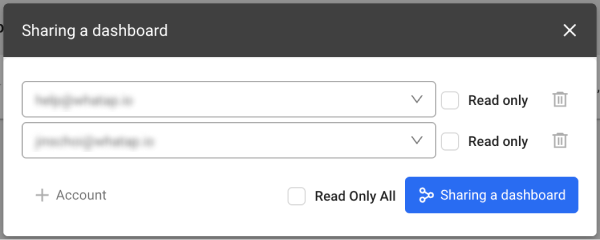
-
If you select Read only, the shared members cannot modify the dashboard.
-
To share the dashboard with the members to be shared as read-only, select Read only(All).
-
You can see that the Shared tag is displayed in Dashboard list for the shared items. If you hover your mouse over the Shared tag, you can see the information about the shared members. The members shared as read-only see the Read only tag.
| In case the dashboard has been shared by the owner | In case the owner shared the dashboard |
|---|---|
|
|
Dash board shared conditions
-
The dashboard sharing is available only in Home > Integrated Flex Board.
-
Members can share their own dashboard, and the shared dashboards can be reshared or copied.
-
Members who have a shared or copied dashboard with Read only mode cannot edit the dashboard, but can edit a dashboard shared with Edit Mode
-
When a dashboard owner deletes the shared dashboard, the dashboard is deleted from all user accounts.
-
When a user who has a shared dashboard deletes the dashboard, it is deleted only from the member's Dashboard list. The original dashboard remains intact.
-
Among the projects on the shared dashboard, you cannot view the data for the projects with no View role.
Copying the Flex board
You can copy the created Flex board and then deliver it to other members.
In Dashboard list under Integrated Flex Board, select 
-
If you select the Copy to me option, the items with the suffix "_copied" are added to Dashboard list.
-
If Copy to others is selected, click
Account.
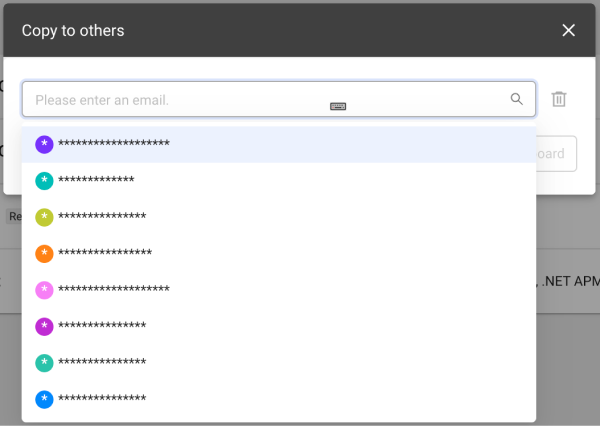
Select another member's email address and then click Copy dashboard. The items with the suffix "_copied" are added to the Dashboard list list for copied members.
Sharing as a JSON file
You can save the Flex board settings as a JSON file and pass them to another member or import the settings of the member.
Export
-
Go to Integrated Flex Board or Flex board for the project.
-
In Dashboard list, select
.
-
Select Include Project Information or Except Project Information.
-
Include Project Information: You can include and share project information set on the dashboard in the JSON file.
-
Except Project Information: You can share project information set on the dashboard without including it in the JSON file.
-
-
Once the JSON file has been downloaded, forward it to other members for sharing.
Import
-
Go to Integrated Flex Board or Flex board for the project.
-
On the upper right of the screen, select
Import.
-
Select a JSON file to download.
This feature is available only to the members who have the Edit role on the project.