Configuration
You can take a look at the structure of the WhaTap agent, set additional functions through various options, and monitor the resources of the DB server to be monitored.
Agent structure
The following displays the WhaTap agent's structure map.
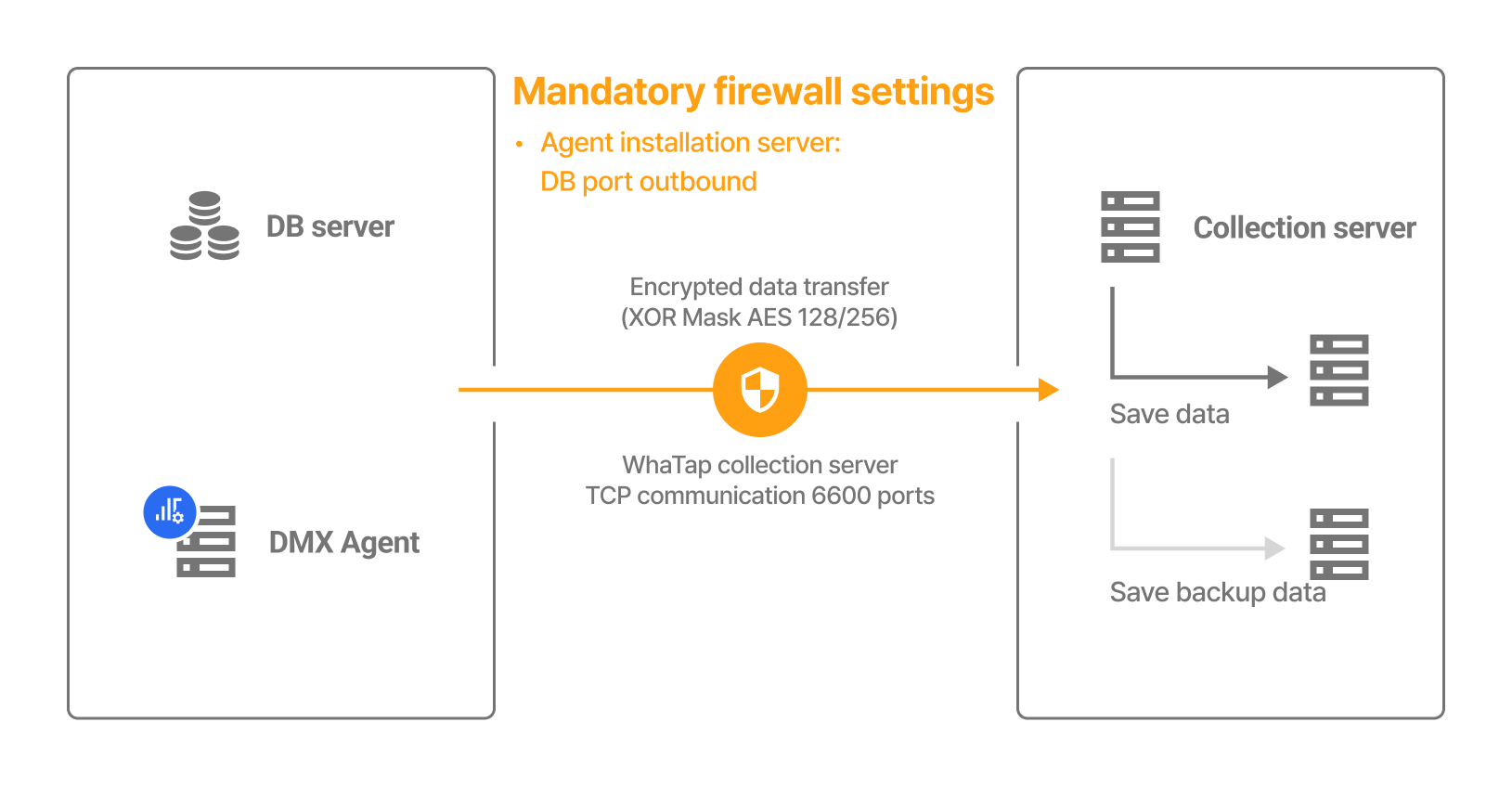
-
Collection server
It collects and stores the database performance data collected by agents, extracts statistical data, and efficiently provides them to users. The collection server can be set by region. Different collection server addresses are allocated to each region. The collection server address may differ depending on the selected region. When creating a project, the region is also set.
-
DMX agent
Query-based performance data is collected and transmitted to the server. Monitoring is possible through a separate agent server without installing agents directly on the database server to be monitored.
-
Network: The WhaTap monitoring agent uses the external communication (TCP) port 6600 to transfer the collected monitoring data to the WhaTap collection server.
DMX agent configuration
Enter the settings required for the DMX agent in the whatap.conf file. For the options that can be set, see the following.
Default options
-
license String
To install the agent, set the project access key granted from the server. The project access key includes the agent's project and the encryption key for secured communication.
-
whatap.server.host String
Default
127.0.0.1,127.0.0.1Specify the IP address of the collection server to transfer the data collected by the agent. If there are multiple IP addresses for collection server redundancy, use comma (,) as the delimiter. The collection server proxy daemon must be serviced in the listening state for the set IP address.
-
ipckey String
It can be obtained through the
ipcs -mcommand. This is the key value (hexadecimal) of the Oracle to be monitored.NoteThe
ipcscommand provides information about inter-process communication (IPC). The-moption queries shared memory resources.
-
rac String
RACThis option sets the group name of the instances grouped in Oracle's Real Application Clusters (RAC). This option allows you to change complex RAC cluster group names to concise and easy ones to identify. The RAC cluster group name set using this option can be checked on the WhaTap Monitoring Service screen.
For example, if the RAC cluster group name is too long, such as 'my_long_rac_cluster_group_name', you can set a concise name as follows:
whatap.confrac=my_rac_cluster_groupIt is displayed as 'my_rac_cluster_group' in the WhaTap Monitoring Service, allowing users to quickly identify and monitor the RAC cluster group.
Database data collection options
-
xos Boolean
Default
trueThis option enables the XOS agent (xos.conf) to additionally monitor the resources of the database server.
-
interval Int
Default
3It sets the data collection cycle in seconds.
NoteOracle Pro collects active sessions and SQL data at an interval of 1/20 second through memory access. Because the stats are generated based on the data collected in this manner, data loss is minimized. When transmitting the current DB status according to the
intervaloption, the stat, event, SQL stat, xview, lock, and PQ are read directly from memory for quick processing. On the other hand, the binds, DB parameters, plans, tables, table spaces, and wait classes are collected through queries. -
conn_fail_count Int
Default
15It sends a notification when 15 consecutive connection errors occur. You can adjust the notification occurrence criteria by entering the desired number.
-
stat String
It enables collecting statistics-related metrics. Write the name of the metric to collect by referencing the
NAMEcolumn such asv$sysstat, andv$statname. You can collect additional metrics along with the basic metrics by writing them in a way likestat+=. You can enter multiple items using the comma (,) as the delimiter without spaces. -
event String
It enables collecting event-related metrics. Write the name of the metric to collect by referencing the
EVENTcolumn such asv$system_event, andv$event_name. You can collect additional metrics along with the basic metrics by writing them in a way likeevent+=. You can enter multiple items using the comma (,) as the delimiter without spaces. -
topstat Int
Default
50It collects changes in key statistics-related metrics according to the values set in descending order. The data having the
stat_topandevent_topcategories are used. -
topevent Int
Default
50It collects changes in key event-related metrics according to the values set in descending order. The data having the
stat_topandevent_topcategories are used.NoteIf no value is set for this option, it operates according to the setting for
topstat. -
bind_interval Int
Default
0It sets the bind capture interval in seconds. Setting the default value (
0) disables the bind capture. -
bind_max_count Int
Default
1000It sets how many bind capture values to collect. Only the bind capture values after the last collection time can be collected.
-
bind_elapse Int
Default
5It sets to collect bind values if SQL runs longer than the specified time (seconds). If the setting is
0, this option does not work. -
plan_change Int
Default
1It sets whether to collect the change history for the plan.
1: Excludes sys2: Includes sys
-
plan_elapse Int
Default
5It collects the plans that take more than 5 seconds to run.
-
multi_db_stat Boolean
Default
trueWhen using the Multi DB, set whether to collect metrics by database or by summing them for all instances.
-
ora_hidden_param Boolean
Default
falseIt sets whether to collect hidden parameter values. Set the option value to
trueto collect hidden parameters. -
segments Boolean
Default
trueIt collects the segment size information. In Stat/Report > Tablespace Size, you can see the size by selecting the database or tablespace.
-
segments_hour Int
Default
5It sets the time to collect segment sizes. The default value is
5and collection starts at 5 AM. -
segments_min_size Int
Default
10The minimum unit for collecting segment sizes is 10 MB by default. When collecting the segment sizes, the segment sizes less than the set value are not collected.
-
segments_exclude_sys Int
Default
1The sizes are collected except for accounts corresponding to sys.
-
segments_sys String
Default 'SYS', 'OUTLN', 'SYSTEM', 'AUDSYS', 'DBSNMP', 'GSMADMIN_INTERNAL', 'XDB', 'WMSYS', 'OJVMSYS', 'CTXSYS', 'ORDSYS', 'ORDDATA', 'MDSYS', 'LBACSYS', 'DVSYS', 'DBSFWUSER', 'APPQOSSYS', 'OLAPSYS'
It is the list of accounts corresponding to sys. To add to the above accounts, you can add with
segments_sys+='xxx'. -
segments_max_count Int
Default
50Only 50 large segments are collected and stored for each tablespace.
-
xview_min Int
Default
100(1 scond)The unit is centisecond (1/100 of a second). This option processes only the jobs whose elapsed time is greater than the set value.
-1: This option is disabled.0: It collects all jobs.
Applying the AES 256 encryption
WhaTap DMX agent encrypts the collected data and transmits the encrypted data to the server. You can change this depending on the importance of the data or setting. Basically, the XOR operation and encryption through the AES algorithm are used, and encryption and decryption are performed by dividing the plain text into 128-bit units. It can be expanded up to 256 bits depending on the setting.
Add the following options to the whatap.conf file in the path where the WhaTap DMX agent was installed.
cypher_level=256
Add the settings and then restart the agent.
Agent name setting
Automatic configuration
If you do not set the agent name in the agent configuration (whatap.conf), it is automatically created by combining the hostname in the following way: DMX-{hostname}.
Manual configuration
To set the agent name manually, enter a desired name for the whatap.name or object_name option in the whatap.conf file. The entered name is assigned to the agent name.
whatap.name=agent-1234
# or
object_name=agent-1234
XOS agent configuration
You can additionally monitor resources on the database server by setting the following options in the xos.conf file. To use this option, set the xos option to true in the whatap.conf file.
-
interconnect_nic String
RACIt collects network card information corresponding to the set option value. If this option is not set, interconnect-related metrics are not collected.
xos.conf# example
interconnect_nic=enp0s3Enter the network interface used for interconnect of Real Application Cluster (RAC) among the network interfaces confirmed by the
netstat -icommand. The set values are used to monitor the performance and activities of the network card. -
cpu_limit Int
Default
0It collects the process data with a value greater than the set limit. If it is 1.23% (1/100% step), set it to
123. -
mem_limit Int
Default
10240It collects the process data with a value greater than the set limit. 10240 (Kbytes) indicates 10 MB.
-
disk_usage_interval Second
Default
60Displays the disk utilizations, free sizes, and total sizes for each instance. If the value is
0, disk usage is not collected. -
process String
The execution status of processes can be monitored. Enter the process name as an option value. Multiple items can be registered using comma (,) as the delimiter.
xos.confprocess={process_name}For example, to set the top and lock.sh processes to be monitored, set the options as follows:
xos.confprocess=top,lock.shNoteYou can use the
processoption to send an alert when a process running on the database is ended. For more information, see the following. -
iplist_interval Second
You can collect a list of IPs for your database servers. Set the time interval in seconds (at least 3 seconds) for collection.
-
file String
To use the Log menus (Live Tail, Log Trend, Log Search, Log Configuration), enter the absolute path in the
fileoption for the log files to be monitored.xos.conffile=/opt/oracle/log
prx process options
The prx process monitors the dmx process and restarts it when it is abnormally crashed or excessive CPU or memory is used. You can set the reboot criteria through the following options:
cpu_limit=10
mem_limit=500000
-
cpu_limit
Default
10(unit: %)Restarts the dmx process if the CPU utilization exceeds the specified value.
-
mem_limit
Default
500000(500 MB, unit: KB)Restarts the dmx process if the memory usage exceeds the specified value.