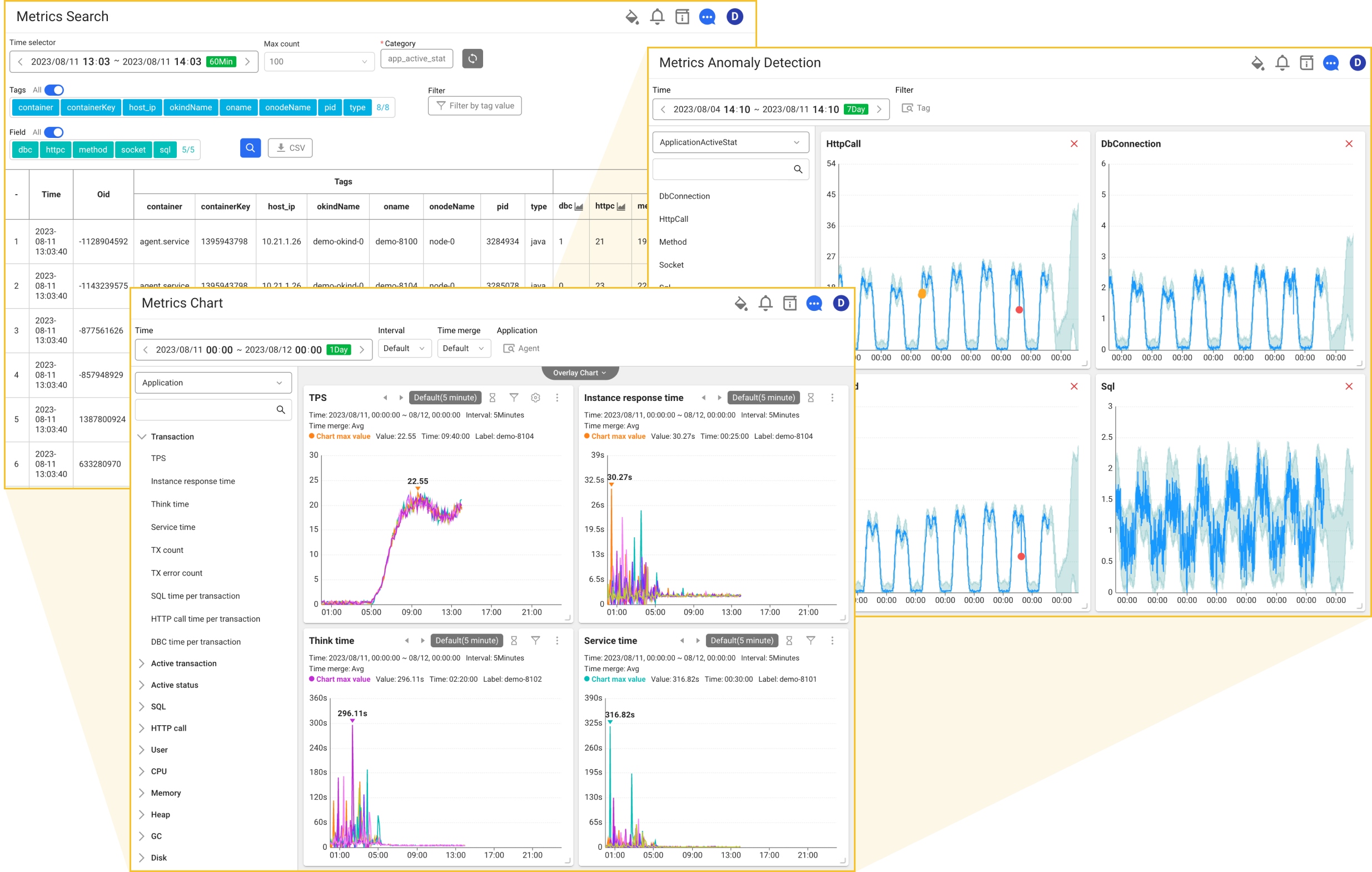Metrics
Home > Select Project > Metrics
Select a project in the initial screen of the WhaTap monitoring service, and then select Metrics under Project Menu. Metrics have the time-series data that represents the performance for the monitoring target. Metrics data is collected when you create a project and install the related items. After data collection, you can use the integrated analysis function through the functions under Metrics.
-
Metrics Cube
You can analyze the trend of metric field data for each category.
-
Metrics Chart
You can see the metrics data collected from the monitoring targets as a chart.
-
Metric Anomaly Detection
You can check the patterns of various metrics and then use them to predict future metrics values.
-
Namespaces are collected under the WhaTap metrics category. The notation format changes the Oracle CloClou namespace to lowercase and then changes "/" to "_."
e.g. oci_
-
Metrics are collected as the WhaTap metrics. The notation format is "OracleCloudMetric.Stat."
-
For the collected Oracle Cloud metrics, see the following.
What is the metrics?
WhaTap collects data from the monitoring targets and provides them to users. The data collected by the agent is marked with metrics.
Metrics provides a baseline for viewing the user environment at a glance. For example, you can easily check the average memory utilization by server and average DB connection time through the list of source data or a visualized chart view. After finding any problem factor, you can see the detailed analysis through logs or traces.
Metrics also helps you scale the user environment. Determining the required amount of resources through the resource usage statistics is important in terms of performance improvement and cost effectiveness.
WhaTap's metrics collection
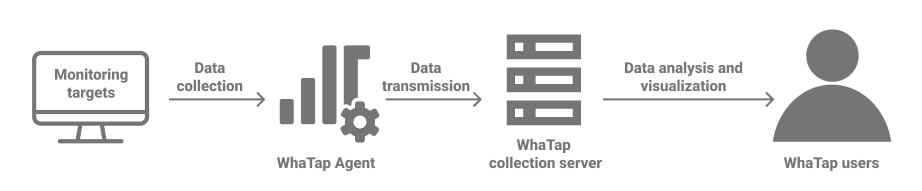
The WhaTap agent collects monitoring metrics from the monitoring target and sends them to the WhaTap collection server in the form of metric data. The WhaTap collection server stores and manages the related data by category.
WhaTap's collection server collects metrics from various monitoring targets. Users need to go to the corresponding product-specific guide screen and then follow the provided process to access the desired metric.
For example, to monitor Oracle Cloud, API integration is required. See the following. For the collected metrics, see the following.
WhaTap's metrics elements
WhaTap's metric consists of the following components:
- Category: It means a key to identify units that bind the related metrics.
- Tags: Data containing unique identifiers to find the targets to collect. It stores items such as IP, Oname, and host that rarely change. Multiple tags exist in the form of map.
- Fields: It stores all metrics collected from the agent. Multiple fields exist in the form of map.
- Time: Time when the metric has been collected.
- Oid: Unique number of the agent that has collected metrics.
- Oname: Unique name of the agent that has collected metrics.
Viewing and visualizing the metrics data
WhaTap provides a list of original data collected according to the conditions specified by user and various charts visualized for convenience as follows. See the menus such as Metrics Search that can look up the original data of metrics, Metrics Chart that can look up metrics data through visualized charts, and Metrics Anomaly Detection that can detect out-of-pattern anomalies by comparing with the patterns of metrics learned by AI.