Instance Performance Management
Home > Select Project > Instance Performance Management
You can see the application environment along with the performance-related settings. You can see detailed information of agents and applications.
-
You can filter the desired items through the text field on the upper right of the screen.
-
If changes to agents and applications located on the monitored server are not automatically applied, select
Refresh.
Agent list
You can check the list of agents assigned to the project in the application list on the left of the screen. If you select an individual agent, you can view information for environment variables, agent settings, and performances set on the right of the screen.
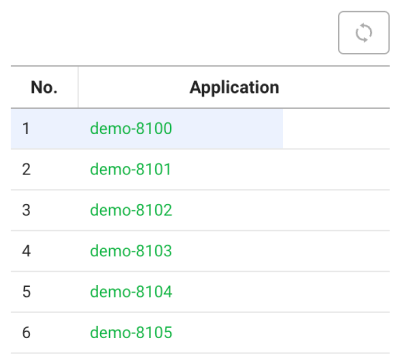
After updating the agent list or restarting a disabled agent, if it is not automatically displayed in the list, select .
Runtime ENV. Variable
Home > Select Project > Instance Performance Management > Runtime ENV. Variable
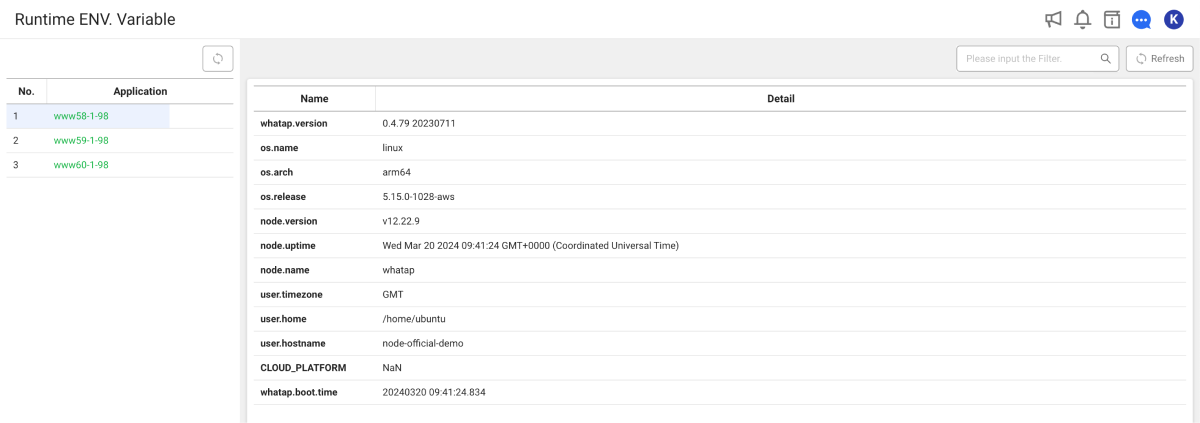
You can view environment variables for agent execution. Important information among environment variables or application status can be stored on the WaTap server so that they can be retrieved even if the agent is down. You can see the version, installation path, name, and IP address of the agent. You can download environment variables by clicking Download CSV. The following are key points to check:
-
(Application).version: You can check the application version. -
file.encoding: You can check the file encoding format such asutf-8. -
os.name: You can check the current OS. -
user.language: You can check the user language.
System ENV. Variable
Home > Select Project > Instance Performance Management > System ENV. Variable
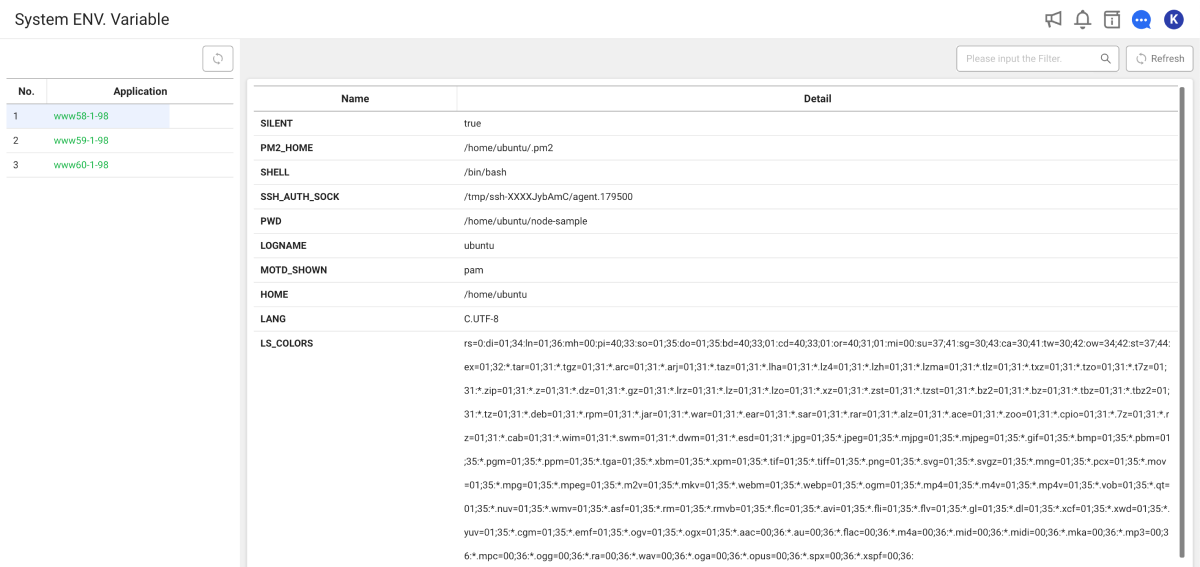
You can view environment variables for application execution. The Boot environment menu collects and provides environment variables at the time of query. It uses System.getProperty() to retrieve the value of the key passed as a parameter. The following are key points to check:
-
(Application).version: You can check the application version. -
file.encoding: You can check the file encoding format such asutf-8.
- OS environment variables: For example, they are provided in the suffix
(env)format, such as(env) LANGenvironment variable.
Agent log
Home > Select Project > Instance Performance Management > Agent Log
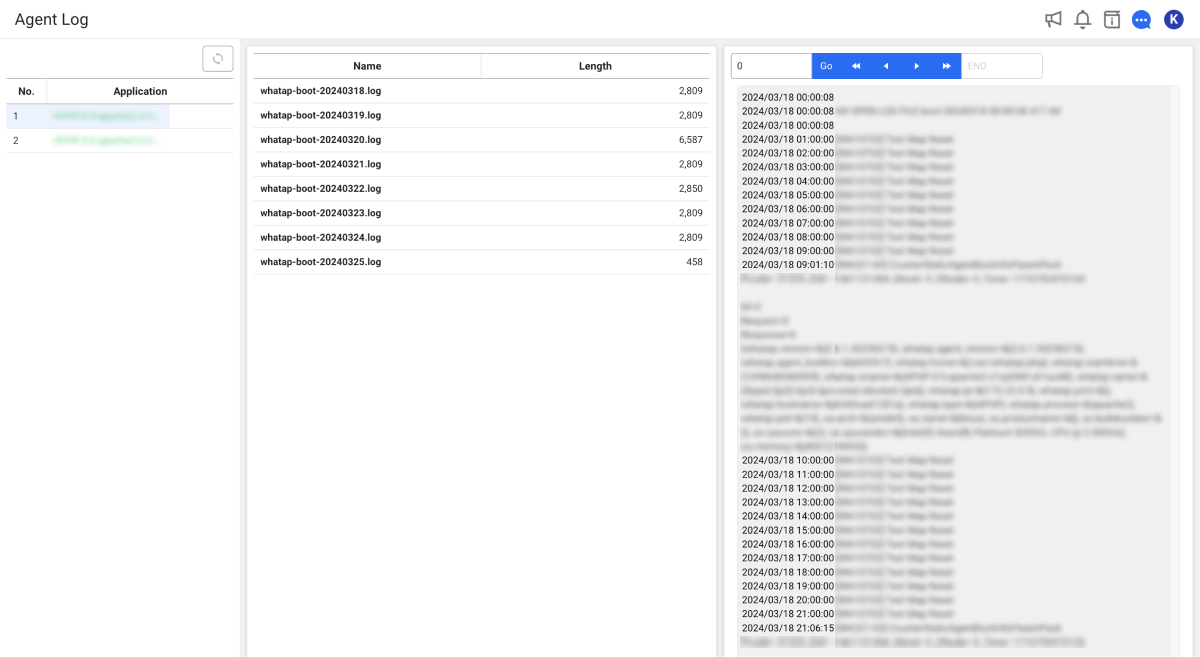
You can view the agent logs stored on the monitored server. The name of the log file is in the format of whatap-YYYYMMDD.log. You can select each log to access information about the errors and events captured in the logs.
For the agent settings for the log, see the following.
Module Dependency
Home > Select Project > Instance Performance Management > Module Dependency
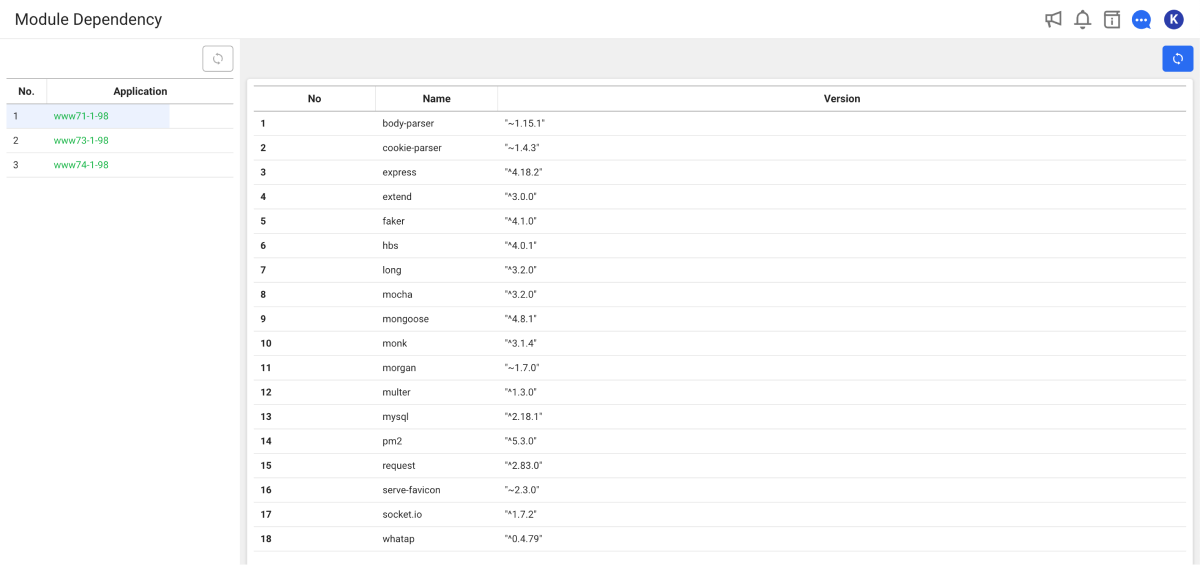
You can see information about the modules being used by the applications.
Agent CONF. Old
Home > Select Project > Instance Performance Management > Agent CONF. Old
You can add, modify, or delete the agent configuration options without directly modifying the whatap.conf file located on the monitored server. When you click Download Config File, the whatap.conf file of the selected agent is downloaded.
For the agent configuration, it is recommended to use the Management > Agent CONF. menu that has improved the usability and functionality. On the upper right of the screen, select New agents setting. For more information, see the following.