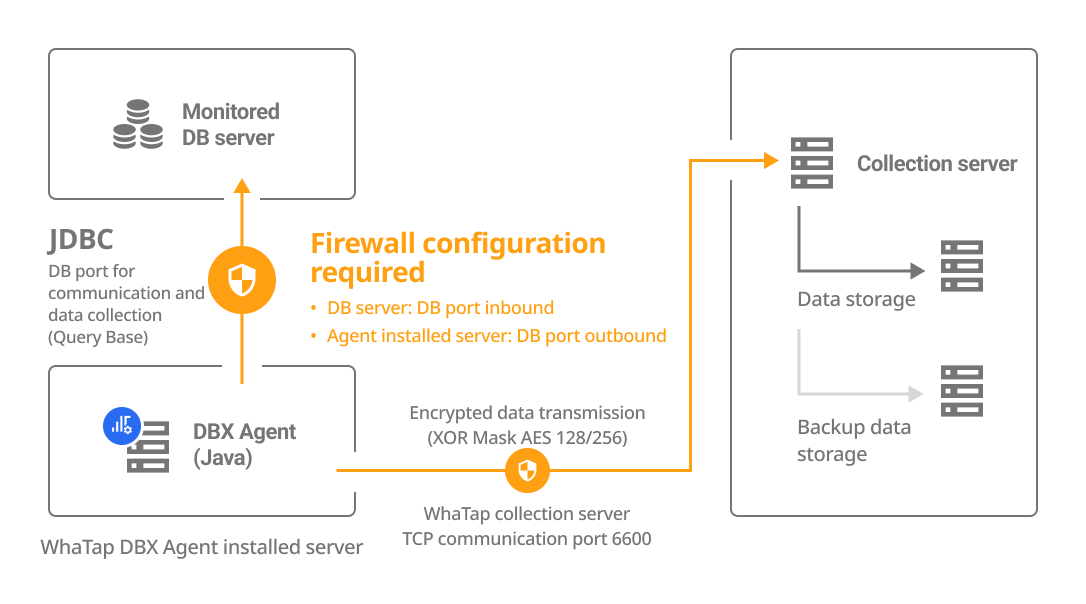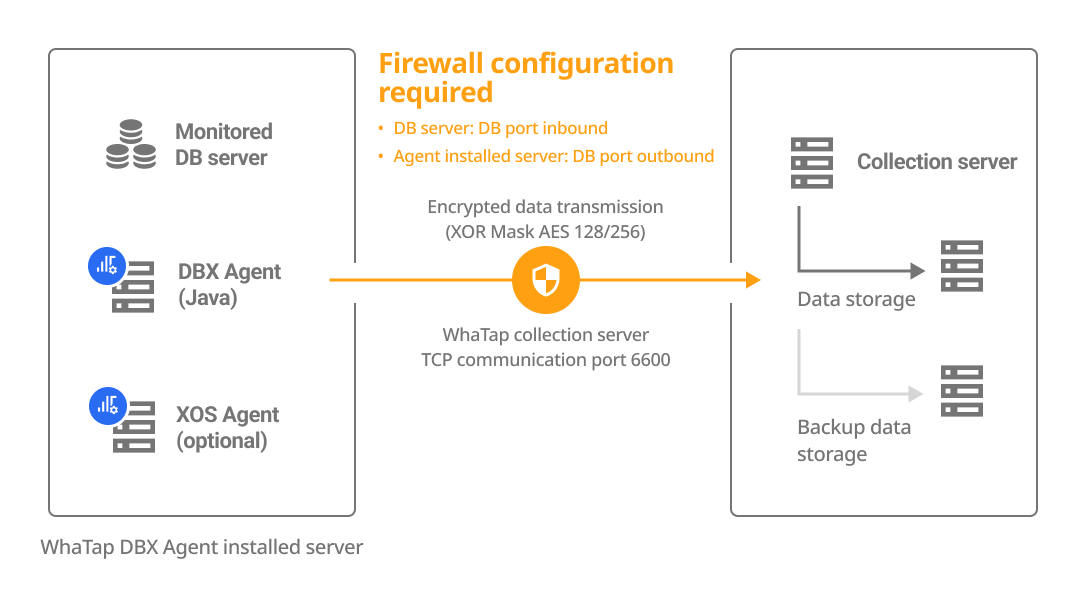Agent Installation
The following guides you to the basic installation method for using the WhaTap database monitoring service.
To use the WhaTap monitoring service, after Sign in, create a project and install the agent to the target server. For more information about registration as a member, see the following.
See the following video guide.
Creating a project
Create a project before installing the agent.
-
Log in WhaTap monitoring service.
-
To create a project, on the left of the screen, select All Projects > + Project.
-
Select a product in Select product for installation.
-
Configure the settings for Project name, Data server region, and Time zone.
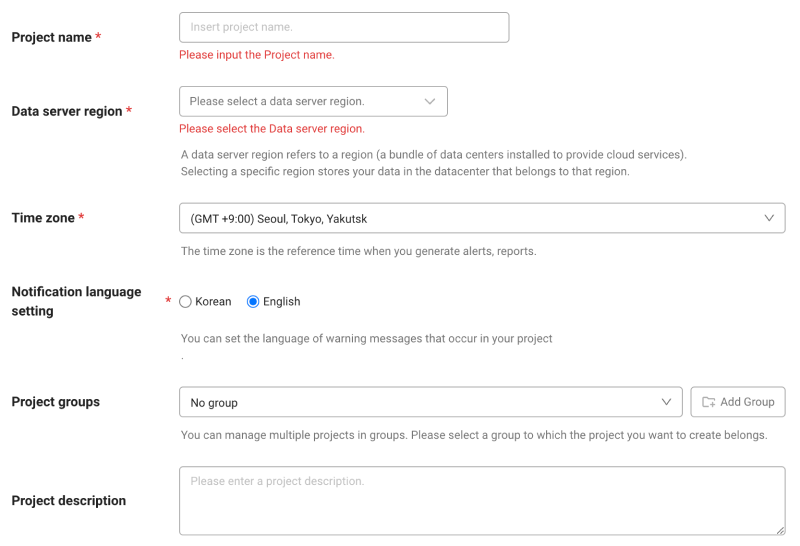
-
In Notification language setting, select the language for alert messages.
-
After all settings are finished, select Creating a project.
-
A Data server region refers to a region (a bundle of data centers installed to provide cloud services). Selecting a specific region stores your data in the datacenter that belongs to that region.
-
Time zone is the reference time for generating alerts and reports.
-
To group multiple projects for management, select a group from Project groups or add a group. For more information about grouping, see the following.
-
To add a project with an organization selected, Groups of organization must be set.
Checking the configuration diagram
The DBX agent can be installed on a separate server or on the DB server. Select a method how to install the agent and check its configuration and firewall.
| Install on a separate server | Install on the DB server |
|---|---|
|
|
Account creation
Create an account with roles required for database monitoring. Log in with the root account and then create accounts.
-
If you have an account with roles, skip this step and then proceed to Next Step.
-
In the example code,
DB_Useris the DB user account name. Change it to your account name.
- Enter your password in
DB_Passwordin the example code.
- MySQL
- MariaDB
create user DB_User identified by 'DB_PASSWORD'; # Enter the desired password.
grant process on *.* to DB_User;
grant select on performance_schema.* to DB_User;
grant show databases on *.* to DB_User;
Assign additional roles depending on the features and operation environment.
-
In case of collecting all table data
grant select on *.* to DB_User; -
In case of monitoring tables only in a specific DB
grant select on {DB_NAME}.* to DB_User; -
In case of using replication
grant replication client on *.* to DB_User;
grant replication slave on *.* to DB_User; -
In case of using the kill session
grant super on *.* to DB_User; -
In case of using the kill session in the AWS RDS environment
grant execute on procedure mysql.rds_kill to DB_User;
create user DB_User identified by 'DB_PASSWORD'; # Enter the desired password.
grant process on *.* to DB_User;
grant select on performance_schema.* to DB_User;
grant show databases on *.* to DB_User;
Assign additional roles depending on the features and operation environment.
-
In case of collecting all table data
grant select on *.* to DB_User; -
In case of monitoring tables only in a specific DB
grant select on {DB_NAME}.* to DB_User; -
In case of using replication
below MariaDB 10.5.1grant replication client, replication slave on *.* to DB_User;MariaDB 10.5.2 ~ 10.5.8grant replication master admin, replication slave admin, binlog monitor on *.* to DB_User;MariaDB 10.5.9 or latergrant replication master admin, replica monitor, binlog monitor on *.* to DB_User;NoteIn case of AWS RDS MariaDB, replication information inquiry is supported in less than the version 10.5.
-
In case of using the kill session
grant super on *.* to DB_User; -
In case of using the kill session in the AWS RDS environment
grant execute on procedure mysql.rds_kill to DB_User;
Support features for each role
The roles other than the Default role do not need to be assigned depending on the environment. However, some functions may not work.
| Role | command | Menu and feature | Details |
|---|---|---|---|
| Default role | grant process on *.* to whatap; | Active session collection / Lock Tree / Dead Lock | This role to display thread information belonging to another account performs show engine. |
grant select on performance_schema.* to whatap; | Active session collection / Lock Tree / MYSQL SQL STATISTICS | When granting individual roles, see the following table | |
grant show databases on *.* to whatap; | Instance List, etc. | It displays the database name. | |
| Role details | grant select on *.* to whatap;or grant select on {DB_NAME}.{TABLE_NAME} to whatap; | DB size / Table Size Increase / Object detail / Searching a plan | MySQL does not support DB size, Object detail, and plan query features if it has no SELECT role for the table. |
| replication | grant replication client on *.* to whatap; | Displaying the Instance List's S / Collecting the replication information | SHOW MASTER STATUS, SHOW SLAVE STATUS |
grant replication slave on *.* to whatap; | Displaying the Instance List's M / Collecting the replication information | SHOW SLAVE HOSTS | |
| Session Kill | grant super on *.* to whatap; | Session kill feature in the active session list | It terminates the thread belonging to another account. |
grant execute on procedure mysql.rds_kill to DB_User; | Session kill feature in case of AWS RDS | - |
Instead of performance_schema.*, you can grant the following roles individually.
| Role | command | Remarks |
|---|---|---|
| Active sessions / Lock tree | performance_schema.data_lock_waits | Starting from MySQL 8 |
performance_schema.data_locks | ||
performance_schema.threads | - | |
performance_schema.metadata_locks | Starting from MariaDB 10.5 | |
| Wait event information | performance_schema.events_waits_summary_global_by_event_name | - |
| SQL statistical information | performance_schema.events_statements_summary_by_digest | - |
| Wait metric name | performance_schema.setup_instruments | - |
Checking the access key
The access key is the unique ID to enable the WhaTap service.
In the installation guide section, select Getting the access key. After the access key has been issued automatically, proceed to the next step.
After a project has been created, the Agent installation page appears automatically. If the Agent installation does not appear, select Management > Agent installation on the left of the screen.
Downloading the DBX agent
Download the DBX agent file. Use the following two methods.
-
You can download it by using the 'wget' command.
BASHwget -O whatap.agent.database.tar.gz "https://service.whatap.io/download/dbx_agent?type=mysql&format=tar.gz" -
If you cannot download it with the command, select Download on the WhaTap monitoring service screen.
Download the DBX agent file and then unzip it.
tar -zxvf whatap.agent.database.tar.gz
For users who cannot download tar files due to security settings, ZIP files are also provided. On the installation screen, select the .zip Download button.
DBX Agent Setting
Follow the instructions on the agent installation screen to configure the agent. By entering the required items on the screen, the configuration and commands can be auto-completed.
You can quickly and easily configure the agent by running the setup.sh file among the DBX agent configuration files. For more information, see the following.
whatap.conf configuration
Go to the unzipped folder and then check the whatap.conf file. In whatap.conf, enter the project access key, WhaTap server data, and DB connection data.
Default settings
license={AccessKey}
whatap.server.host=13.124.11.223/13.209.172.35 # WhaTap server information
dbms=mysql
db=mysql
db_ip={DB_Server_IP}
db_port={DB_Server_Port}
In case the SSL is used
connect_option=?useSSL=true&verifyServerCertificate=false
In case the serverTimeZone setting is required upon accessing the JDBC driver
If you use the JDBC driver version 8.x or later, you may need to set serverTimezone for the connection URL. Set the following options in the whatap.conf file:
connect_option=?serverTimezone=SERVER_TIMEZONE
# connect_option=?serverTimezone=UTC
Downloading JDBC
Download the JDBC driver that matches the operating system and version of the database server to the DBX agent path where you unzipped the file. /unzipped folder/jdbc
Mysql & MariaDB 5.5 or later
In Select Operating Systems, select Platform Independent. Unzip the downloaded file and then move the mysql-connector-*.jar file into the jdbc folder.
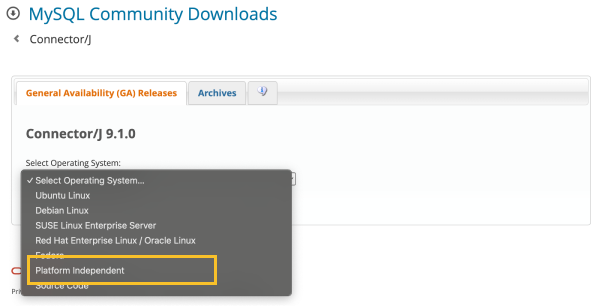
In /unzipped folder/jdbc/README.md, you can also see the JDBC driver installation paths for each database.
DB user file creation
Generate an encrypted UID for database connection. Enter the username and password and then run the shell script (or batch file).
- Linux
- Windows
./uid.sh {DB_USER} {DB_PASSWORD}
-
After setting it once, it collects data from the database server to be monitored through the encrypted UID.
-
To create a DB user file, enter the project access key in the whatap.conf file. Checking the access key
-
In the Azure database environment, enter
DB_USERin the form of DB_USER@DB_name. -
If special characters are included in
DB_USERorDB_PASSWORD, enter the escape character (\) together before any special characters.Example./uid.sh whatap whatap\!pwd
# If there are multiple special characters, add the escape character(\) for each.
./uid.sh whatap whatap\!\@pwd
uid.bat "DB_USER" "DB_PASSWORD"
-
After setting it once, it collects data from the database server to be monitored through the encrypted UID.
-
To create a DB user file, enter the project access key in the whatap.conf file. Checking the access key
-
In the Azure database environment, enter
DB_USERin the form of DB_USER@DB_name. -
If special characters are included in
DB_USERorDB_PASSWORD, enter the escape character (\) together before any special characters.Exampleuid.bat whatap whatap\!pwd
# If there are multiple special characters, add the escape character(\) for each.
uid.bat whatap whatap\!\@pwd
Starting the monitoring
Execute a shell script (or batch file) from the path where you have installed the agent.
- Linux
- Windows
./start.sh
To use it like a daemon, execute the following command. However, it works only in the environment where nohup has been installed.
./startd.sh
start.bat
You can set the service to automatically start the agent when the Windows system starts. See the following commands.
# In case of registering the service
install_WindowsService.bat create WhatapDBXAgent
# In case of deleting the service
install_WindowsService.bat delete WhatapDBXAgent
In Control Panel > Windows Tools > Services (services.msc), you can start or stop the WhatapDBXAgent service. Depending on the Windows version, the service path may differ.
You completed installing the agent for database monitoring. In the following, check the post-installation checklist.
Installing the additional agent (XOS) and applying other options
To additionally monitor the resources of the database server, run a separate XOS agent process on the database server to collect data.
-
It can be applied to only the OS environment running on the x86 architecture.
-
The additional agent installation process is optional.
- For more information about the XOS agent configuration options, see the following.
- To additionally collect and monitor monitoring metrics provided by cloud services on the dashboard of the database project, see the following.
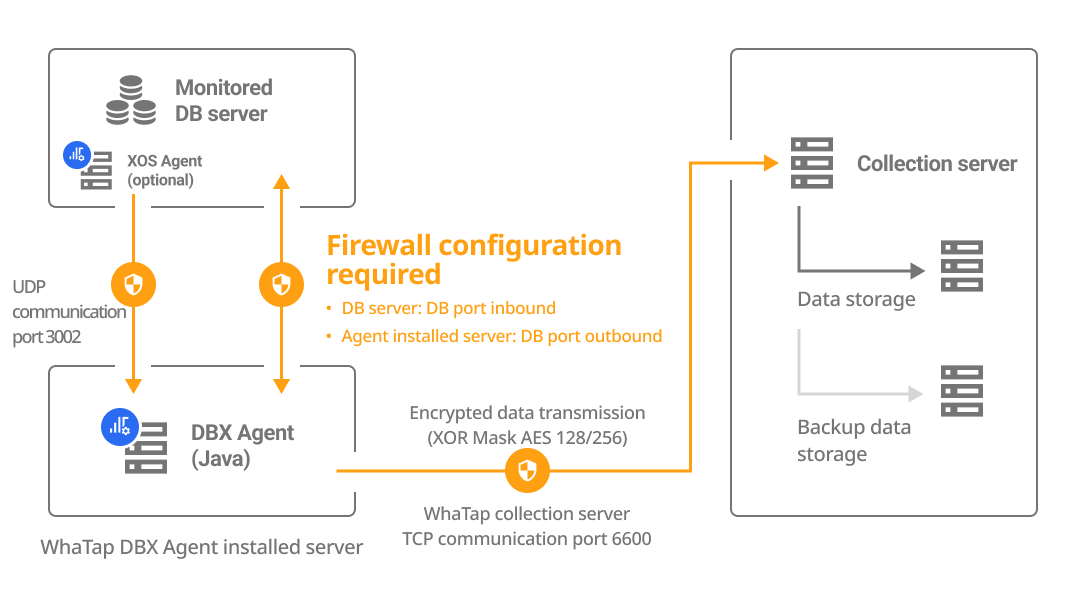
Configuring the whatap.conf file
Set the following options in the whatap.conf file in the path where the DBX agent has been installed.
xos=1
xos_port=3002
Move the xos folder (/unzip folder/xos/) to the database server.
Configuring the xos.conf file
Set the following options in the xos.conf file in the xos path moved to the database server.
dbx_ip={DB_Agent_IP}
dbx_port=3002 # default 3002
cpu_limit=0
mem_limit=10240
In Agent Installation, when you enter the DB data to DB Agent IP and DB Agent Port, the agent options are automatically generated.
Running the XOS agent
- Linux
- Windows
-
Grant the role to run the XOS agent.
chmod +x ./whatap.agent.xos* -
Run the XOS agent.
./start.sh
-
To transmit monitored data to the DBX agent, the port set to
dbx_port(default 3002) must have been open. (UDP Outbound) -
To run the XOS agent in the background, run the ./startd.sh file.
Run the agent with a batch file in the xos folder.
start.bat
After confirming that there are no errors in the execution log displayed on the screen and terminating the execution, register for the service in the following order.
-
Service registration
Register in the service by running the install_WindowsService.bat file in the xos folder as follows. If you do not enter a name after the
createoption, the service is registered by default with the name of WhatapXOSAgent.install_WindowsService.bat create WhatapXOSAgent -
Deletion of a service
install_WindowsService.bat delete WhatapXOSAgent
To transmit monitored data to the DBX agent, the port set to dbx_port (default 3002) must have been open. (UDP Outbound)
Next steps
-
Checking the installation
If you have created a project, installed an agent, and applied all agent options, see the checklist in the following.
-
Installation troubleshooting
It provides various problems that may occur when installing the agent and specific instructions for resolving them. For more information, see the following.
-
Agent setting
It provides various features for monitoring by applying some options to the agent configuration file (whatap.conf). For more information, see the following.
To additionally monitor the database server resources, set more options in the additional agent (XOS). For more information, see the following.
-
Cloud Settings
To additionally collect and monitor monitoring metrics provided by cloud services on the dashboard of the database project, see the following.
-
Starting the monitoring
After configuring all settings, the agent starts collecting metrics data from the database server. First, check whether the monitoring data has been collected in Instance List. For more information about Instance List, see the following.