Comparison between count trends
This document has been created based on the SQL Server Monitoring V2. For the SQL Server monitoring V1 document, see the following.
Home > Select Project > Analysis > Counts Trend Comparison
You can check the operation trend of the key metrics of the database over time and trace the performance. You can also check the database operation trend by comparing the count trends on different dates. Through the Active sessions table, you can check active sessions and identify long-running sessions.
Basic screen guide
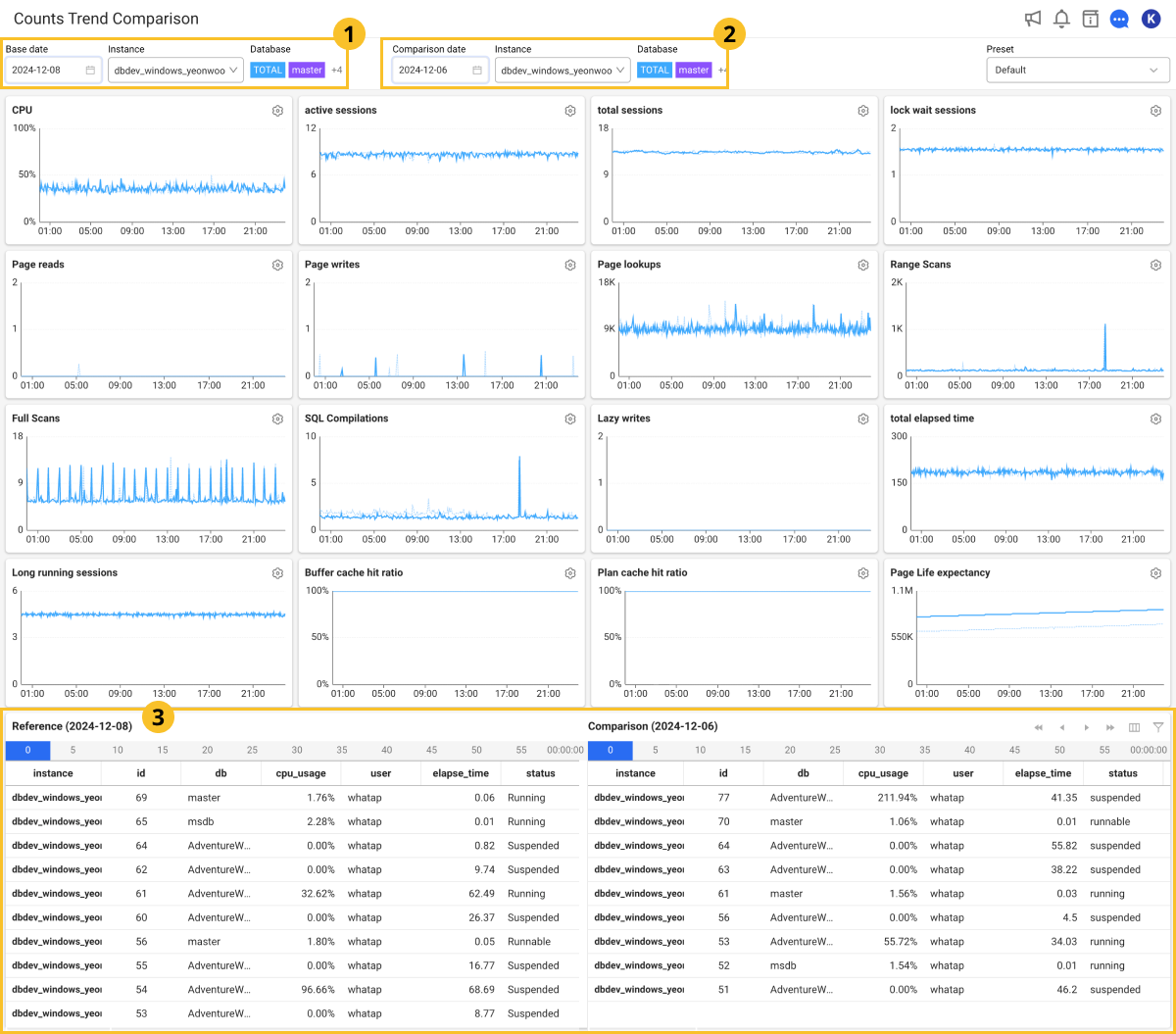
-
If you select
Base date,
Comparison date, and Instance, the data is automatically applied to all widgets based on the selected items.
-
To see the meaning of the metric displayed in the widget, select
next to the name or see the following.
NoteThe tooltip of the
button is not supported in multiple languages.
-
To change the position with another widget, select and drag the upper part of the widget. However, the size of the widget cannot be changed.
-
The left of the
Active sessions table displays the data for the Base date, and the right of the table displays the data for the Comparison date.
-
In the
Active sessions table, the text colors are changed black → orange → Red, which means that the performance of the session is getting slower.
Selecting a comparison target
Select Base date and Instance, and then select
Comparison date and Instance. You can check the data details at the time point through a tooltip that appears by hovering the mouse over the chart. The content of the tooltip is updated based on the position of the mouse.
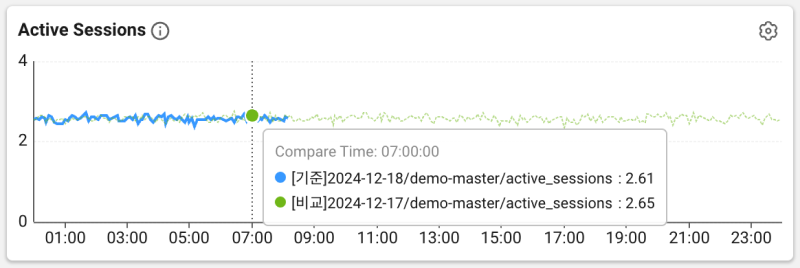
-
Each series is given a unique color for easy visual distinction. The solid line represents the data in Base date, and the dotted line represents the data in Comparison date.
-
Compare Time displays the time value of the data where the mouse pointer is located.
-
It displays the metric value at the time point of the selected data, and provides the data by series. Each series includes the metric name, date, and value of the data point.
-
In Database, you can select a database for comparison.
-
The colors in Database are the same in the graph chart.
Comparing the active session data
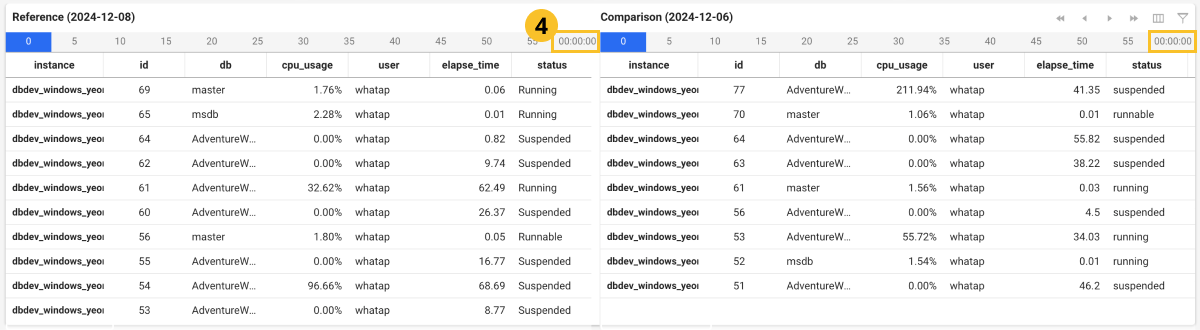
-
The time zone for data retrieval can be checked in
.
-
Active session data is collected every 5 seconds. You can search data for the desired time by selecting the button that moves in 5-second increments on the table.
-
If you select
or
on the upper right, you can see the data in 1-minute increments. To move in increments of 5 seconds, select
or
.
-
In the Active sessions table list, the text colors are changed black → orange → Red, which means that the performance of the session is getting slower.
-
If you click a specific time point of the graph chart, the (
) area appears with a red line and the collected active sessions can be also seen.
Comparing with a specific time

You can compare the data by zooming in on a specific time point. Select a desired time zone to anywhere on the widgets and then drag the chart. It displays the data for a specific time zone dragged to all widgets and active session tables.
Preset
In Monitoring a Database Instance, you can load the custom widget settings and the sorted active sessions as presets.
For more information about the Preset configuration, see the following.
Column information guide
For more information about columns, see the link.
- Active session
- Lock tree
- Process information
| Item | Description |
|---|---|
application | Name of the application that created the session. |
blocking_session_id | ID of the session that is blocking the current session. |
client | Name or IP address of the client that created the session. |
command | SQL command on which the session is running. (SELECT, INSERT, UPDATE, DELETE) |
completion_time | Time when the SQL operation is expected to finish. |
cpu_time | Amount of CPU time (milliseconds) used in the session. |
cpu_usage | It is the CPU utilization used in the session. |
db | Name of the database to which the session is connected. |
elapsed_time | Elapsed time (milliseconds) since the session started. |
granted_query_memory | Amount of memory (pages) allocated for query execution. |
host | Name of the client host that created the session. |
id | It is the unique ID to identify the session. |
instance | Agent or instance name. |
isolation | Transaction isolation level of the current session. |
last_request_start_time | Time when the last request in the session started. |
last_wait_type | Last type that the session waited for. |
login_time | Time when the session logged into SQL Server. |
logical_reads | Number of logical reads that occurred in the session. |
memory_usage | Amount of memory the session uses. |
object | Name of the database object referenced by the running SQL statement. |
objectid | ID of the object running in the session. |
percent_complete | Completion rate of the executing command. |
plan_handle | Handle that identifies the SQL plan. |
query | Entire text of the SQL statement running in the session. |
query_hash | Hash value of the SQL statement running in the session. |
query_param | Parameter value of the SQL statement running in the session. |
reads | Number of physical reads that occurred in the session. |
row_count | Number of rows processed in the session. |
sql_handle | It is the unique identifier of the SQL statement. |
status | Current state of the session. e.g. running, suspended, etc. |
time | Task operation time. |
user | Name of the user connected to SQL Server. |
wait_resource | Resource the session is waiting on. |
wait_time | Time (milliseconds) that the session has been waiting. |
wait_type | Type of wait the session is waiting on. |
writes | Number of physical writes that occurred in the session. |
| Item | Description |
|---|---|
application | Name of the application that created the session. |
client | Name or IP address of the client that created the session. |
db | Name of the database to which the session is connected. |
elapsed_time | Elapsed time (milliseconds) since the session started. It is used to measure how much time has passed since a lock occurred. |
host | Name of the client host that created the session. |
id | Unique ID for the locked session. |
instance | Agent or instance name. |
last_wait_type | Last type that the session waited for. |
row_count | Number of rows processed in the session. |
query | Entire text of the SQL statement running in the session. |
query_param | Parameter value of the SQL statement running in the session. |
status | Current status of the session. For example, there are running, suspended, sleeping, and such which indicate whether the session is active or waiting. |
user | Name of the user connected to SQL Server. |
wait_resource | It indicates the resource the session is waiting for. |
wait_time | Time (milliseconds) that the session has been waiting. |
wait_type | Type of wait the session is in. For example, it includes information such as lock wait or IO wait. |
The following items are the metrics collected if the XOS agent has been installed.
| Item | Description |
|---|---|
cputime | CPU usage time |
cpuusage | CPU Utilization |
elapse | Elapsed time of CPU usage |
vsize | Virtual memory size (Kb) |
rss | Resident Set Size (RSS) that is the number of physical pages associated with the process. |
state | Process status |
ioread | Actual time spent reading the block (milliseconds) |
iowrite | Actual time spent writing the block (milliseconds) |
pss | Process specific memory usage + Percentage of shared memory occupied by one process |
uid | user id |
cmd | Executing command |
longcmd | Full path of cmd |
WhaTap basically stores the client-related information.