Realtime Alert
The Alert status feature provides real-time pop-up information when an event added through the Event Configuration menu occurs. This allows you to be notified immediately when an event occurs, allowing you to quickly recognize and respond to issues. Additionally, you can check the history of notifications that occurred already or were missed to identify and resolve situations that are difficult to respond to in real time.
Checking the real-time alert
Real-time notifications generated through event settings appear as pop-ups on the upper right of the screen.
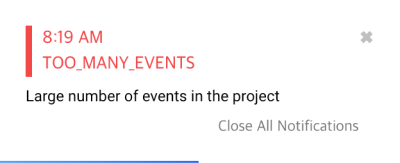
-
You can see the notification creation time, title, and message.
-
To close an individual notification, select
on the upper right of the message.
-
To close all pop-up notifications on the screen, select Close All Notifications.
Checking the notification content
To check the notification history, select a project and then select at the top of the screen on the following screen. The Alert status window appears on the right of the screen. You can see up to 100 notifications for the last 24 hours of the current project.
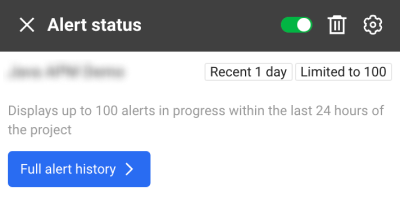
-
If you select an individual event, the corresponding menu appears.
-
You can go to the event by selecting a desired time zone from the hourly chart at the top of the real-time notification screen.
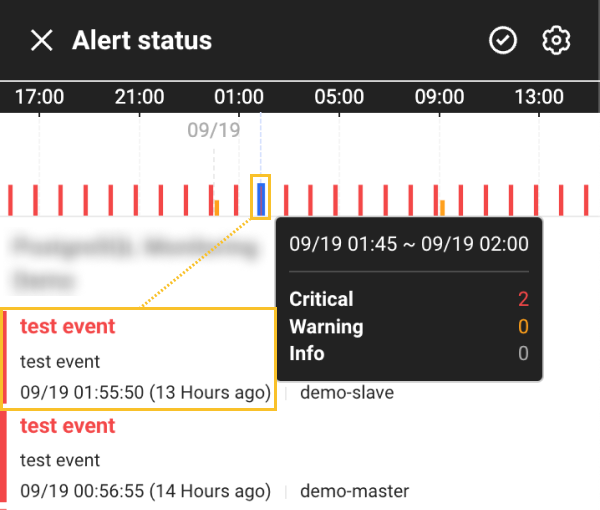
-
To see all notification records, select Full alert history. Go to Alert > Event History.
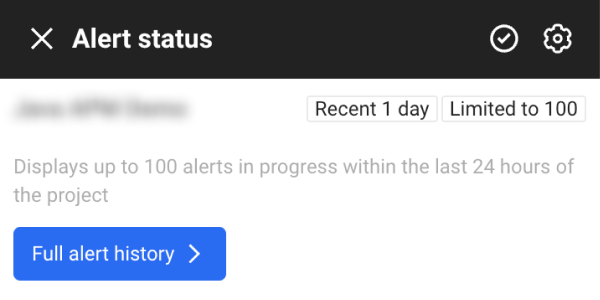 Note
Note-
The Full alert history button can be checked when nothing appears in the Alert status list.
-
For more information about Event History, see the following.
-
Clearing events in batch
From the Alert status list, all event in progress can be cleared in batch.
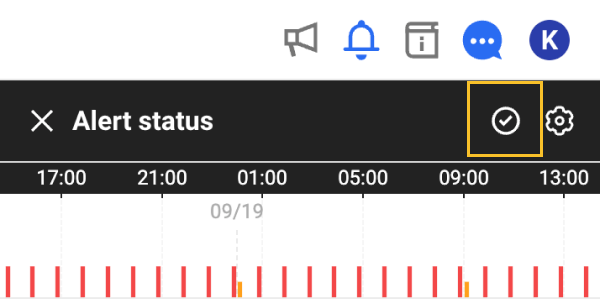
-
Select
on the upper right of the screen.
-
Select
on the upper right of the Alert status window.
-
If the message window appears, select Resolved.
-
It takes about 30 seconds to 1 minute to end the event resolution.
-
The Add Acknowledge feature can generate a large number of clearing notifications for events in progress.
-
Even after using the Add Acknowledge feature, if the event rule is enabled and the data exceeds the threshold, the event can occur again.
-
The event clearing notification can be disabled through event modification in Alert > Event Configuration. Disable the Additional notifications when the event state is resolved. or Resolved notification option.
Setting the real-time notification
You can set which items are to be displayed in the list by using the Real-time notification settings feature. Select on the upper right of the Alert status screen.
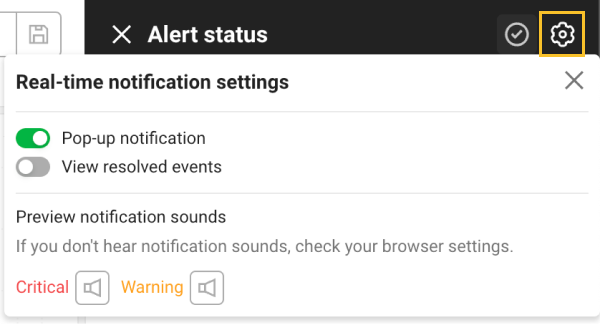
-
Pop-up notification: It provides notifications in pop-up form even when the Alert status window is closed.
-
View resolved events: You can see the cleared events in the Alert status list.
-
Preview notification sounds: You can hear the notification sound in advance that occurs in your browser. Select
next to Critical or Warning.