Python
To collect logs by your Python application, check the following.
Agent Update
It is available from Python agent 1.2.2. For more information about update, see the following.
Checking the agent settings
Home > Select Project > Log > Log Setting
Select a project in the initial screen of the WhaTap monitoring service, and then select Log > Log Setting under Project Menu. Proceed with the process according to the instructions in the Check Agent Settings tab of the Start Log Monitoring section.
Enabling the collection of logs
If you enter the command including the configuration file path (WHATAP_HOME), log collection starts.
export LOGFILES={Log file's full path},...
echo "logsink_enabled=true" | sudo tee -a {Configuration file path}/whatap.conf
echo "logsink.files=$LOGFILES" | sudo tee -a {Configuration file path}/whatap.conf
Linking the log and web transaction
Version 1.3.6 or later
Starting from the version 1.3.6, transactions and logs can be integrated using the following methods. Currently, WhaTap supports the Python's logging and loguru libraries. Configure whatap.conf according to your Python log libraries.
-
logging module
logging
echo "trace_logging_enabled=true" | sudo tee -a {configuration file path}/whatap.conf -
loguru module
loguru
echo "trace_loguru_enabled=true" | sudo tee -a {configuration file path}/whatap.conf
Version 1.3.6 or earlier
The transaction ID {txid} is output to the log so that the logs generated by each transaction can be viewed separately. WhaTap Monitoring automatically injects {txid} into Python LogRecord so that {txid} can be output to the log file when setting the formatter.
settings.py
...
LOGGING = {
...
'formatters': {
...
},
'handlers': {
...
},
'loggers': {
...
'{로거이름}': {
'handlers': [...],
...
},
},
}
try:
import whatap.trace.mod.logging as whatap_logging
if whatap_logging.logging_injection_processed:
LOGGING['formatters']['whatap.formatter']={
'()': 'django.utils.log.ServerFormatter',
'format': '[{server_time}] -- {{ "@txid" : "{txid}" }} -- {message}',
'style': '{',
}
LOGGING['handlers']['whatap']={
'level': 'DEBUG',
'class': 'logging.handlers.RotatingFileHandler',
'filename': os.path.join(BASE_DIR, 'logs','whatap_log.log'),
'formatter': 'whatap.formatter',
}
LOGGING['loggers'][{Logger name}]['handlers'].append('whatap')
except:
pass
...
Enabling the log monitoring
Home > Select Project > Log > Log Setting
You can enable or disable the WhaTap log monitoring with the toggle button in the Activate log monitoring tab of the Starting the log monitoring section.
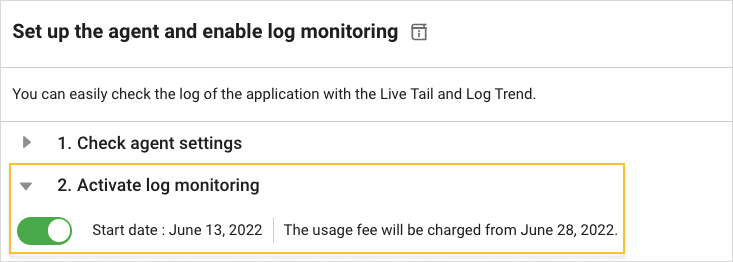
- If you turn on
, the log monitoring is enabled. You can try for free for 15 days from the activation date.
- If you turn off
, the log monitoring is disabled. Logs are no longer saved.
Role
After agent installation, you can enable the log monitoring settings only when you have the edit permission on the project. For more information about the roles, see the following.