Go
To collect logs by your Go application, check the following.
Checking the agent settings
Home > Select Project > Log > Log Setting
Select a project in the initial screen of the WhaTap monitoring service, and then select Log > Log Setting under Project Menu. Proceed with the process according to the instructions in the Check Agent Settings tab of the Start Log Monitoring section.
Enabling the collection of logs
If you enter the following command, log collection is started immediately.
export LOGFILES=/some/path/file1,/some/other/file2
echo "logsink_enabled=true" | sudo tee -a /usr/whatap/agent/whatap.conf
echo "logsink.files=$LOGFILES" | sudo tee -a /usr/whatap/agent/whatap.conf
Enabling the log monitoring
Home > Select Project > Log > Log Setting
You can enable or disable the WhaTap log monitoring with the toggle button in the Activate log monitoring tab of the Starting the log monitoring section.
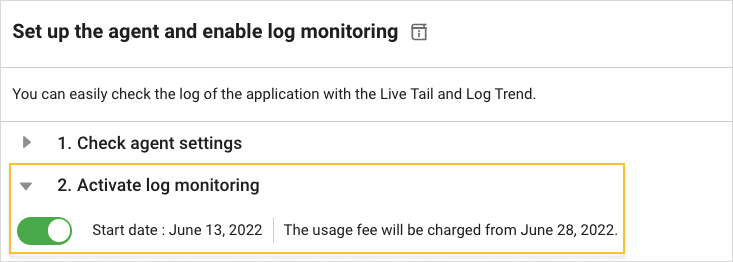
- If you turn on
, the log monitoring is enabled. You can try for free for 15 days from the activation date.
- If you turn off
, the log monitoring is disabled. Logs are no longer saved.
Role
After agent installation, you can enable the log monitoring settings only when you have the edit permission on the project. For more information about the roles, see the following.