Container Volume
Home > Select Project > Container > Container Volume
You can see the volume mounted in the container and its capacity through the Container Volume menu.
Basic screen guide
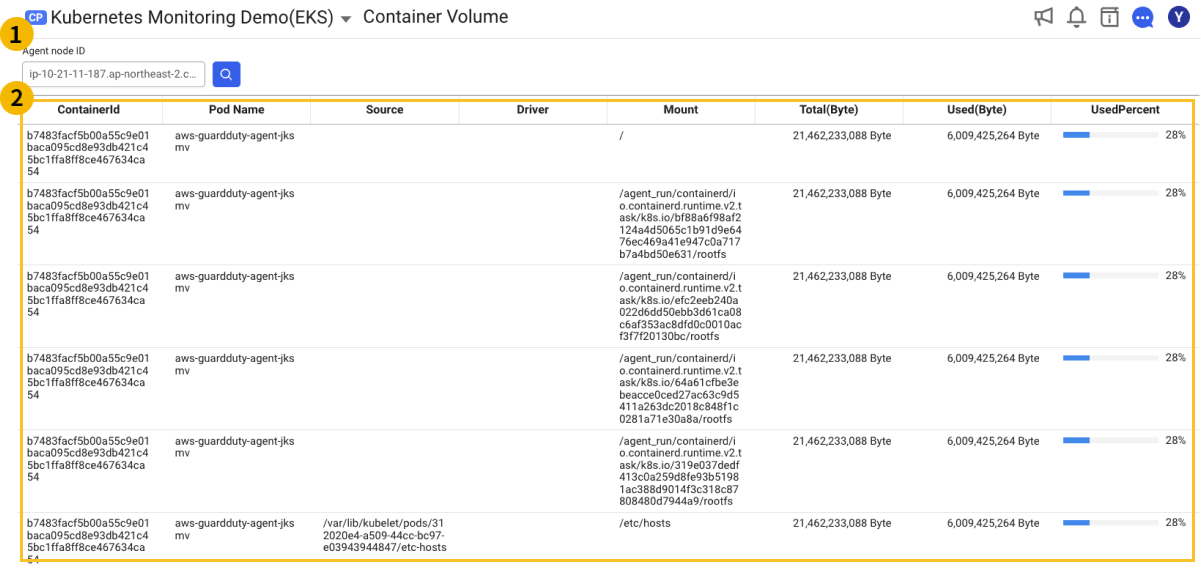
After selecting an agent node to view in the area, you can see the data in the
area.
Searching by node
When the input field is selected, the node list appears as follows. Select an agent node you to view and then click the Magnifying glass button.

Container volume information
The items provided in Container Volume are as follows:
| Item | Description |
|---|---|
| ContainerId | Container ID, a unique identifier for the container. This ID is generated by the container runtime. It is required to identify and manage containers within a cluster. |
| Pod Name | Name of the Pod to which the container belongs. In a Kubernetes cluster, multiple containers can run within a Pod. Using the name, it is possible to identify which Pod the container belongs to. |
| MountType | Volume-mounted type. However, because tmpfs is a temporary file system that uses memory, it is not displayed in the corresponding Container Volume list. |
-bind: It means that a specific directory is mounted on the host. - volume: It means that a specific file system (e.g. /var/lib/docker/volumes/) managed by Docker is mounted on the host. | |
| Source | Path to the volume on the host. This path indicates where the volume is physically stored. |
| Driver | This volume driver is used when creating the volume. It determines how to store the data and manage the volume. Currently, this information is primarily provided by the Docker in runtime. Lower-level container runtimes such as containerd and CRI-O do not directly provide these high-level information details. The monitoring dashboard provides a limited amount of volume data through the runtime API. |
| Mount | The path where the volume has been mounted within the container. This path allows the applications within the container to access the data stored on the volume. |
| Total(Byte) | The total capacity of the volume in bytes. This indicates the maximum amount of data that can be stored on the volume. |
| Used(Byte) | The amount of capacity in bytes in use on the volume. This indicates the amount of data stored on the volume. |
| UsedPercent | The utilization of volume capacity in percentage. This ratio shows the percentage of capacity in use compared to the volume's total capacity. Higher utilization means the volume is running out of space. This can be an important metric for poor performance or risk of data loss. |