Object Manifest Information
Home > Select Project > Cluster > Object Manifest Information
Requirements
The WhaTap Kubernetes agent 1.5.5 or later is required. If the version is less than 1.5.5, the master meta info screen appears.
The Kubernetes Master Agent automatically collects manifests for objects such as Pods, services, and ReplicaSets in clusters once a day. The data is stored by date, allowing users to easily check the cluster status as of a specific date. The collected data can be compared by date, making it easy to identify changes in clusters over time.
Additionally, you can freely set the collection time zone by specifying the container environment variables before deployment of the Kubernetes Master Agent. For more information about the configuration, see the guide to Container environment variables.
Container environment variables
-
store_k8s_object_manifest_enabled
Default
trueThe object manifest collection feature is enabled. The default value is
true, the collection feature is enabled without any further settings. -
store_k8s_object_manifest_timezone
Default
UTCSet the time zone for collection of object manifests. If there is no separate setting, collection starts at midnight based on
UTCby default.-
Can be set as a region-based time zone or in GMT offset format.
-
Supports a precise time setting in minutes.
For example, a non-standard time zone for a specific region can be specified by setting it to
GMT+0810.
-
-
store_k8s_object_manifest_max_fetch_limit
Default
50Set the number of objects to request to the cluster at a time. If there is no separate setting, 50 items are requested upon request based on the default value of
50.For example, when setting the option
30in a cluster with a total number of Pods of 90, pods are requested 3 times for 30 pods each.
containers:
- name: whatap-master-agent
image: whatap/kube_mon
resources:
requests:
memory: 300Mi
cpu: 100m
limits:
memory: 350Mi
cpu: 200m
ports:
- containerPort: 6600
command: ['/bin/entrypoint.sh']
env:
- name: WHATAP_LICENSE
value: {PROJECT_LICENSE_VALUE}
- name: WHATAP_HOST
value: "13.124.11.223/13.209.172.35"
- name: WHATAP_PORT
value: "6600"
- name: WHATP_MEM_LIMIT
valueFrom:
resourceFieldRef:
containerName: whatap-master-agent
resource: limits.memory
# Added environment variables
- name: store_k8s_object_manifest_enabled
value: "true"
- name: store_k8s_object_manifest_timezone
value: "GMT+9"
- name: store_k8s_object_manifest_max_fetch_limit
value: "50"
Basic screen guide
Object list
When you select a desired object from the object type list, you can see the list of objects. It displays the objects such as Name, Namespace, Uid, and CreatedTime. The following screen is an example when selecting Deployment from the object type list.
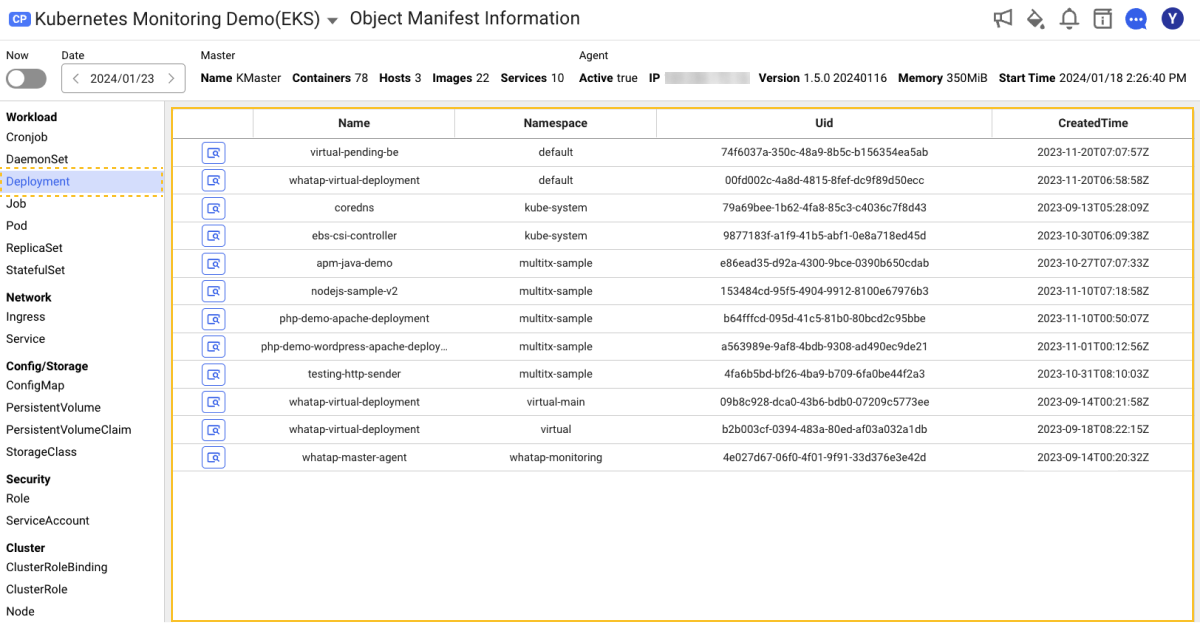
Object Manifest information details
When you select Display Detail in the object list, you can see the manifest of the object selected in the Object Manifest Detail window.
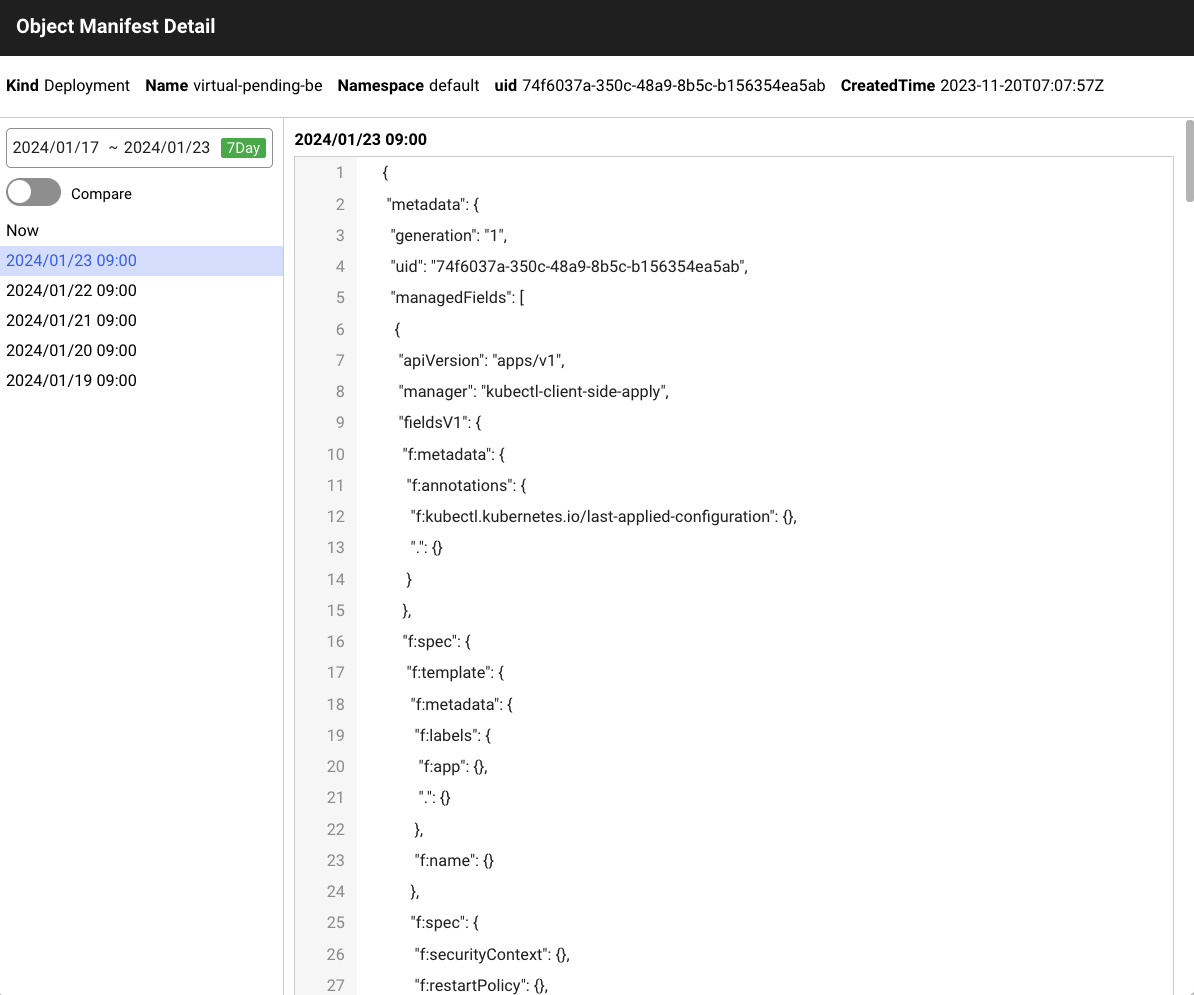
List of Object Manifest saving times
-
You can see the list of the times saved for object manifests on the left. Object manifests are automatically saved at a specified time per day.
-
The object manifest saving time can be changed by modifying the value of the master agent's container environment variable,
store_k8s_object_manifest_timezone. -
Object manifests are saved at a scheduled time per day, but are also additionally saved when any warning events occur.
The warning events in which the object manifests are saved indicate Kubernetes event objects of Warning type.
Linking the Kubernetes events
When you click Warning in the Object manifest detail window, Kubernetes events appear as follows:
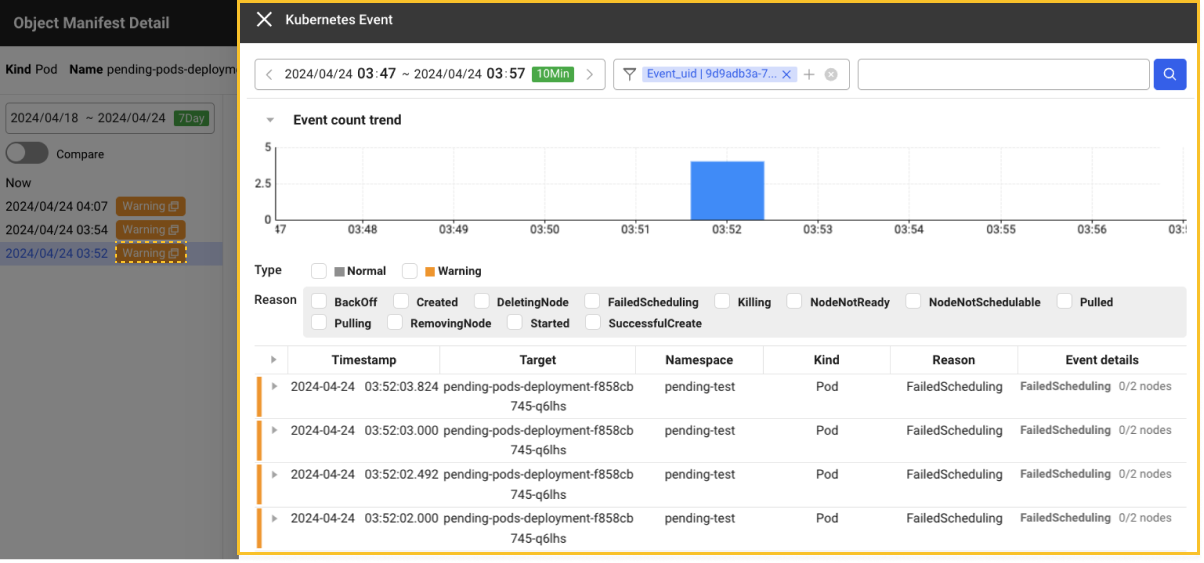
The Kubernetes event linking is supported by WhaTap Master Agent 1.6.1 or later.
Comparison of object manifests
When Compare is enabled, you can compare two saved object manifests by selecting in the saved time list. Any changes are highlighted.
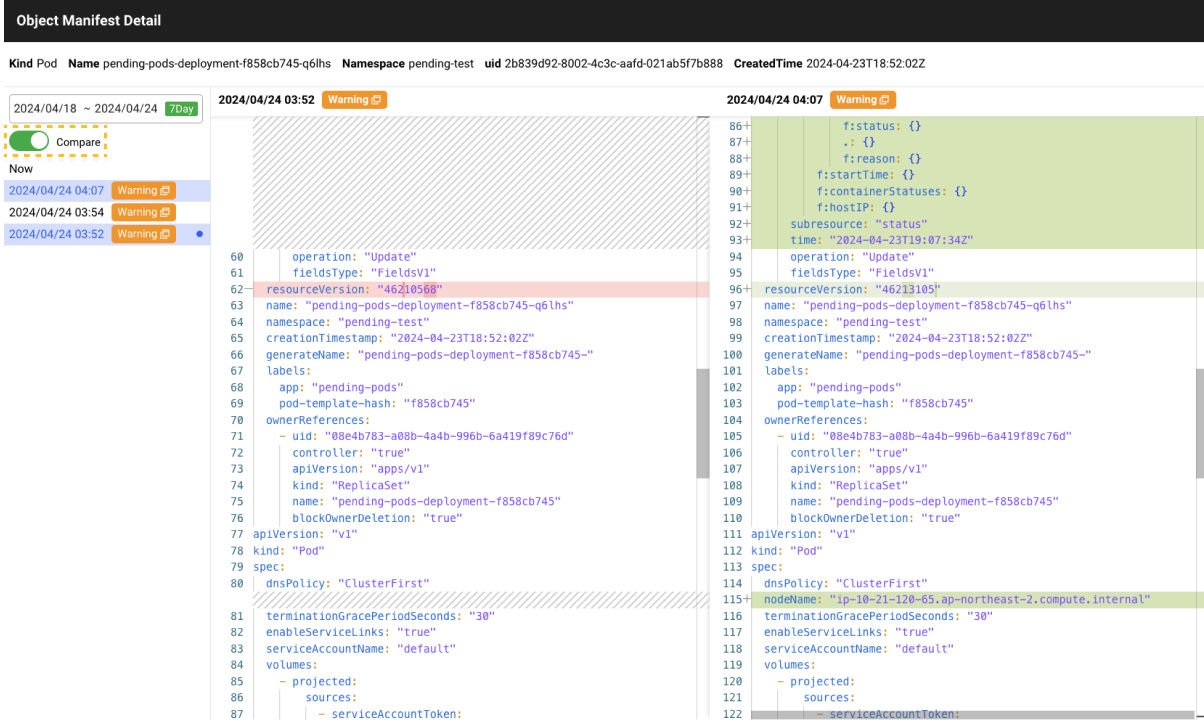
Viewing object manifests on the container map
You can see the object manifests in the container map.
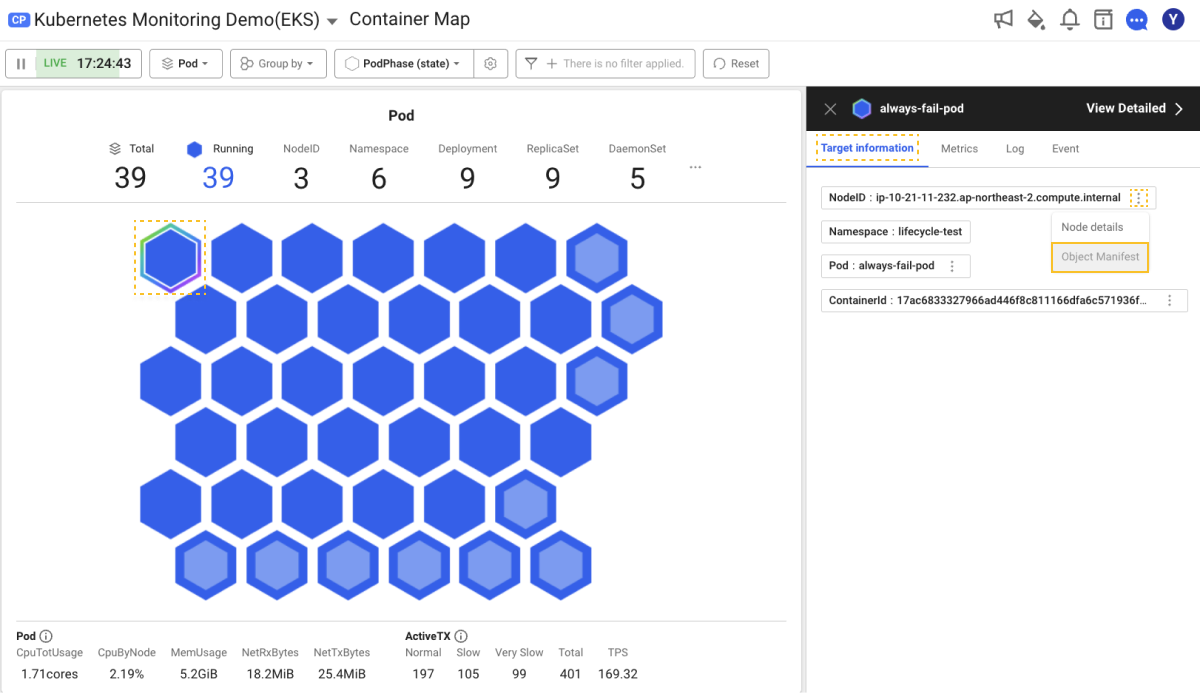
-
Select a desired block.
-
In the summary window, select the Target Info tab to view the Pod or container data.
-
On the right of the Pod, Deployment, ReplicaSet, and Node tags, click
More and then select Object Manifest.