Deployment list
Home > Select Project > Workload > Deployment List
The deployment list appears. It helps maintain the system stability and performance by monitoring the overall operation status of applications that consist of multiple Pods. When you select a desired column in the Deployment list, you can sort and view the list based on the column.
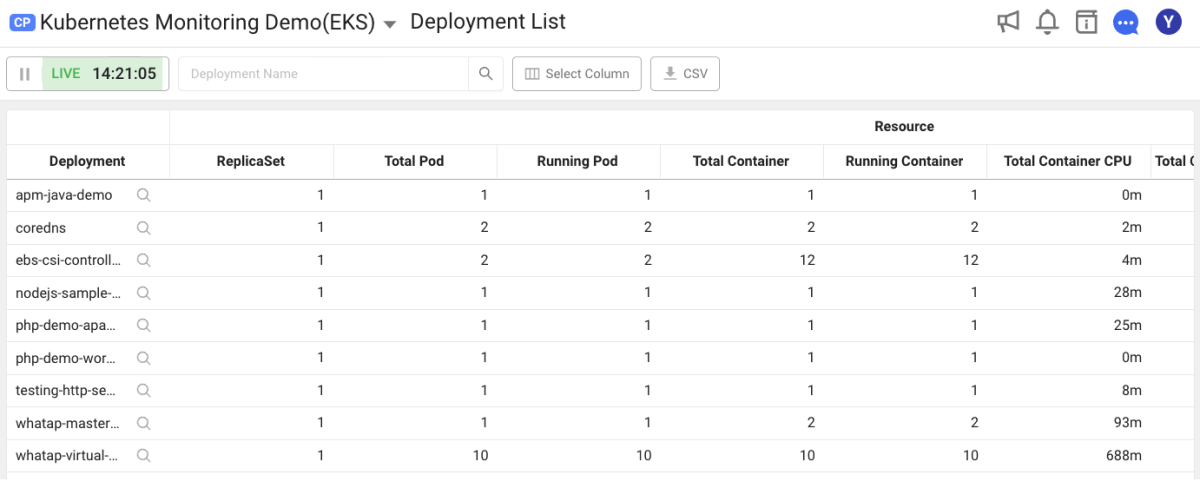
-
Real-time data is updated every 10 seconds.
-
It provides the services for searching, column sorting, and detailed view, and CSV file downloading.
CSV file name, kubernetes_deployment_list_
{pcode}_{timestamp}.csv
Select Column
When using the Select column option, you can select the desired Deployment data to view the list.
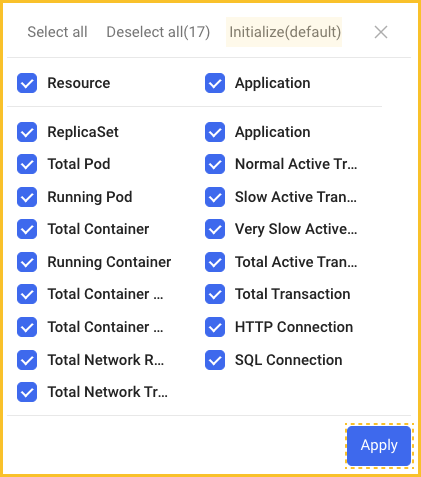
-
The selected column list is kept even if you re-enter the menu.
-
If you select Reset, the predefined default key metric columns are selected. In this case, the column selection history is deleted.
-
After selecting a column, you can click Apply at the lower right to apply the selected values.
Display Detail
If the Display Detail icon is selected in Deployment, you can see the information details on the Deployment.
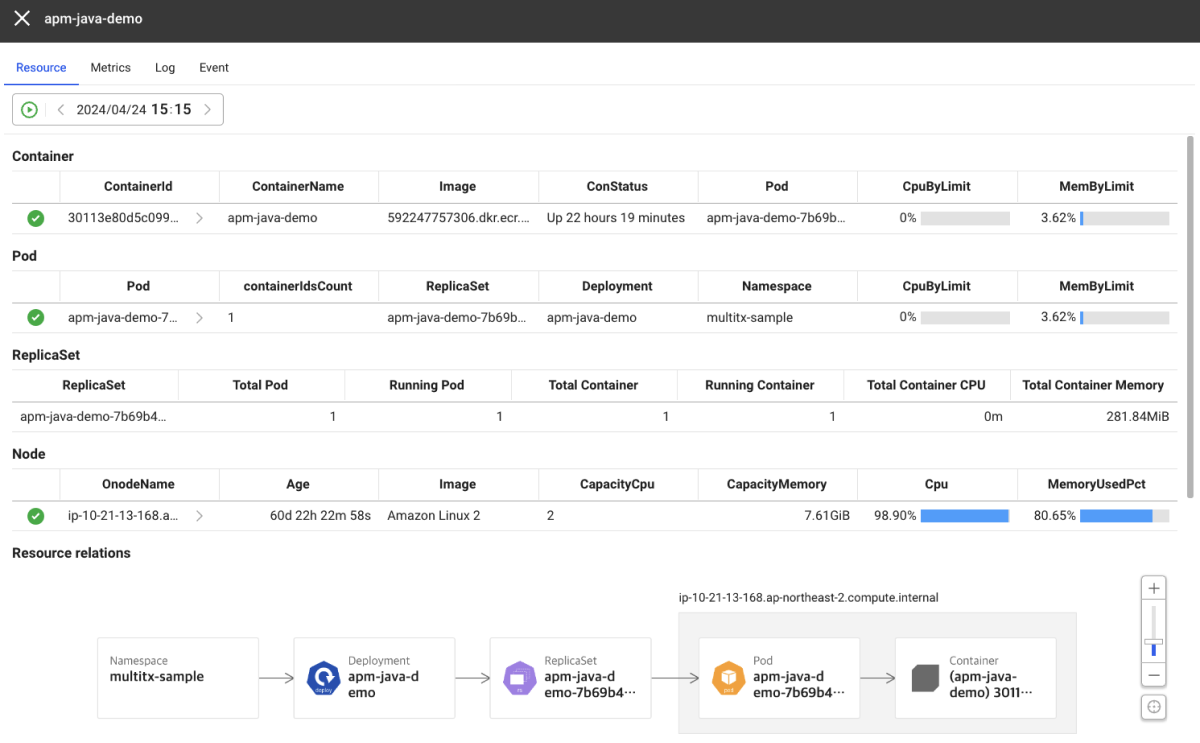
Resources
After selecting a target, you can see the resource list and relationship diagram for the selected resource in the Resource tab in the detailed view.
Summary
It provides a summary of the list of resources for the selected resource. If you select the detailed view icon next to the resource name, the corresponding resource list screen appears.
-
Container: Goes to Container list with only the container filtered.
-
Pod: Goes to Pod List with only the Pod filtered.
-
Node: Goes to Node details with the node name selected.
-
ReplicaSet: It provides a summary for active Pods and containers based on ReplicaSet.
Relational diagram of resources
You can visually see the relationships and status between resources. As in the list, you can check the detailed metric information by hovering your mouse over a Pod, container, or application. If you select a resource, the resource list page appears.