Container Alert
Home > Select Project > Alert > Event Setting > Container tab
Alerts are sent through the container resource usage, active transactions, and error conditions.
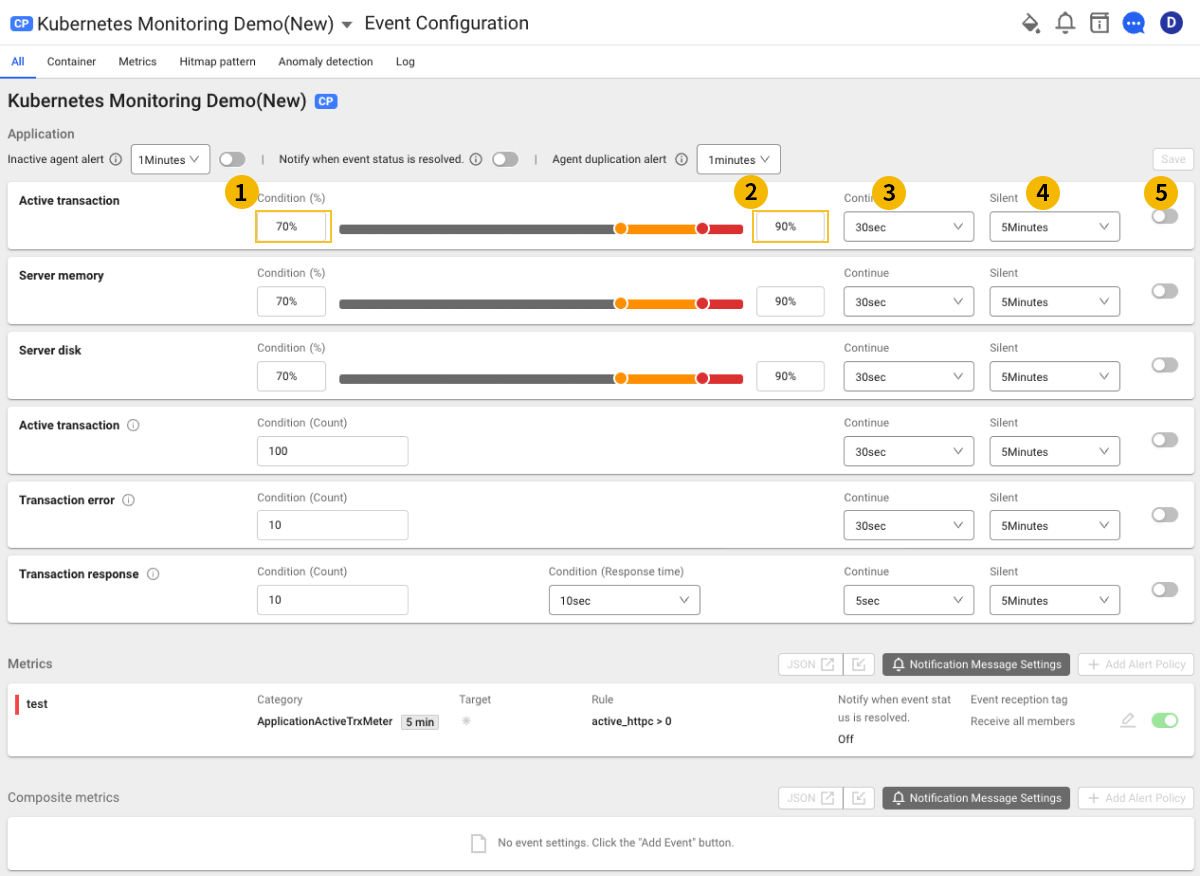
Enhance your field-centered user experience by trying out the Event Configuration New menu.
-
Notifications can be sent to desired users by setting Recipient tags.
-
You can quickly and easily set desired alert notification events through predefined templates.
-
The Simulation feature allows you to predict the outcome of events.
It can be checked in the Sitemap > Alert > Event Configuration
New menu path. For more information about the basic event configuration, see the following.
Default options
The following are the basic options that can be set for each item.
-
Inactive agent alert
An alert is sent when no data can be received from agents for a set period of time. Select the toggle button to enable or disable the function.
-
Additional notifications when the event state is resolved.
You can select Additional notifications when the event state is resolved. among application event items. This function can be enabled or disabled by selecting the toggle button.
-
Agent duplication alert
This alert occurs while collecting metrics redundantly when there are multiple agents with the same ID set among the agents being monitored. Check the related options in the agent settings to make sure there are no duplicate agent names. It is recommended to use this function when an alert occurs due to duplicate agents in deployment such as blue and green. If multiple agents with the same name are launched at the same time, you are not notified for the selected time.
-
Condition
The
condition is the warning level. The
condition is the critical level.
-
Continue
It sends a notification if event conditions persist for the selected period of time.
-
Silent
After sending a notification, the same notification is not to be sent for the selected period of time.
-
On/Off
You can turn on or off the event occurrence by selecting the toggle button.
Setting the events by item
You can set the following events.
-
Server CPU, Server memory, Server disk
A notification is sent when the usages of each item reach the threshold set in Condition(%).
-
Active transaction
If the number of active transactions continues to exceed the threshold set in Condition(Count), the corresponding alert is sent. The default value of occurrence is 100.
-
Transaction error
It indicates a transaction that has not been performed normally. If the error count continues to exceed the threshold set in Condition(Count), the corresponding alert is sent. The collection cycle is 5 seconds.
-
Transaction response
Check with the transaction end time. For example, if the Count of transactions that are above the Response time threshold (10 seconds) exceeds 10, and this state Continue for 5 seconds, the corresponding alert is sent.