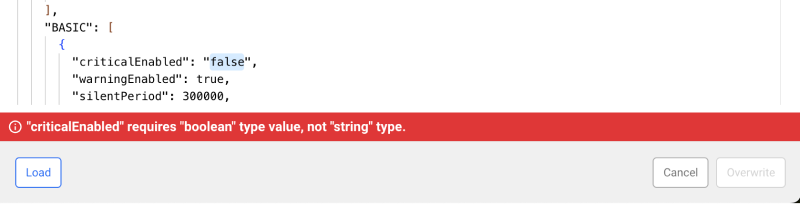Event Configuration
Home > Select Project > Sitemap > Alert > Event Configuration
New
The new Event Configuration menu can enhance the user experience by focusing on the field (Field) rather than the category (Category). By providing basic event templates for the products of the created project, you can quickly and easily configure the desired warning notification events.
By selecting fields first rather than categories, we can resolve the discrepancy between metrics perceived by the user and event settings. By combining the visual intuition of the simulation, you can complete event settings quickly and accurately.
-
New projects can use this feature without extra settings. However, for the created projects, select Create event template. The event lists optimized for new features are automatically generated.
-
The provided event templates may differ depending on the product.
-
This function can be used by only the members with the Alert settings role. For more information about the member roles, see the following.
Configuring the event
For information on how to configure events with the new Event Configuration feature and design, see the following:
Basic events
The following explains how to add and modify basic event templates provided, depending on the platform to be monitored.
Metrics alert
Use the metrics event settings to set specific and complex events.
Sharing all event settings
You can download the settings of the default event and all other events as a JSON format file, allowing you to share the settings between products of the same type. This simplifies repetitive event configurations.
Export
On the screen, select JSON Batch Download. A JSON file containing all event settings are downloaded. The format of the JSON file name is integrated-event-YYYY-MM-DD.json.
The JSON data structure is as follows:
{
"productType": "{productType}",
"platform": "{platform}",
"events": {
"HITMAP": {
...
},
"LOG_REALTIME": [
{...}
],
"METRICS": [
{...}
],
"COMPOSITE_LOG": [
{...}
],
"BASIC": [
{...}
],
"COMPOSITE_METRICS": [
{...}
],
"ANOMALY": [
{...}
]
}
}
The sub properties of the events property correspond to the following event settings.

BASIC: Default
METRICS: Metrics
COMPOSITE_METRICS: Composite metrics
HITMAP: Hitmap pattern
-
ANOMALY: Anomaly detection -
LOG_REALTIME: Real-time log event -
COMPOSITE_LOG: Composite log event
The structure of the JSON data and sub properties of the events property may differ depending on the product (platform) or product type (productType).
If you arbitrarily modify the value of the productType or platform property among the JSON data properties, the events may not work in other projects.
Load
-
On the screen, select JSON Batch Edit.
-
If the JSON editing window appears, select Load at the bottom of the screen.
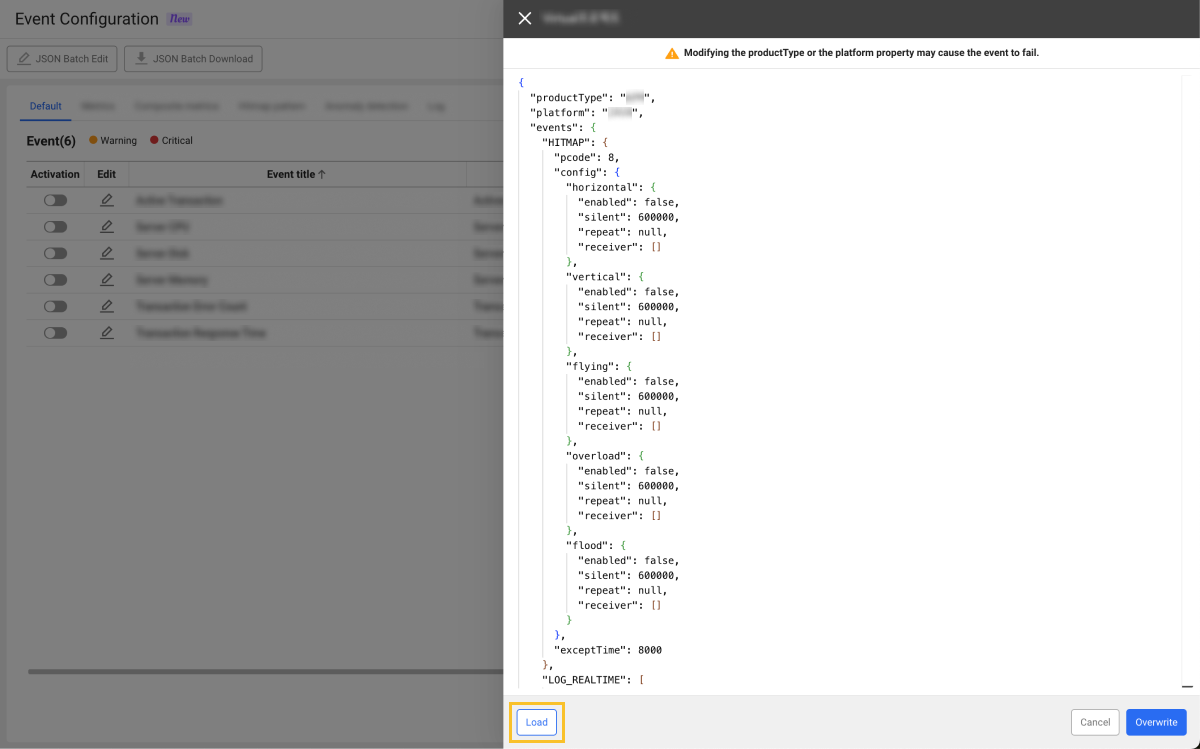
-
Using the JSON Batch Download function, select a JSON file to download.
-
Select Overwrite.
-
When the confirmation message appears, select Overwrite.
-
If overwritten, the previous event settings cannot be restored.
-
If you arbitrarily modify the value of the
productTypeorplatformproperty, the events may not work in other projects. -
The JSON editing window has a built-in JSON validation function. If the format or value is incorrect, an error message appears below the editing window, and the Overwrite button is disabled.