Transaction search
Home > Select Project > Analysis > Transaction Search
You can view the statistics on the performance properties and execution status for each transaction for a specific period of time. You can view all transactions and quickly check their status (normal or error). Through the provided information, you can find which transactions are busy and resource-consuming. Various filters can be enabled depending on the transaction properties, making it useful in finding transactions with specific conditions.
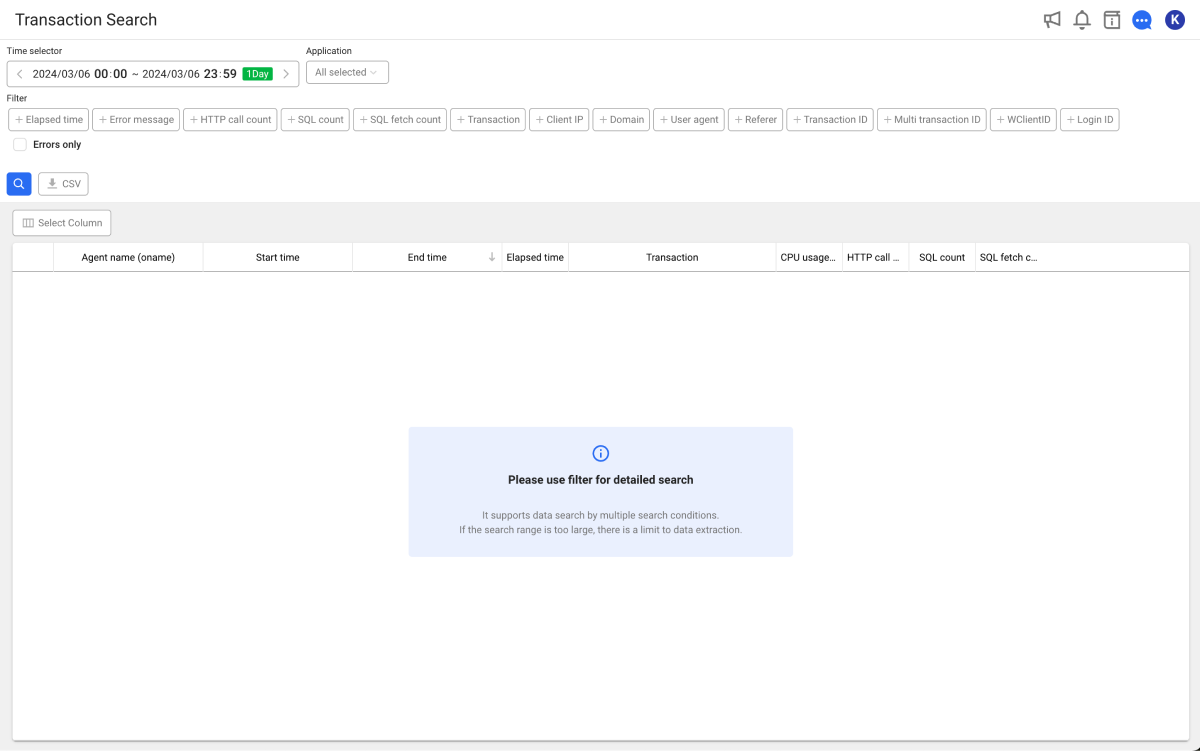
Set the query time and then select the target from the Application option. Select . Then the searched results appear in the table. If you select desired items from the result list, the Transaction information window appears. For more information about the detailed analysis of transaction trace through the Transaction information window, see the following.
-
To search for transactions in error, click Errors only and then select
.
-
It is recommended to set the search time as short as possible because a response delay may occur depending on the search conditions.
-
For more information on how to use the Time selector option, see the following.
Editing columns
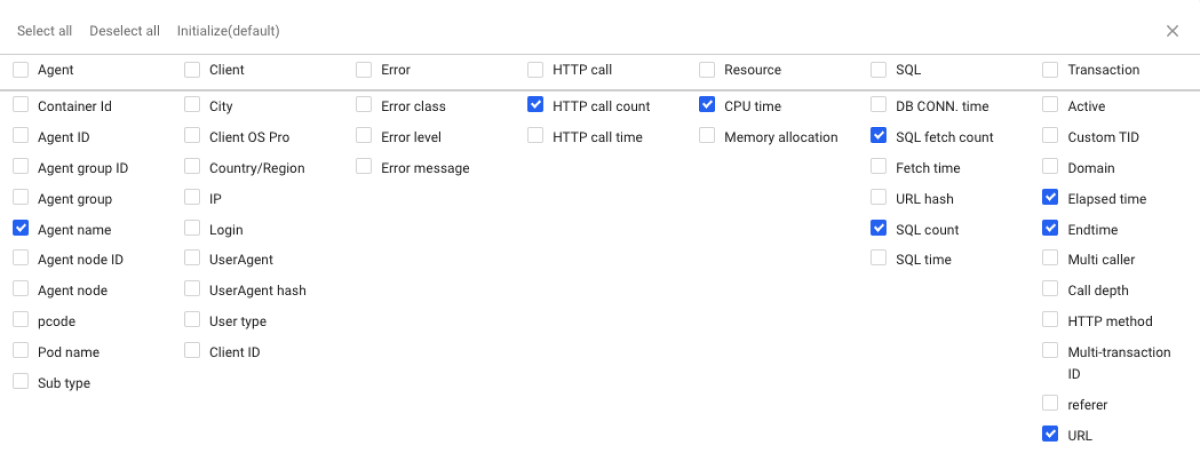
When viewing results, click Select Column and then select the columns to be checked.
Applying filters
Use filters for more details. Data exploration is supported using multiple search conditions. After setting a filter(s), select .
Some filters may not be supported depending on the product.
Elapsed time
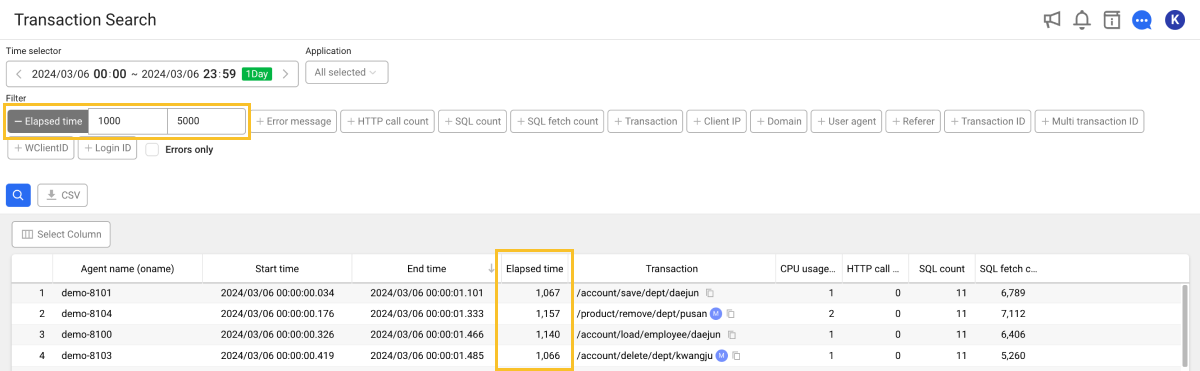
Search based on the transaction response time. Search by entering two values above and below the reference.
Error message
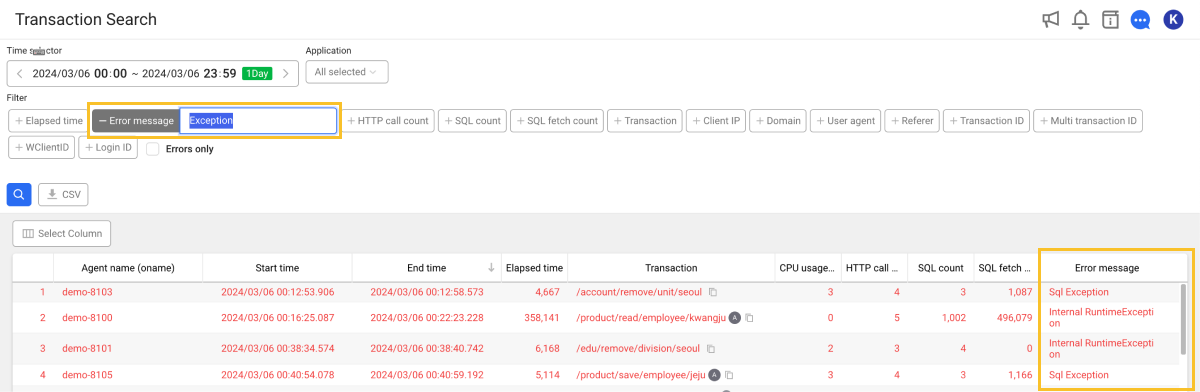
Search based on the transaction error message. In the default state, error-related columns may not be seen. Select a column.
Transactions in error are displayed in red.
HTTP call count
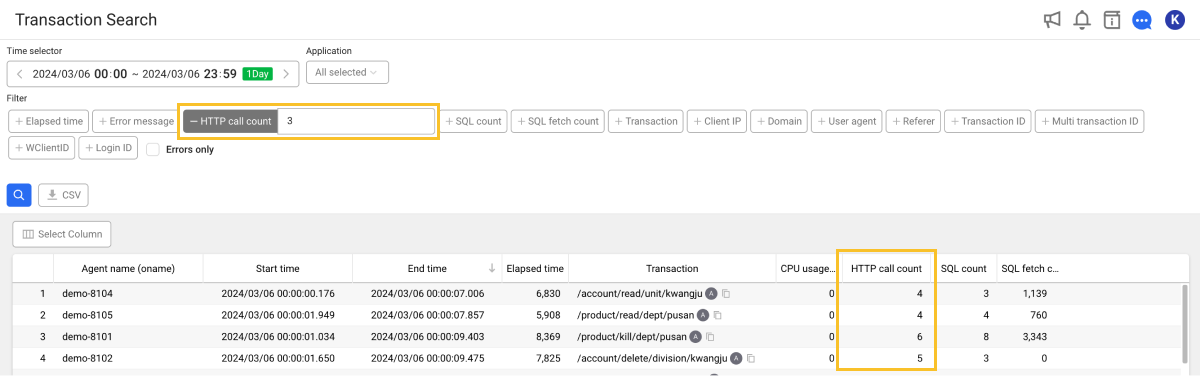
It searches for the transactions that exceed the specified number based on the number of calls for external HTTP services.
SQL count
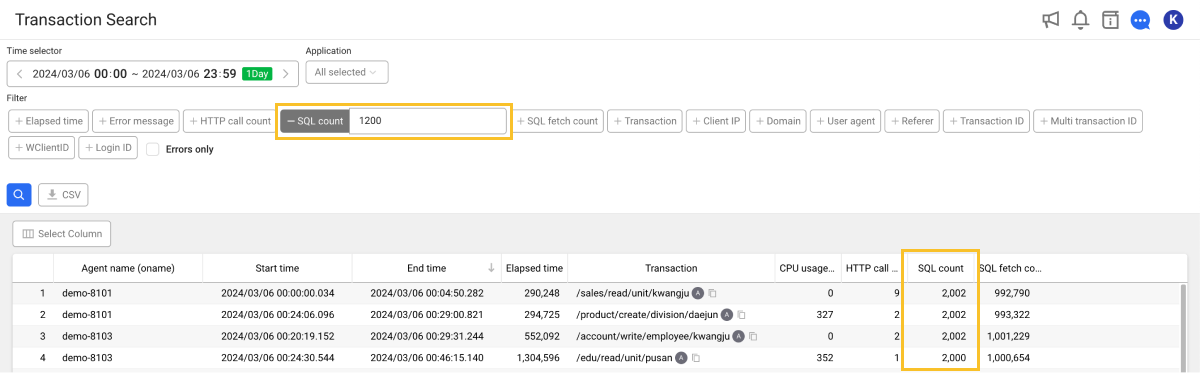
It searches for the transactions where the number of SQL executions per transaction is greater than or equal to the specified number. Exceptionally, this is used to search transactions that call SQLs excessively.
SQL fetch count
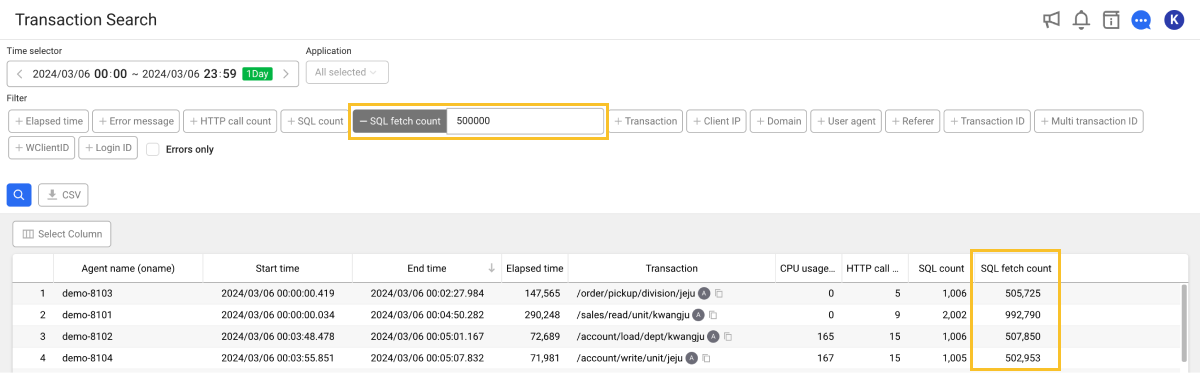
After executing an SQL, it searches for the transactions exceeding the specified number based on the number of DB patches. Use this to search transactions that perform excessive data fetches.
Transaction
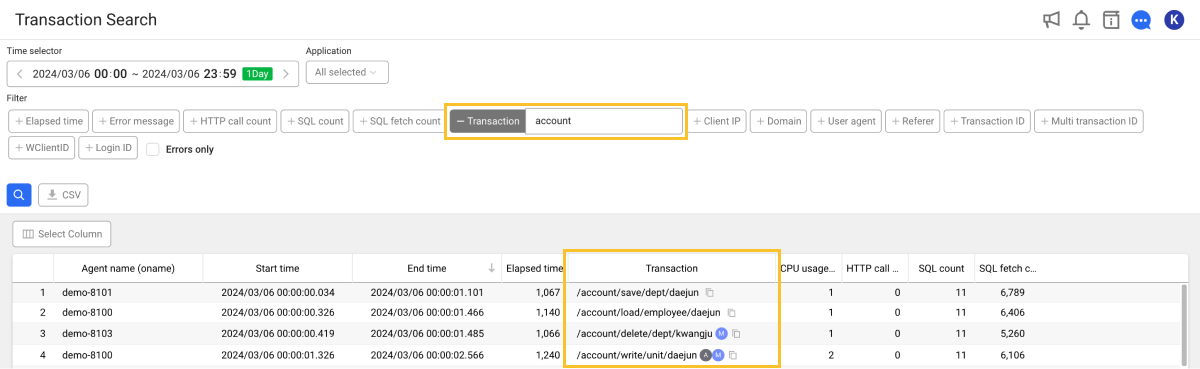
It searches based on the transaction. The entered search string is compared and searched by inclusion (partial matching).
Client IP
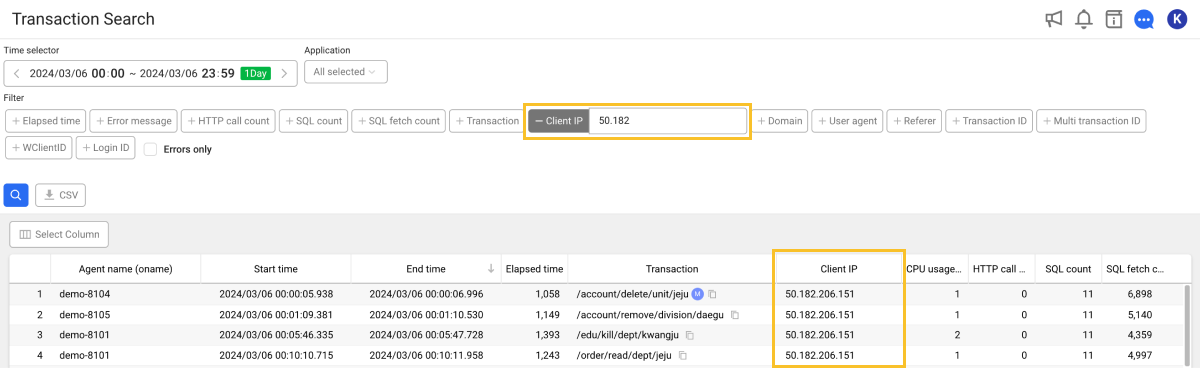
It searches transactions based on the client IP. However, IP strings are searched by prefix comparison (forward matching).
Domain
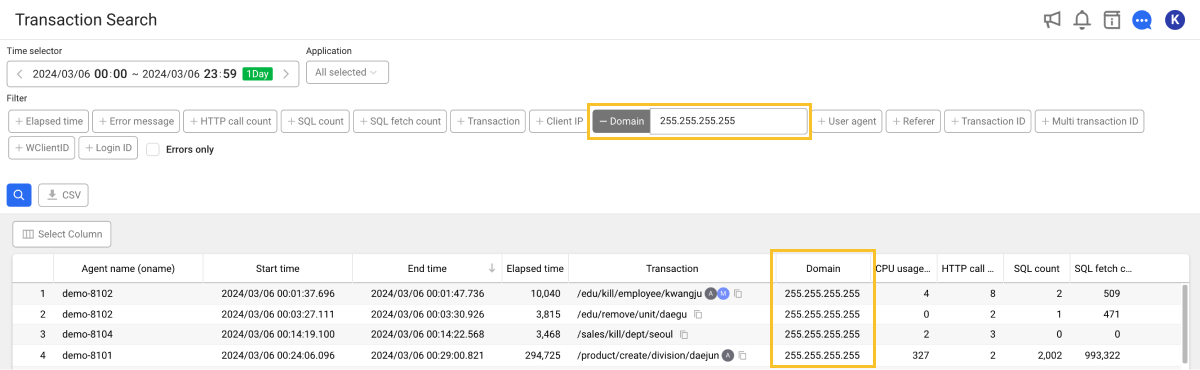
Retrieve transactions based on the HTTP service domain (host:port). The search conditions must match the domain completely (full match).
User agent
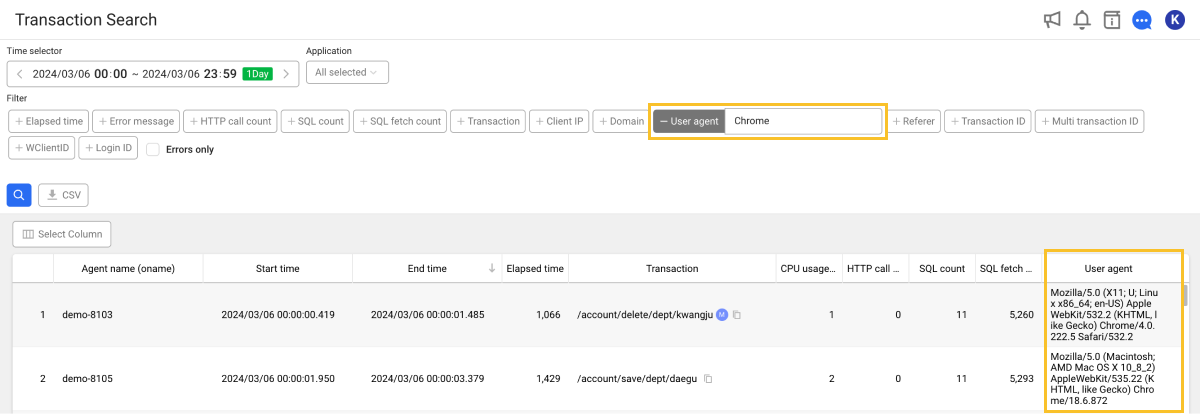
Search transactions based on the user agent (partial match).
Transaction ID
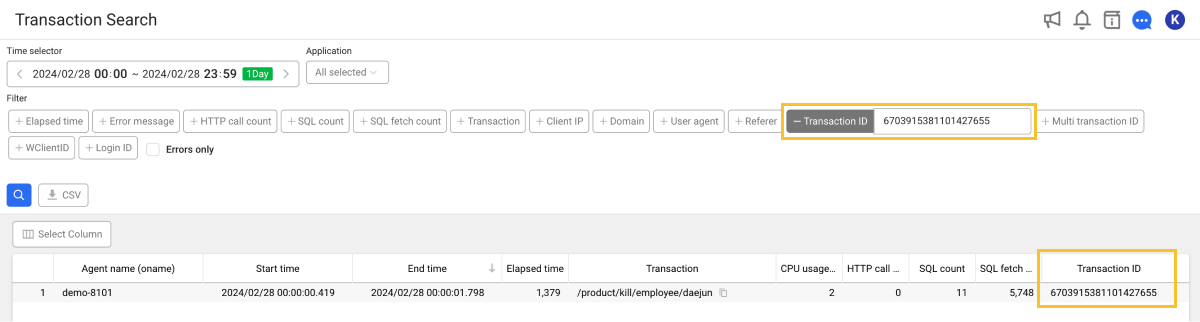
Search transactions based on their transaction ID (full match). For transaction IDs, the search indexes are created for searching at a high speed.
-
The transaction ID can be found in the Record summary tab of the Transaction information window. For more information, see the following.
-
If you are not using the latest version of the agent, a full scan may occur rather than using indexes.
Multi transaction ID
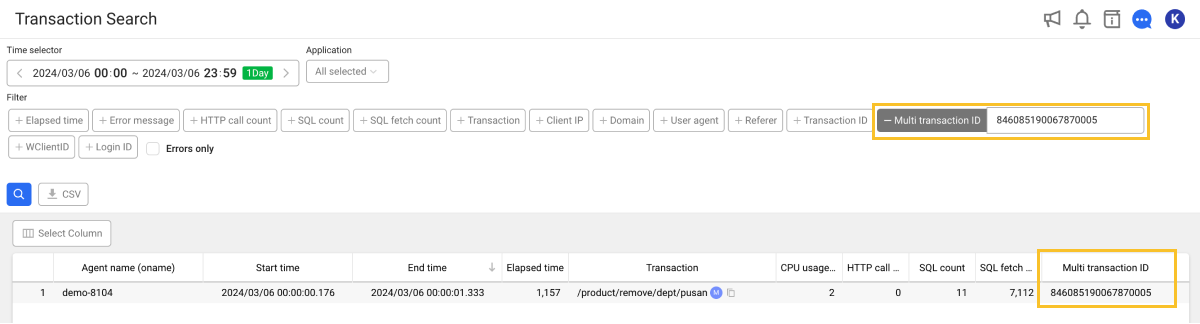
Search transactions based on the multi-transaction ID (full match).
- The multi-transaction ID can be found in the Record summary tab of the Transaction information window. For more information, see the following.
-
If you are not using the latest version of the agent, a full scan may occur rather than using indexes.
-
When searching with the Multi transaction ID filter applied, only the Transaction ID filter can be additionally applied.
WClientID
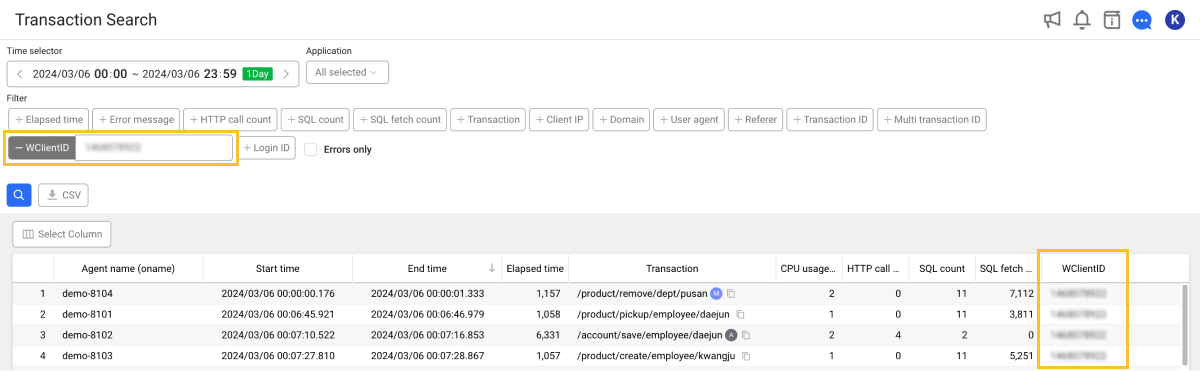
The client ID (wClientId) is an ID given by the WhaTap agent to identify users. Search transactions based on this ID (full match). There is no separate index for searching.
WhaTap basically stores the client-related information.
Applying multiple filters
You can apply multiple filters to see the list of desired transactions. The following case is for the elapsed time between 5 and 8 seconds, 5 or more HTTP calls, and the transaction path including "account."
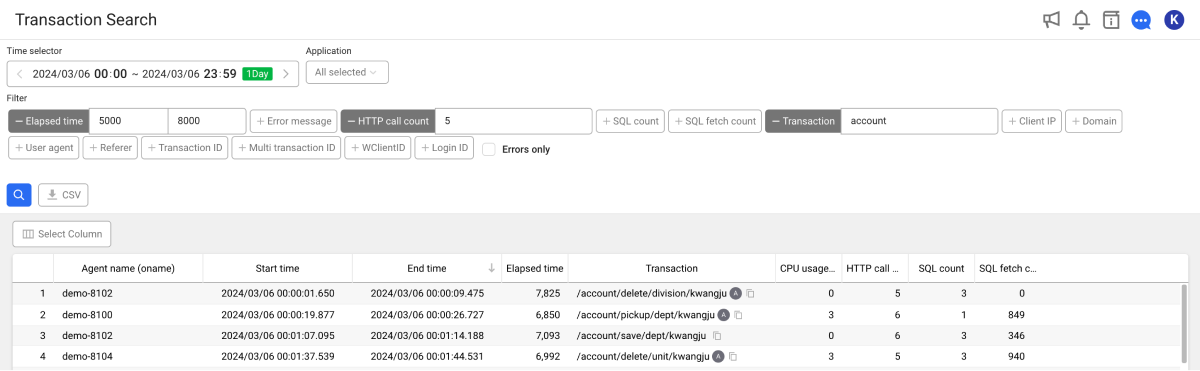
When searching with the Multi transaction ID filter applied, only the Transaction ID filter can be additionally applied.
Downloading the searched results
The searched results can be downloaded as a CSV file according to the filter conditions set by the user.
-
Click
to view the searched results.
-
Select
.
-
Enter the maximum number of CSV lines. You can save the searched results as many lines as you enter.
-
Select Download to download the CSV file.
The CSV file name's format is profile_{pcode}_YYMMDD.csv.