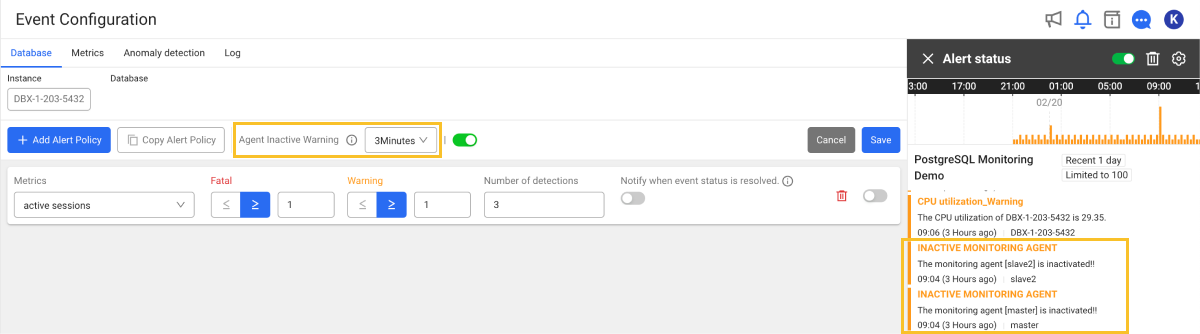Database alert
Home > Select Project > Alert > Event configuration > Select Database tab
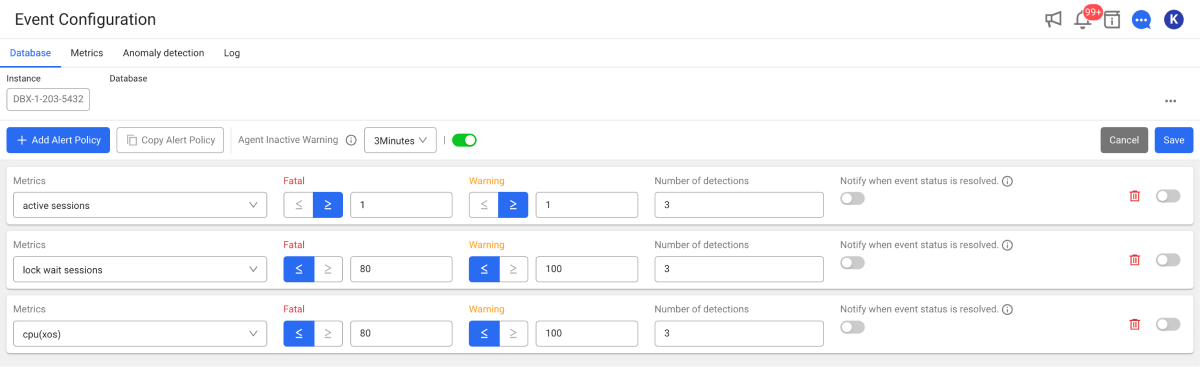
Alerts are sent through event condition settings per metric in the database. By entering thresholds for each metric, you can send alerts divided into Fatal and Warning levels.
Enhance your field-centered user experience by trying out the Event Configuration New menu.
-
Notifications can be sent to desired users by setting Recipient tags.
-
You can quickly and easily set desired alert notification events through predefined templates.
-
The Simulation feature allows you to predict the outcome of events.
It can be checked in the Sitemap > Alert > Event Configuration
New menu path. For more information about the basic event configuration, see the following.
Default notification: Connection Failed
Even without configuring an alert, if there are 15 or more consecutive failures for database connection from the agent, the following notification is sent. Note that this could happen due to database shutdown, network issues, or account and role issues.
Setting the alert
Depending on the user-selected Metrics item, if the events that meet the condition of the entered Fatal and Warning item count occur as many as Number of detections, you can set to send the alert.

-
In Instance, select an agent to set the alert.
-
If you select Add Alert Policy, an event is created at the bottom of the screen.
-
Select a desired metric in Metrics.
-
Enter numeric values for Fatal and Warning.
-
Enter a desired number in Number of detections.
-
Select the toggle button on the utmost right to enable the alert.
-
You can select whether to transmit Additional notifications when the event state is resolved.. This function can be enabled or disabled by selecting the toggle button.
-
This function is supported in DBX agent 1.6.30 or later.
Copying the alert
You can copy any alert events created on the selected instance to another instance.
-
Select
Copy Alert Policy.
-
Select the target instance to copy. Select All selected to copy to all instances.
-
Select Copy.
If you use the Copy Alert Policy function in a state where there are alert events created in the target instance to copy, the existing alerts are deleted.
Disabling the repeated alerts
This can prevent excessive alerts from happening. No alerts are sent for the selected period after the first alert is generated. In addition, they are not recorded in Event history.
In Agent Inactive Warning, select a desired time and then select the toggle button on the right to turn on or off the function.
When the Agent Inactive Warning option is enabled, if the agent fails to receive data during the set time period, the INACTIVE MONITORING AGENT alert appears.