Slow Query
Home > Select Project > Dashboard > Slow Query
It reads the slow query logs from the database and display them as a visual chart. The reference time for a slow query is set in a DB parameter, and the SQL in the slow query log is displayed.
Even for the same SQL, in case of the SQL Elapse Map metric in Monitoring Multiple Instances, an error may occur because the time is calculated based on active sessions.
Before starting
To use the Slow Query menu, set the following in the cubrid_broker.conf file.
SLOW_LOG=ON
LONG_QUERY_TIME=3
To monitor slow queries, be sure to install the XCUB agent on the DB server. For more information about XCUB agent installation, see the following.
Basic screen guide
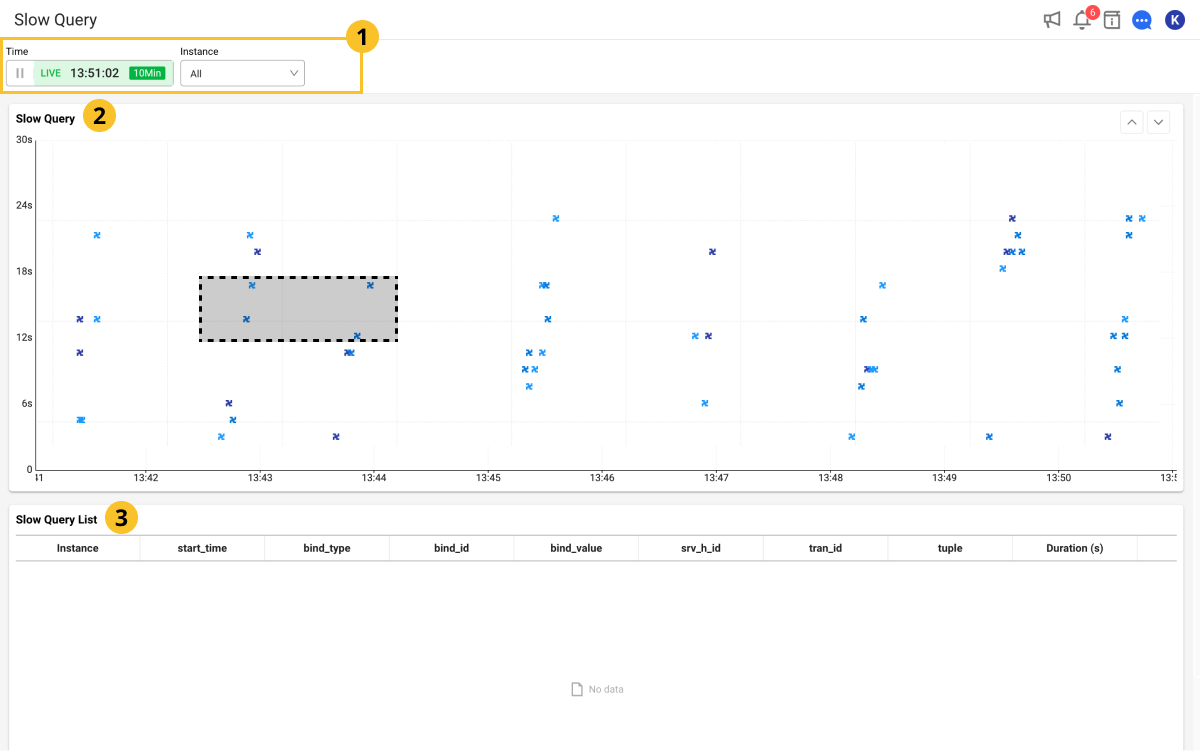
-
Time / Instance
You can change the duration of an active session or select individual instances.
NoteFor more information on how to use the Time option, see the following.
-
Slow Query
It displays the times of slow queries with a chart. If you drag a specific area with you mouse, you can see information details in Leader line 3 Slow Query List.
-
Slow Query List
The slow query details on the area dragged on the Slow Query chart are displayed in the list. If SQL is selected, you can see the (query)'s full text and plan information.
See query details
To check the SQL query information of the current running session, select the SQL column in the Slow Query List section. The SQL details window appears. You can check the SQL query statements and plan information.
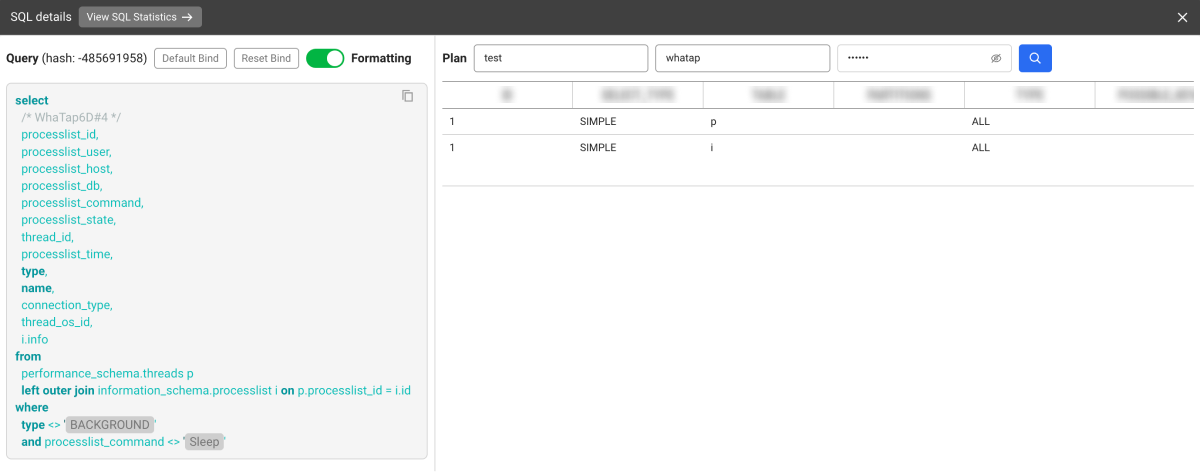
- View SQL Statistics: You can go to the SQL statistics menu where you can check statistical information related to the SQL query statement.
-
Default Bind: You can bind the part set as a variable in the query sentence to the default value.
-
Reset Bind: You can release the bound default value and check the variable.
-
Formatting: You can improve readability by applying indentation and formatting to a SQL query statement.
- Plan: To check plan information, enter DB Name, User Name, and Password, and then select
.