Flex Board Management
Editing the Flex board
In Dashboard list under Flex Board, select . The Flex Board Management window appears on the right of the screen.
Guide to the Flex Board editing role
-
Home > Integrated Flex Board
Individual account dashboards are not affected by the role, but the shared dashboards are read-only and cannot be edited.
-
Home > Select Project > Dashboard > Flex Board
The users with the project editing role or project flexboard update role, and site admin role can modify the board.
-
For more information about the member roles, see the following.
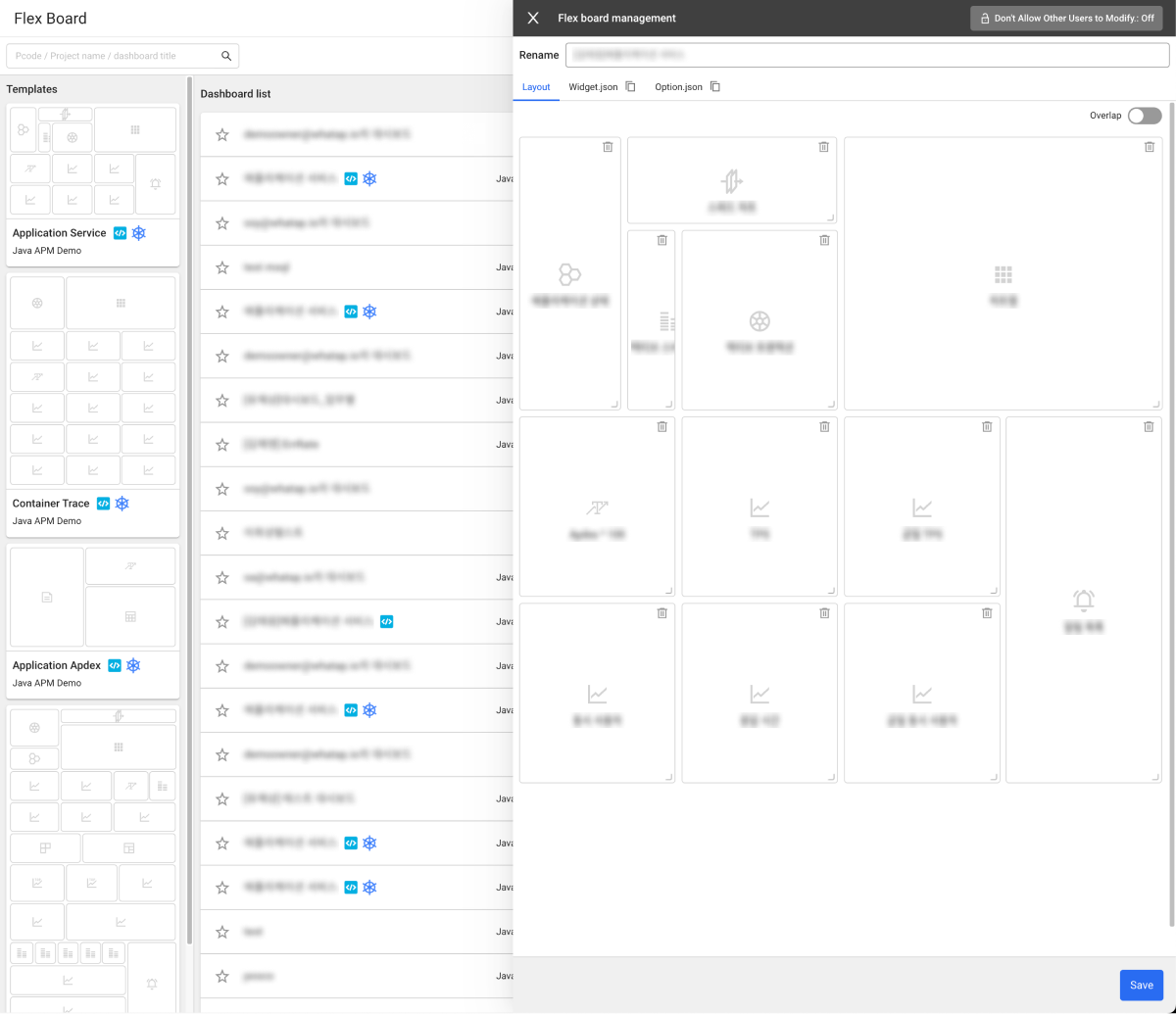
You can set the following properties:
-
Rename: You can change the name of the dashboard.
-
Project: You can select the projects to get data into the dashboard widgets.
NoteThis option can be set only in Home > Integrated Flex Board.
-
Layout
-
You can move a widget by dragging it.
-
You can resize a widget by selecting the lower right part of the widget and then dragging it.
-
Select
on the upper right of the widget to delete.
NoteIf you enter Home > Integrated Flex Board, you can select projects to import data for each widget. Click
at the upper right of the widget, and then select a desired project. You can search and then select a project, and you can select multiple ones. After selection, select Apply.
-
-
Widget.json: Dashboard widget settings can be loaded in json format. If you select
button, the json content is copied.
-
Option.json: Dashboard settings can be loaded in json format. If you select
button, the json content is copied.
Deleting the Flex board
In Flex Board > Dashboard list, select on the upper right of the widget to delete. When the confirmation message appears, select Delete.
- When a dashboard owner deletes the shared dashboard, the dashboard is deleted from all user accounts.
- When a user who has a shared dashboard deletes the dashboard, it is only deleted from the user's Dashboard list. The original dashboard remains intact.