Lock tree
This document has been created based on the CUBRID Monitoring V2. For the CUBRID monitoring V1 document, see the following.
Home > Select Project > Analysis > Lock Tree
This tool analyzes the trend of locks that occurred during the day. This function allows you to visually check the tree structure of the session that generated the lock (lock holder) and the session waiting for the lock (lock waiter). You can analyze the relationship between the holder and waiter of the lock that occurred at a specific time point.
Key features are as follows:
-
Lock trend analysis: The trends of locks that occurred during the set search period are traced over time and displayed in a graph. This allows you to visually check how the locks are created and resolved.
-
Check lock holder and waiter: You can see the holder and waiter for each lock in a tree structure. Through this, when a specific lock occurs, you can check the relationship between the session that generated the lock and the waiting session.
-
Inter-session relationship analysis: By analyzing the relationship between the session that generated the lock and the waiting session, you can identify the cause of the lock that occurred during the query execution and transaction handling.
This allows the database administrator to quickly identify and resolve lock-related issues and optimize the database performance.
Basic usage guide
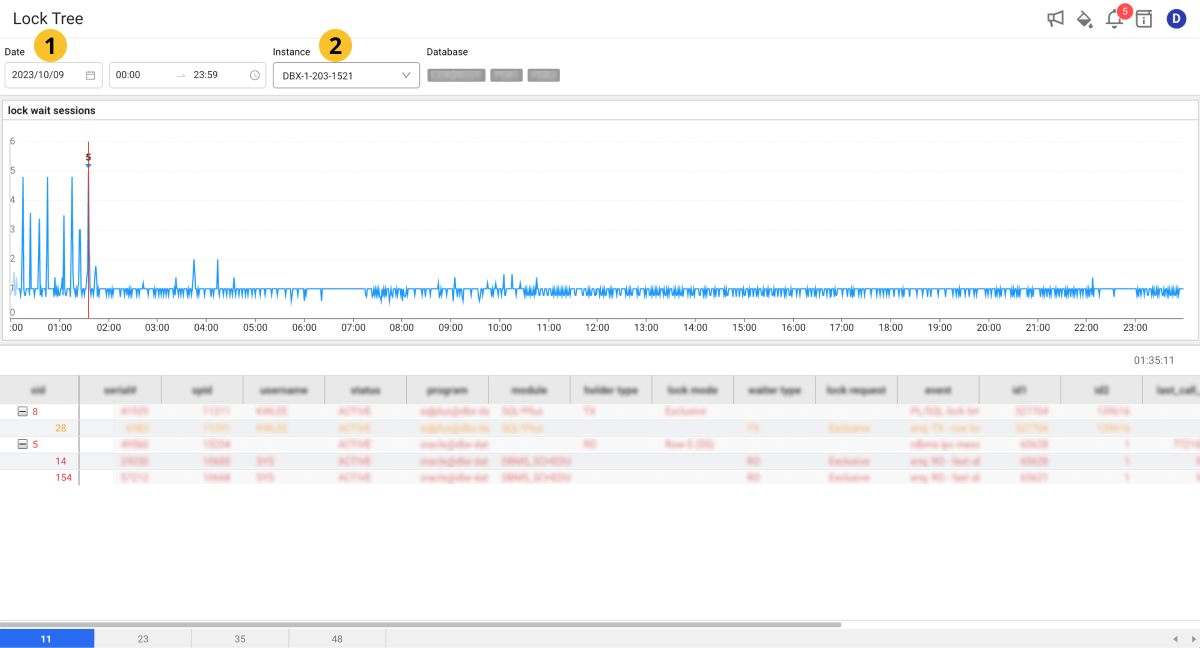
Select the desired date, time, and instance to view in Time and
Instance. If a lock occurs at the set time, the searched data appears in Lock Wait Sessions and the Lock Tree table at the bottom of the screen.
-
You can see the data for up to two weeks within a chart. If you click a specific time in the graph chart, you can check the lock information for the selected time in the table at the bottom of the screen. If you select the button in seconds, you can view the lock information in 5-second increments.
NoteThrough the tags on the upper right of the Lock Wait Sessions chart, you can see the units to view.
-
As you continuously drag (drill down) a specific time zone on the graph chart, you can see the charts and lock trees for detailed time zones.
-
You can see the data in 5-second increments by dragging within 3 hours on the chart. However, the data in 5-second increments can only be viewed within the most recent month. The data earlier than one month can only be viewed as 5-minute summary data. For example, you can drag (drill down) lock tree data from 40 days ago for the 5-minute summary data, but you cannot see 5-second data.
For more information on how to use the Time option, see the following.
Column information guide
| Item | Description |
|---|---|
instance | Agent or instance name. |
pid | PID of the database process. |
tranindex | Unique number that identifies the running transaction. |
user | User name connected to the database. |
query_time | Query execution time. |
transtatus | Current state of the transaction. |
query | Executed SQL query. |
query_hash | Hash value of the query. |
query_param | Parameters used for a query. |
lock_holder | Session that has locked the resources in the current transaction. |
WhaTap basically stores the client-related information.