Report
Home > Select Project > Report
Report is a document that reports the service usage status and failure records for individual projects. The persons in charge of service monitoring share the status report with the people of related departments.
The monitoring data analysis is important because it serves as a metric for determining the direction of improvement. However, it is cumbersome to aggregate and document data from multiple dashboards.
WhaTap's Report menu supports automated report creation. Through the Report menu, you can create weekly reports, share reports at the set times, and manage various templates.
To download, print, or schedule to send reports or emails, click the button. Downloading is available in the HTML format.
Difference between the report and integrated report
-
Report is the menu that generates a report for a single project. You can select a project and then enter the Report menu in the side menu.
-
Integrated report is the menu to generate a report for multiple projects. You can enter it from the side menu on the Home screen without selecting a project. For more information about Integrated report, see the following.
Report types
The basic report is a form that is actually used by large enterprises, government agencies, and IT service companies. If you have any desired form, please send a request to support@whatap.io. The requested report template is to be added in the Report list.
Add Report Template
-
If the requested form is universal, it is additionally provided to the Report list.
-
Addition is easy when HTML and CSS forms are provided upon request.
Requested form example
When requesting an additional report form, it is recommended to attach the desired HTML and CSS forms as shown in the example. See the following example file for more details.
- Example file: After downloading, unzip the ZIP format to see the example file in the HTML format. Instructions to CSS and HTML areas for customization are described in the comments in the file.
Constraints
-
If you need to add, modify, or delete each item in the report template provided by WhaTap Monitoring, it can be provided.
-
To add data or analyze the results that are not included in the provided report template, review is required by developers.
-
Data addition and processing is limited to the data (metrics) collected and stored by WhaTap Monitoring. Other tools and external data cannot be added.
-
It is difficult to provide a non-universal report form that meets the needs of a specific client company.
-
For more information, contact support@whatap.io or the sales representative.
Email delivery schedule
To receive regular reports via email, select Reservation of Report Email. You can replace various service checking tasks performed right after going to work with email confirmation.
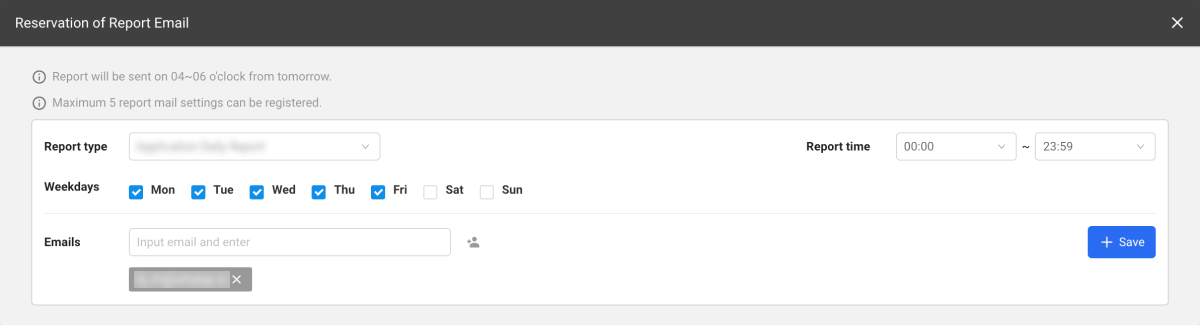
Daily DB Report
The daily database report allows you to check the database performance for the day in figures and charts. When creating a report, you can set the start date, start time, and end time if necessary, and you can select and view only specific instances. When all is selected, all instances are viewed at once.
Trend Chart
You can see metrics charts for each database instance. The maximum value of each metric is displayed in circle, and the time when the maximum value occurred is also displayed.
-
Metrics drawn as charts may differ depending on the configuration.
-
On the upper right of each chart, use CSV to download the data in an Excel file format.
SQL Top 10
You can check the statistics of SQL queries during the query period for all or selected instances. It retrieves only the top 10 sorted items in descending order based on the maximum value of query execution time.
Weekly DB Report
The weekly database report displays the database performances for the week with figures and charts. You can enter the start date and see from 7 days prior to the day of inquiry.
Trend Chart
You can compare weekly metrics for each database instance with figures and charts. The maximum value during the query period is displayed in circle and the occurrence time is also displayed.
-
Metrics drawn as charts may differ depending on the configuration.
-
On the upper right of each chart, use CSV to download the data in an Excel file format.
SQL Top 10
You can check the statistics of SQL queries during the query period for all or selected instances. It retrieves only the top 10 sorted items in descending order based on the maximum value of query execution time.
Monthly DB Report
This report allows you to check the database performance for a month with numbers and charts. You can set the start date and search up to 30 days from the start date. You can check the change amount in each metric over a month by instance, and you can also check the SQL query statistics of the top 10 items performed during the query period.