Management
Allocating the server name for management
The agent automatically assigns the instance names by using the database server type, the IP address of the database server, and the service port.
Database instance name setting option
Change to the default pattern can be set in the whatap.conf file.
## Default
object_name={type}-{ip2}-{ip3}-{port}
Database instance name pattern
The same database instance names cannot be used in a project. If the server IPs are duplicated due to the internal IP addresses, the database server names can be patterned and applied for each group.
| Configuration | Description |
|---|---|
{type} | DBX |
{ip0} | The first byte of the IPv4 address is used. (e.g. 10 in 10.11.12.13) |
{ip1} | The second byte of the IPv4 address is used. (e.g. 11 in 10.11.12.13) |
{ip2} | The third byte of the IPv4 address is used. (e.g. 12 in 10.11.12.13) |
{ip3} | The fourth byte of the IPv4 address is used. (e.g. 13 in 10.11.12.13) |
{port} | Database port |
{hostname} | Host name |
For more information about the whatap.conf file that has the agent name setting, see the following.
Applying the AES 256 encryption
The WhaTap DBX agent transfers the collected data to the server after encryption. You can change this depending on the importance of the data or setting. Basically, the XOR operation and encryption through the AES algorithm are used, and encryption and decryption are performed by dividing the plain text into 128-bit units. It can be expanded up to 256 bits depending on the setting.
Add the following options to the whatap.conf file in the path where the WhaTap DBX agent has been installed.
cypher_level=256
Add the settings and then restart the agent.
Agent Update
Updating to the latest version
Home > Select Project > Management > Agent Update
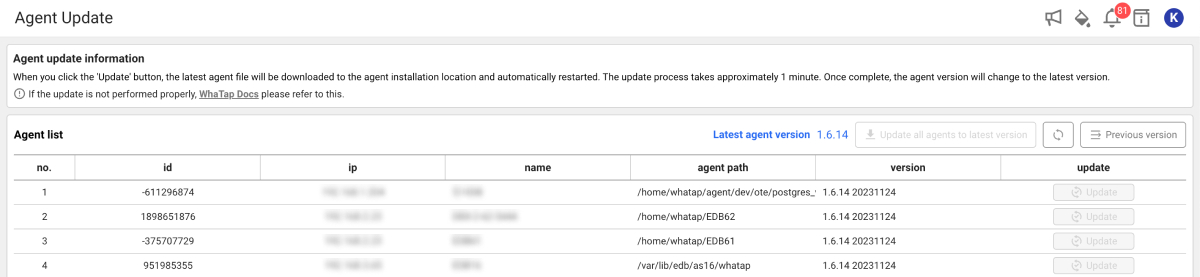
When you update the agent, the latest version of the agent file is automatically downloaded to the agent installation path (agent path) and it is restarted. The update takes about 1 minute. During an update, the download and update success messages appear on the screen step by step. After an update, the agent is automatically changed to the latest version.
-
For the agents that can be updated, the Update button is enabled.
-
To update agents individually, select Update to the right of each agent.
-
To update all agents at a time, select Update all agents to the latest version.
If you move to another menu while updating an agent, you cannot check its progress. While updating an agent, you cannot update another agent at the same time.
In case of update failure
In case of no agent restart
If the agent is not automatically changed to the latest version after display of a successful download message, manually restart the agent. Run the stop.sh and startd.sh batch files sequentially in the agent installation path (agent path).
Manual download of the agent
If downloading is not possible, proceed with agent installation in the following order:
-
Go to Management > Agent Installation.
-
Select Download in 2 of the Install guide section to download the latest version of the agent.
-
Unzip the downloaded file.
-
Upload only the whatap.agent.dbx-
X.Y.Z.jar file to the agent installation path (agent path). -
Run the stop.sh and startd.sh batch files to restart the agent.
Returning to the previous version
-
On the upper right of the screen, select Previous version.
-
The list of downloadable agents appears.
-
Select a desired version.
-
Select Download for the agent to return to the selected version.
-
Download the file to the installation path of the selected agent.
-
Delete the whatap.agent.dbx-
X.Y.Z.jar file of the higher version from the agent installation path. -
Run the stop.sh and startd.sh batch files to restart the agent.
Because the batch file is set to run the highest version of the agent in the installation path, delete the higher version of JAR file to run the previous version of the agent.
Agent deletion
- Linux
- Windows
Among the Java processes running on the server, the process containing whatap.agent.dbx string is terminated. Afterwards, delete the agent file and user roles registered in the agent.
Among the Java processes running on the server, find the process running with the jar file of the agent file name and then stop it. If the batch file is running in the foreground, end the batch execution screen. Afterwards, delete the agent file and user permission registered in the agent.